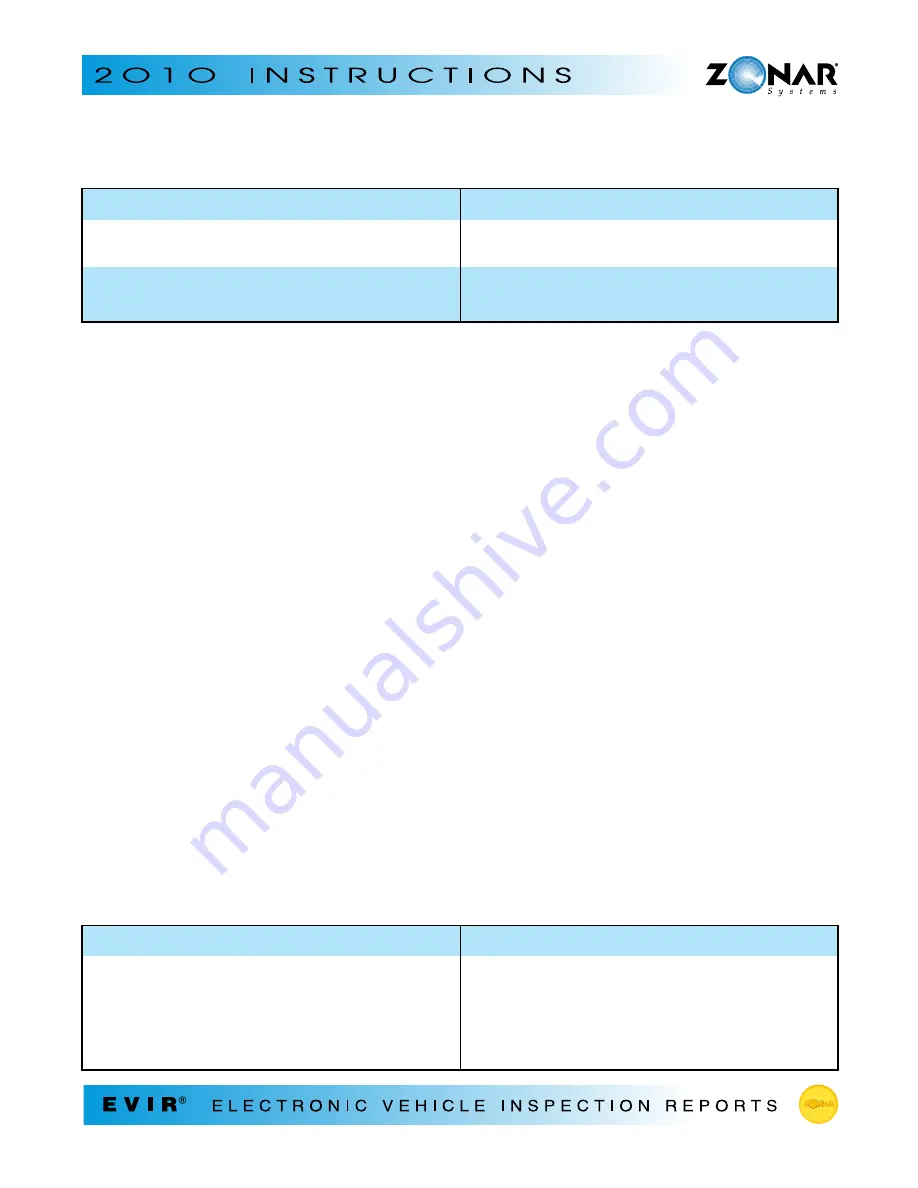
9
- Decide whether the vehicle is safe to operate with the defective condition(s)
IF:
THEN:
The vehicle is safe to operate with the
Press the green Y (yes) button to flag the defect
defective condition
as Yellow
The vehicle isn’t safe to operate with the
Press the red N (no) button to flag the defect
defective condition
as Red
Note: If you need to enter a component that’s not listed:
1) Scroll to OTHER
2) Press the RIGHT arrow to go to the next screen
3) Use the UP, DOWN, RIGHT, LEFT arrows to select the character you want
4) Press READ/ENTER to highlight the character (the maximum number of characters you can
enter is 18)
5) Erase text or add a space using “<” or “>” characters
6) Press the Info button when you’ve completed entering text for the “OTHER” component. (A
screen titled “OTHER” will be displayed with a list of defective conditions.)
7) Highlight the defective condition for this “OTHER” component (by scrolling with the UP and
DOWN arrows); press the RIGHT arrow
8) Decide if the vehicle is safe to operate with this defective condition; press the red N (no)
button if it isn’t OR press the green Y (yes) button if the vehicle is safe to operate with this
defective condition.
Note: If you need to enter a description of a condition that’s not listed:
1) Scroll to OTHER
2) Press the RIGHT arrow to go to the next screen
3) Use the UP, DOWN, RIGHT, LEFT arrows to select the character you want
4) Press READ/ENTER to highlight the character (the maximum number of characters you can
enter is 18)
5) Erase text or add a space using “<” or “>” characters
6) Press the Info button when you’ve completed entering text for the “OTHER” condition
7) Decide if the vehicle is safe to operate with this defective condition; press the red N (no)
button if it isn’t OR press the green Y (yes) button if the vehicle is safe to operate with this
defective condition
- Continue inspecting the zones until the question mark in front of each zone on the ZONES
screen has been replaced with a G, Y, or R
WHEN:
THEN:
You’re ready to inspect the next zone
• Go to the next zone
• Position the Zonar 2010 within 2 inches of
RFID tag; press READ/ENTER
• Follow the directions above for inspecting a
zone














