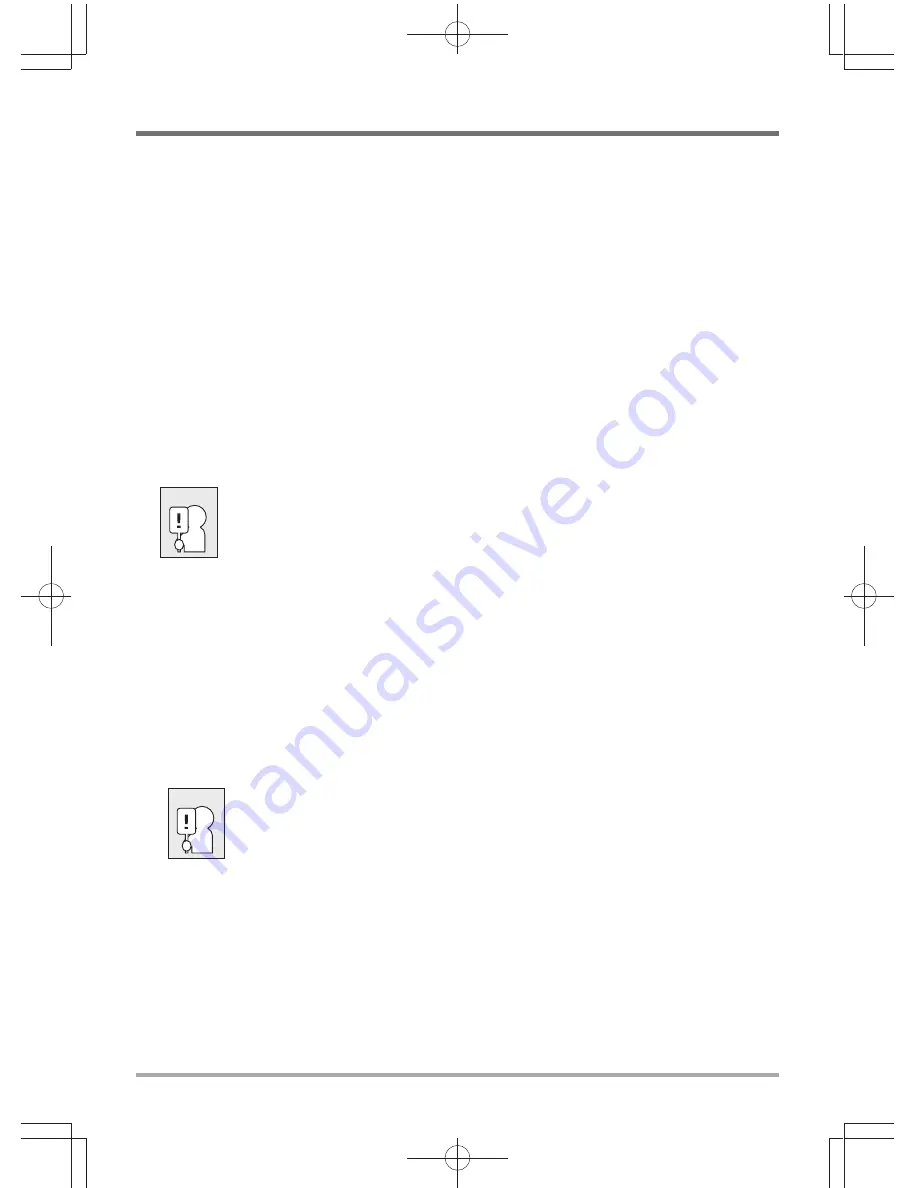
GETTING STARTED
14
RECHARGING THE BATTERY
The polymer battery is recharged internally using the AC adapter. To recharge the battery,
make sure the battery is installed and the computer is connected to the AC.
There is no "memory effect" in The polymer batteries; therefore you do not need to discharge the
battery completely before recharging. The charge times will be significantly longer if your notebook
PC is in use while the battery is charging. If you want to charge the battery more quickly, put
your computer into Suspend mode, or turn it off while the adapter is charging the battery.
Low Battery State
When the battery charge is low, a notification message appears. If you do not respond to the low
battery message, the battery continues to discharge until it is too low to operate. When this
happens, your notebook PC goes into Suspend mode. There is no guarantee your data will be
saved once the notebook reaches this point.
To protect your computer from damage, use only the power adapter that came
with it because each power adapter has its own power output rating.
Battery Replacement
There is danger of explosion of an incorrect battery type is used for replacement. For computers
equipped with a replaceable lithium-ion battery pack, the following applies:
•if the battery is placed in an OPERATOR ACCESS AREA, there shall be a marking close to
the battery, or a statement in both the operating and the servicing instructions;
•if the battery is placed elsewhere in the computer, there shall be a marking close the battery
or a statement in the servicing instructions.
The marking or statement shall include the following or similar text:
Risk of explosion if battery is replaced with an incorrect type. Dispose of used
batteries according to the instructions.
Once your note computer goes into Suspend mode as a result of a dead battery you will be unable
to resume operation until you provide a source of power either from an adapter, or a charged
battery. Once you have provided power, you can press the Suspend/Re
sume button to resume
operation. In Suspend mode, your data is maintained for some time, but if a power source is not
provided promptly, the Power indicator stops flashing and the goes out, in which case you have
lost the data that was not saved. Once you provide power, you can continue to use your computer
while an adapter charges the battery.
CAUTION
CAUTION






















