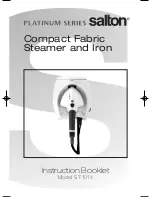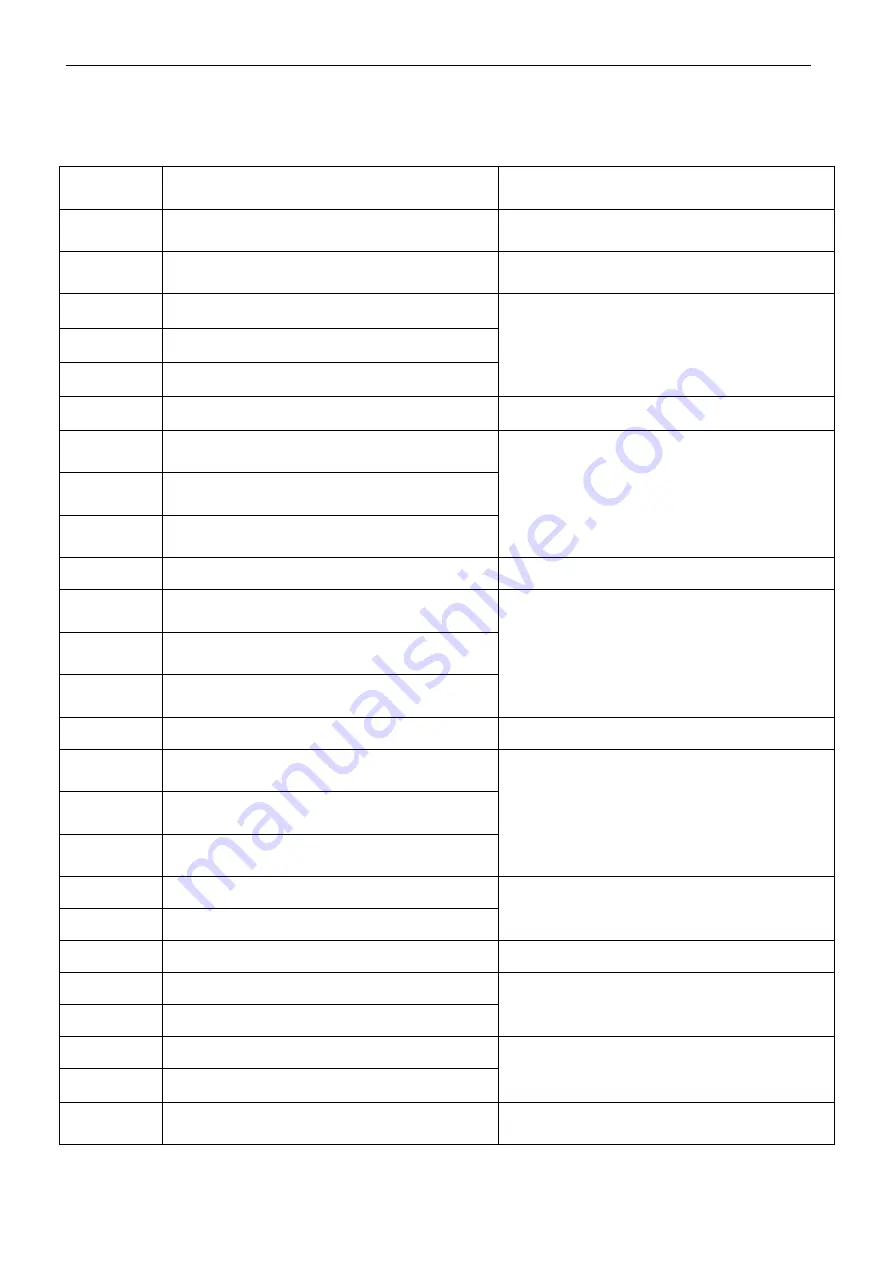
14
Troubleshooting
Error Code for Sensors
Error Code
Cause
Solution
AUBF
Suction passage blocked
Clean suction passage
AUBN
Dust bin not placed in position or robot without
dust bin
Put back dust bin and place it in position
E1XX
Left collision switch fault
Check sensitivity of the front bumper
E2XX
Right collision switch fault
E3XX
Left and right collision switches fault
E4XX
Left wheel off the ground
Put robot on solid ground
E5XX
Left wheel off the ground, left collision switch
fault
Put robot on solid ground and check
sensitivity of the front bumper
E6XX
Left wheel off the ground, right collision switch
fault
E7XX
Left wheel off the ground, left and right collision
switches fault
E8XX
Right wheel off the ground
Put robot on solid ground
E9XX
Right wheel off the ground, left collision switch
fault
Put robot on solid ground and check
sensitivity of the front bumper
EAXX
Right wheel off the ground, right collision
switch fault
EBXX
Right wheel off the ground, left and right
collision switches fault
ECXX
Left and right wheel off the ground
Put robot on solid ground
EDXX
Left and right wheel off the ground, left collision
switch fault
Put robot on solid ground and check
sensitivity of the front bumper
EEXX
Left and right wheel off the ground, right
collision switch fault
EFXX
Left and right wheel off the ground, left and
right collision switch fault
EXX1
Left anti-drop sensor detects cliff
Clean bottom anti-drop sensor
EXX2
Front anti-drop sensor detects cliff
EXX3
Left and front anti-drop sensors detect cliff
Clean front sensor lens and bottom anti-drop
sensor lens
EXX4
Right anti-drop sensor detects cliff
Clean bottom anti-drop sensor
EXX5
Left and right anti-drop sensors detect cliff
E XX6
Front and right anti-drop sensors detect cliff
Clean front sensor lens and bottom anti-drop
sensor lens
EXX7
Front, left and right anti-drop sensors detect
cliff
EXX8
Front bumper right infrared sensors detect
obstacle
Clean front bumper sensor lens