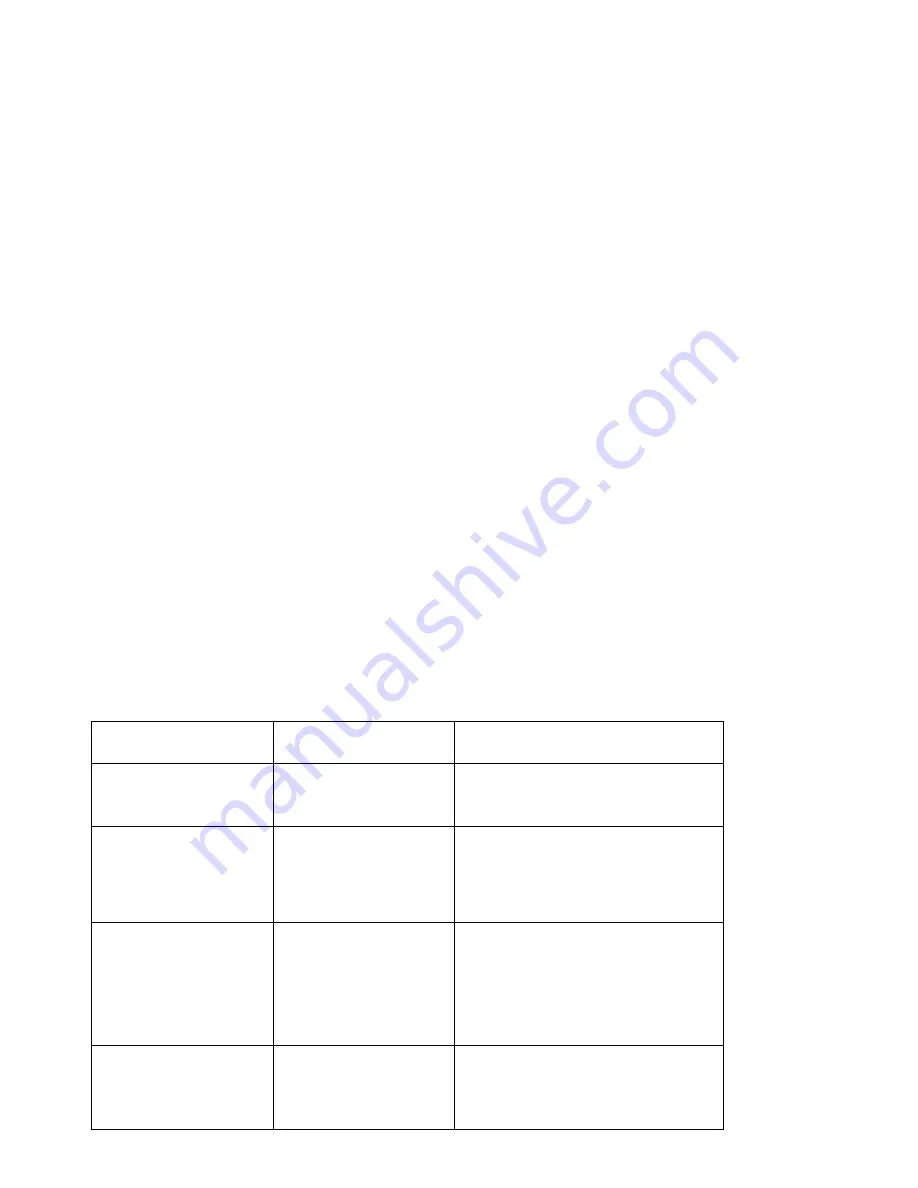
standard
Support TCP/IP
、
DHCP
、
ICMP protocol
Auto MDI/MDIX port
Indictor LED, power adapter(12V 1A)
Work temperature 0 - 40
Operating Humidity
:
10%~90% non-condensing
2. Hardware Description
2.1 Panel Layout
2.1.1 Front Panel
Pic 2-1 Front Panel
Indictor LED (Will adjust with the specific mode)
Indictor LED
Description
Function
POWER
Power LED
Keep ON - Power in
Keep Off - No Power
Mode or USB
Mode or USB LED
Flashing - Mode or USB work
Keep Off - Mode or USB not work
LAN
LAN LED
On - The relevant port connect
Off - No connect to the relevant
port
Flashing- Data transmission on
the relevant port
WLAN
Wifi LED
Off - Wireless function unable
On - Wireless function enable






































