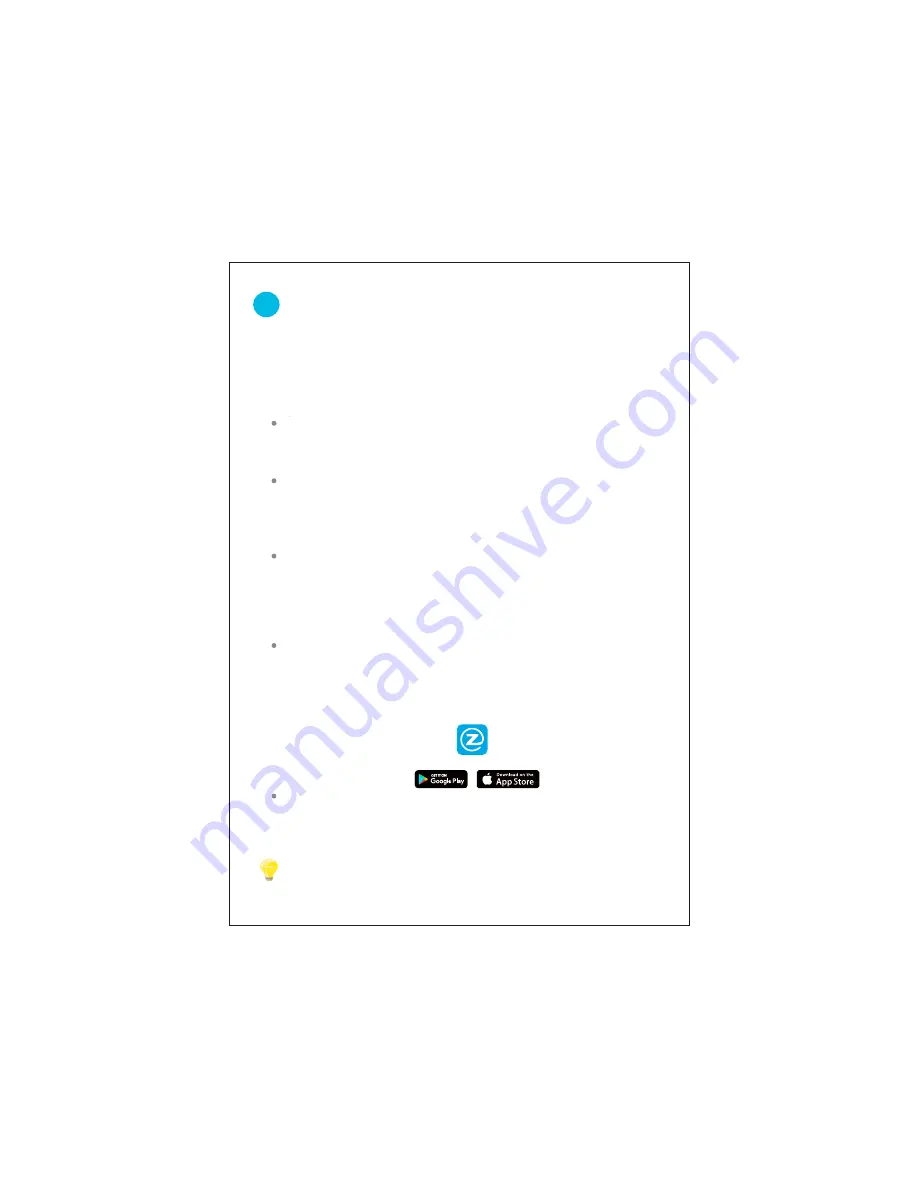
We are constantly working to improve our product and app. Please visit
www.zmodo.com/support for updated instructions, manuals, and more.
Zmodo
Before you perform any permanent installation, make sure
you complete the mobile setup to configure your cameras
and NVR kit.
®
TM
You will need to use an iOS or Android
mobile device for setup.
3
Mobile Setup
Before you begin:
Plug in and power on all cameras near your router for
initial setup. Fasten the antennas (if applicable) onto the
cameras. You can relocate the cameras after you
complete the Mobile Setup.
4
Make sure that you have a strong WiFi connection at the
location of your cameras. Visit www.zmodo.com/support
for advice on improving your WiFi signal range.
Make sure you know the SSID (WiFi network name) and
password of the
2.4GHz WPA/WPA2 WiFi network
that
you want your camera to connect to. Your network cannot
be hidden.
Make sure your network has at least 1Mbps(for 720P
device)/2Mbps (for 1080P device )upload speed for each
camera to view and "N" (the number of the cameras in the
kit)+1 Mbps(for 720P device)/2*"N"(the number of the
cameras in the kit)+2 Mbps (for 1080P device ) upload
speed when using the Zmodo Cloud Service for the kit.
TM
Download and install the “Zmodo” app from Google Play
TM
TM
or the App Store
(compatibility: iOS 7.0+ or Android
4.0+)
. Launch the app and sign up for a free Zmodo
account. All of your devices will be bound to this account.















