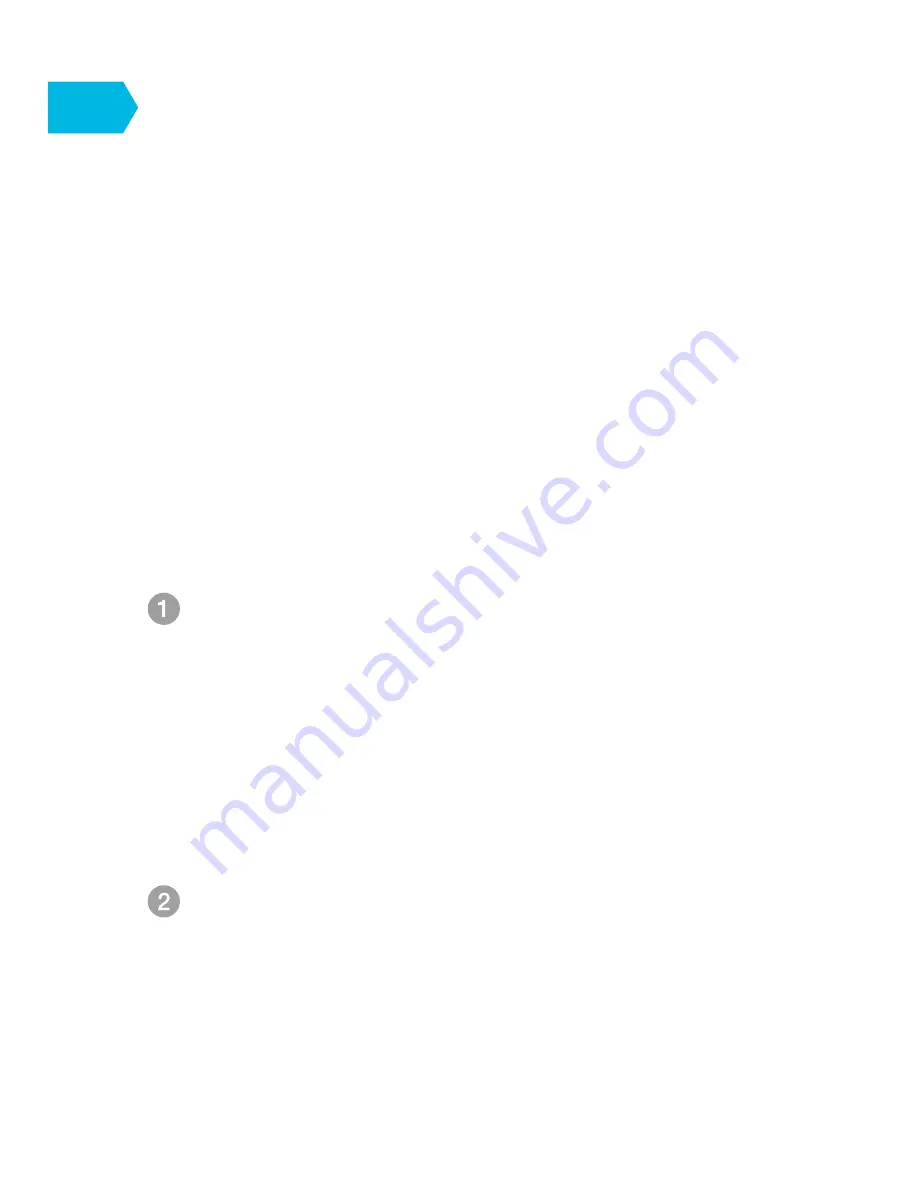
Set up with Mobile Devices
6
It helps you connect the NVR and cameras to your
WiFi network, and also allows you to access your
NVR system from any location with available
network using any Android or iOS mobile devices
with our “MeShare” App installed.
The following images are captured from the iOS
version of the mobile app, the Android app works in
the same way.
TM
®
Connect your Android phone or iPhone to the WiFi
network that you want your camera to use. Make sure
that you know the password to connect to this
network.
System Requirements: Android™ (v.2.3 or newer) or
®
®
®
iPhone , iPad , iPod touch (v6 or newer) ,a
password-protected 2.4GHz WiFi network.
Mobile setup is necessary before you actually
install the cameras to your target area.
Download and install the ‘MeShare’ app from
T M
T M
Google Play
or the App Store . Launch the app
and sign up for a free MeShare account.
5
















