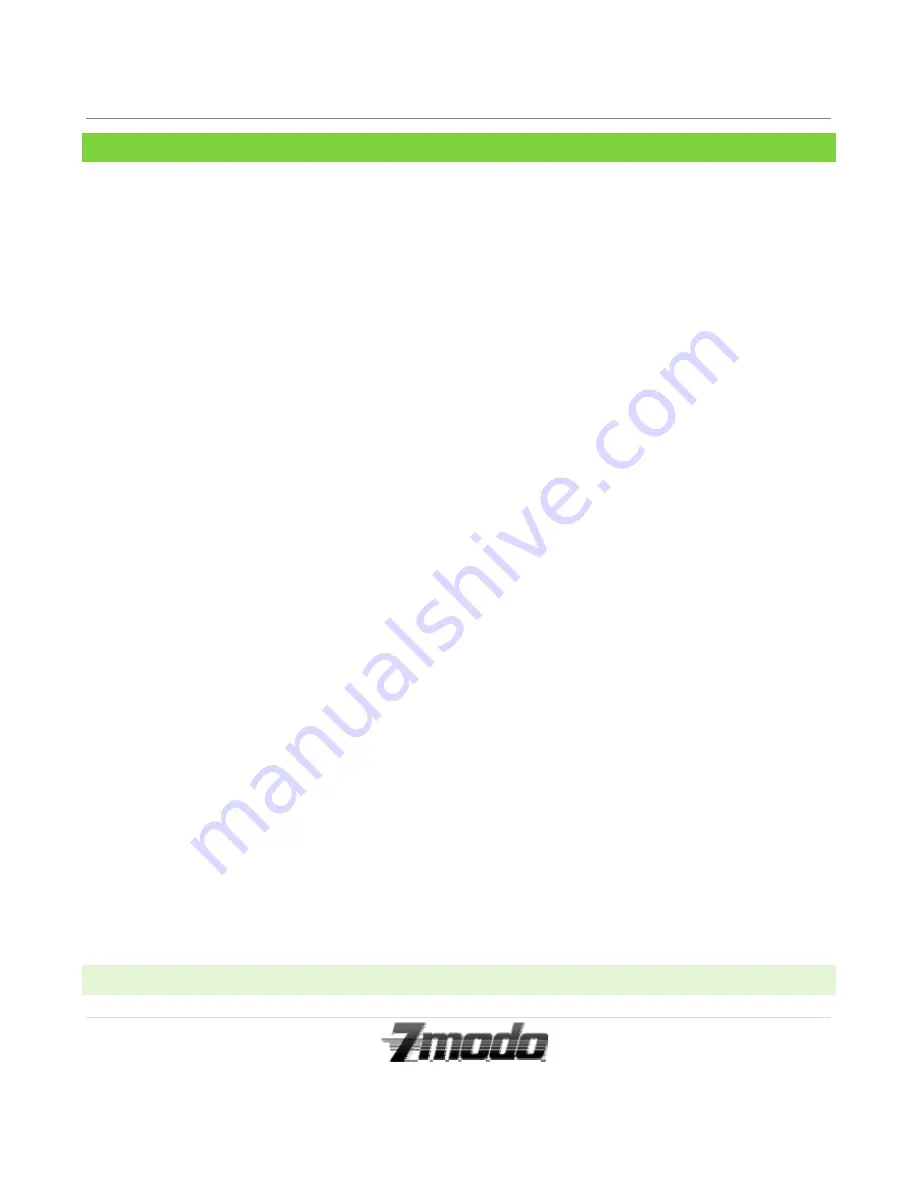
Zmodo IP Camera
1 |
P a g e
Technical Support
[email protected]
1-217-903-5674
TABLE OF CONTENTS
Table of Contents ..................................................................1
1 Introduction ........................................................................2
1.1 Safety Instructions……………………………………...2
1.2 Benefits…………………………………………………..3
1.3 Camera Specifications………………………………….4
1.4 Package Contents……………………………………….5
2. Camera Panels and Controls……………………………6
2.1 Camera Front Panel…………………………………….6
2.2 Camera Rear and Side Panels…………………………7
2.3 System Requirements…………………………………..8
3. Installation………………………………………………..9
3.1 Connecting to the Local Network…………………….9
3.2 Connecting to the Local Network-Continued……...10
4. Prompting ActiveX Controls………………………….11
4.1 Prompting ActiveX Controls-Continued…………...12
5. Logging into the IP Camera Locally………………….13
6. Enabling Wireless Communication…………………..14
7. Configuring the Remote Network…………………….15
7.1 Configuring the Remote Network -Continued…….16
8. Main Menu Interface Operation………………………17
8.1 Main Menu Interface Operation-Continued………..18
9. Backend Menu Operation……………………………...19
9.1.1 Device Info…………………………………………...19
9.1.2 Alias Settings………………………………………...19
9.1.3 Date and Time Settings……………………………..19
9.2.1 User Settings…………………………………………20
9.2.2 Multi-Device Settings……………………………….20
9.2.3 Basic Network Settings……………………………..20
9.3.1 ADSL Settings……………………………………….21
9.3.2 UPnP Settings………………………………………..21
9.3.3 DDNS Service Settings……………………………...21
9.3.4 Mail Service Settings………………………………..21
9.3.5 FTP Service Settings………………………………...21
9.4.1 Upgrade Device Firmware…………………………22
9.4.2 Backup and Restore Settings……………………….22
9.5.1 Restore Factory Settings……………………………23
9.5.2 Reboot Device……………………………………….23
9.5.3 Log……………………………………………………23
9.5.4 Back…………………………………………………...23
10. Appendices…………………………………………….24
WARRANTY: ..............................................................24
RETURN: .........................................................................
TECHNICAL SUPPORT:...............................................
LIMITATION OF LIABILITIES:....................................
CONSENT TO JURISDICTION: ...............................26
1
-
INTRODUCTION


































