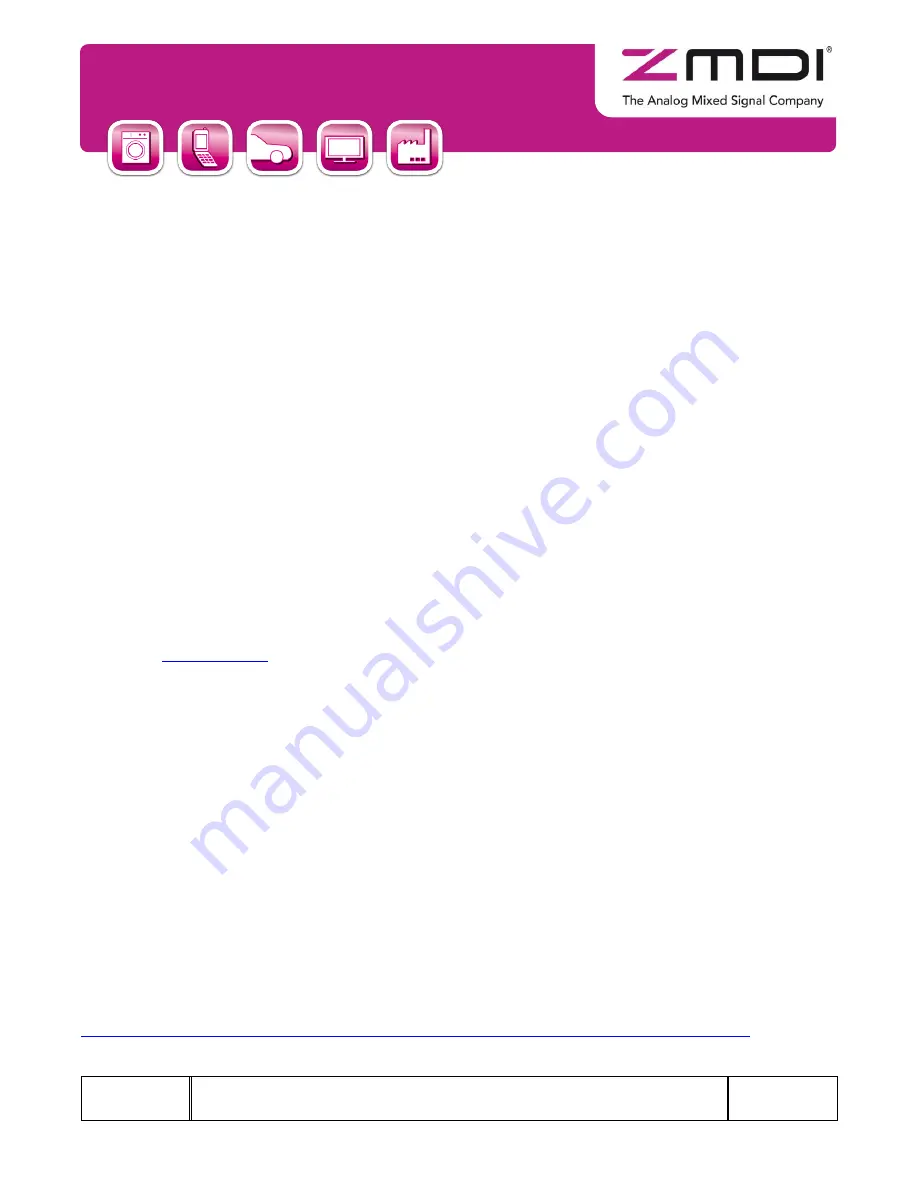
ZSPM4521
Evaluation Kit Manual
Kit Description
February 12, 2013
© 2013 Zentrum Mikroelektronik Dresden AG
— Rev. 1.00
All rights reserved. The material contained herein may not be reproduced, adapted, merged, translated, stored, or used without the
prior written consent of the copyright owner. The information furnished in this publication is
subject to changes without notice.
8 of 18
5
Setup
Important: Follow these guidelines when connecting a DC input and battery to the ZSPM4521 Evaluation Board
(see Figure 2.1).
Battery:
Connect the terminals of the battery to the
EVB’s J2 terminal so that the “+” battery terminal is
connected to
the J2 post marked “VOUT” and the “–” battery terminal is connected to GND of J2 (post
nearest test point TP4).
Supply:
Connect the supply voltage to the Evaluation Board’s J1 terminal so that the positive rail is
connected to the J1 post marked “VIN” and the ground or negative rail is connected to GND of J1 (post
nearest test point TP2).
Battery Thermistor:
The J5 connector is unpopulated by default so that the user can determine the type of
connection if using the battery thermistor feature. Connect the positive terminal of the thermistor for sensing
battery temperature to the Evaluation Board’s VTHERM HI connector on J5. Connect the negative terminal
of the thermistor to the board
’s VTHERM LO connector on J5, which is also the common ground on the
board.
Important:
Be sure to apply power to the ZSPM4521 EVB and set the EVB power switch to the
“ON”
position prior to using the GUI.
6
Installing the Graphical User Interface (GUI) for the ZSPM4521
Follo
w these steps to create a user account on ZMDI’s website and download the GUI:
Go to
, and create a user name and login following instructions given on the site.
Place the cursor over the
“PRODUCTS” tab, and select Smart Power Management from the drop-down
menu.
Click on ZSPM4521 on the secondary drop-down menu.
Under the “SOFTWARE” heading, click on “ZSPM45xx Programmer” to download the GUI as a zip file.
Next, extract the files in the downloaded ZIP file, and click on
ZSPM45xx_Programmer.exe
. Follow the installation
wizard to complete the installation.
7
Installing Drivers for FTDI USB/ I
2
C™ Cable
If using Windows® 7 or later, install the drivers for the FTDI USB/ I
2
C™ cable by simply connecting the cable to
the USB port on the computer and allowing the operating system to use Windows® Update to download and
install the required drivers.
If using an older version of Windows® or if the method above is unsuccessful for automatically installing the
drivers, refer to section 2.1 of the
cable manufacturer’s datasheet for supported drivers and download
instructions:
http://www.ftdichip.com/Support/Documents/DataSheets/Cables/DS_C232HM_MPSSE_CABLE.PDF
. This docu-
ment also provides a user guide for the cable.


















