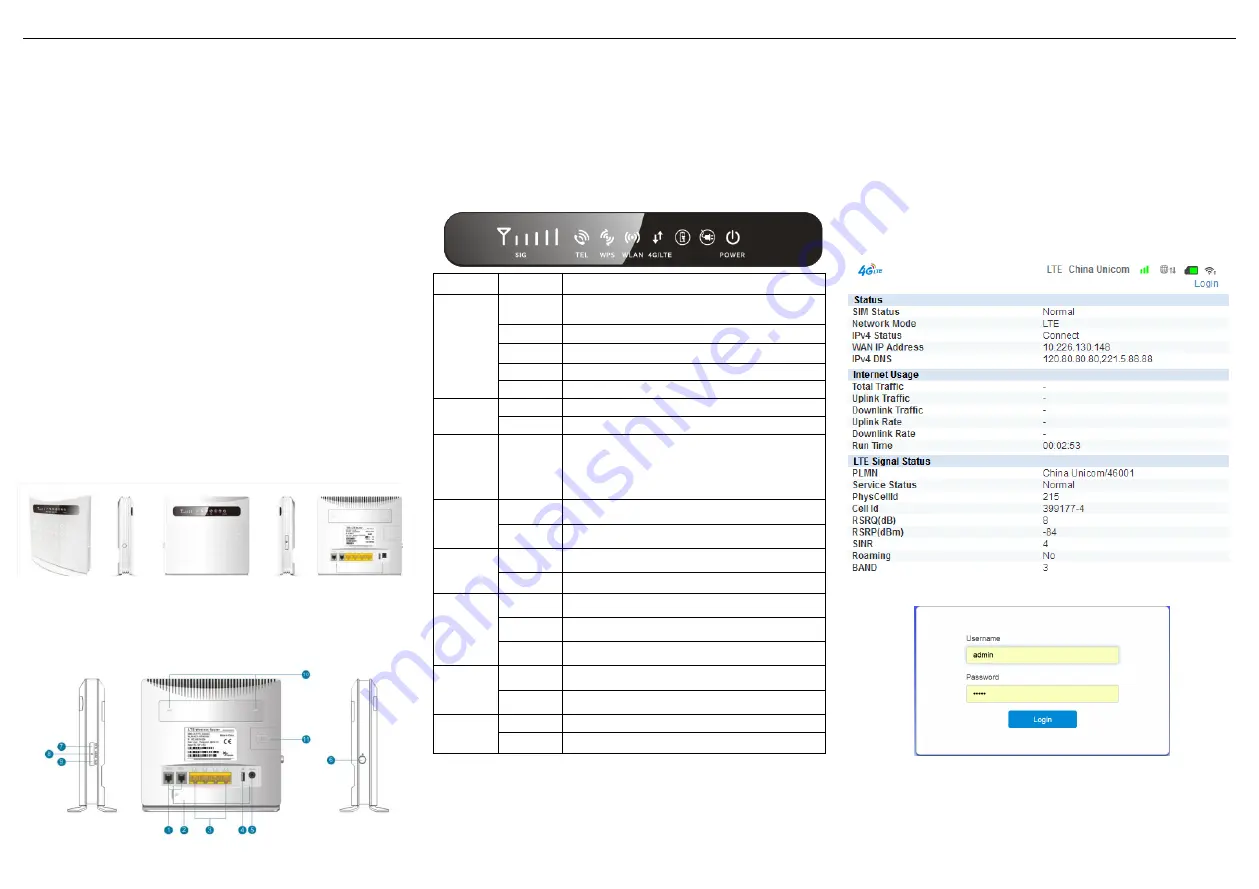
P21 User Manual
Thanks for choosing P21 4G wireless router, please read and keep
the user
’
s manual carefully. It is more convenient for you to use our
router.
1
、
Main Technology Parameters
●
Working temps : -25
℃
-- +65
℃
●
Relative humidity: 5%--95%
●
Power supply : input AC :100V~240V
,
50Hz~60Hz
Output DC: 12V, 1000mA
●
Size:185mm*175mm*78mm
●
Weight: 250g
2
、
Product Nanual
2.1 Product diagram
2.2 Product interface
⑴
Phone Port
⑵ Battery
⑶
LAN Port
⑷ USB
⑸
DC Power
⑹ Power Switch
⑺WLAN ON/OFF Switch ⑻ Reset Button
⑼WPS Button
⑽
External ANT interface
⑾SIM Card
2.3 Indicator
Type
Status
Description
SIG
All off
no signal (the signal status can be checked by terminal
configuration page)
One
The signal is poor
Two
Signal is moderate
Three
Signal is good
All on
Signal is very good
TEL
Off
Phone is not used
On
Dialing or making call
WPS
Flicker
Press WPS key for 4 seconds, then release, the WPS
lights will be flashing. If device has been connected,
WPS light will be off. If device is always not
connected ,the light will just flashing 2min ,then to go
out
WLAN
ON
WIFI is opened and has data transmission
Off
WIFI unopened
4G/LTE
Blue
Connected the internet
Yellow
not connected or trying to connect SIM
Battery
indicator
Off
No battery
Blue
Battery is charging or sufficient charge
yellow
Battery low
Adapter
indicator
Off
Battery power supply
Blue
Adapter power supply
POWER
Blue On
Power normal, the router power on
Blue Off
Power abnormal, the router power off
3
、
Quickly Config Guide
The router support standard RJ45 cable or WLAN wireless way
to connect computer, Support Windows XP, Windows 7,Windows
8,MAC OS, Linux, Android and so on.
First Step
:
(1) Take out the device, insert the SIM card according to the
instructions, and then use the matching power adapter to supply power
to the devices.
(2) Make the computer obtain IP address automatically, once the
computer get IP, input CPE IP address into the browser, press
“
enter
”
to access CPE home page, click
“
login
”
in upper right corner to access
login page. You can get CPE default IP address
、
username and
password from the nameplate attached at back cover.
Second step
:
Go to the
“
Quick Settings
”
(1) SSID configuration, the user can customize the SSID, easy to use





















