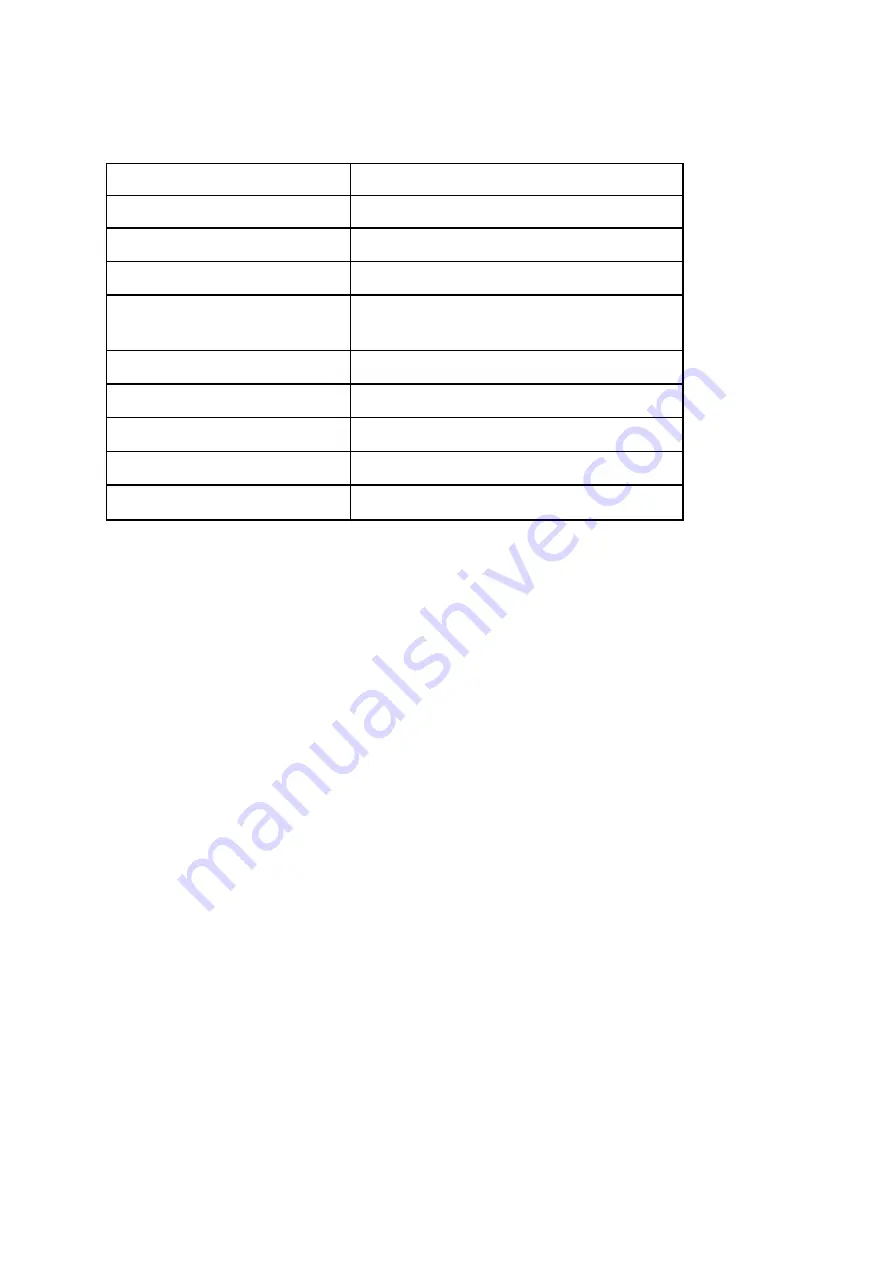
ZKBio900 Series User Manual
16
BIOS Function keys
BIOS
Function keys
Description
→←
select screen
↑↓
select item
ENTER
Select the item and enter the submenu
+/-
Change the item, add or subtract values
F1
Display help content
F2
Previous setting values
F3
Optimized Defaults
F4
Save changes and Exit
ESC
Exit
BIOS Upgrade
①
Please download from the official website or get the latest BIOS file and refresh tool from the
supplier
②
Let the computer run in UEFI Shell mode, we provide the AMI BIOS refresh tool is FPT64.efi.
③
Run the application to back up the BIOS file. The instruction is FPT64.efi / D bakup.BIN
④
Update the BIOS. The instruction is FPT64.efi / F NEWBIOS.BIN.
⑤
Restart the computer, press "Delete" to set the BIOS, press "F3" to select "Load
Optimized
default ", press "F4" to save the changes and exit.
The default BIOS settings are suitable for most situations, ensuring optimal motherboard
performance. If the system becomes unstable when you change the settings, load the default
settings to ensure system compatibility and stability.
In order to get better system performance, the motherboard's BIOS firmware will be
constantly updated.
The BIOS information described in this manual is just for your reference, and the actual BIOS
information and its settings may differ slightly from the manual.
The contents of this manual are subject to change without notice
4.1. MAIN MENU
Once you have entered the AMI BIOS setup menu, the main menu appears on the screen and
displays an overview of the basic system information. Select the item you want to change, press
















































