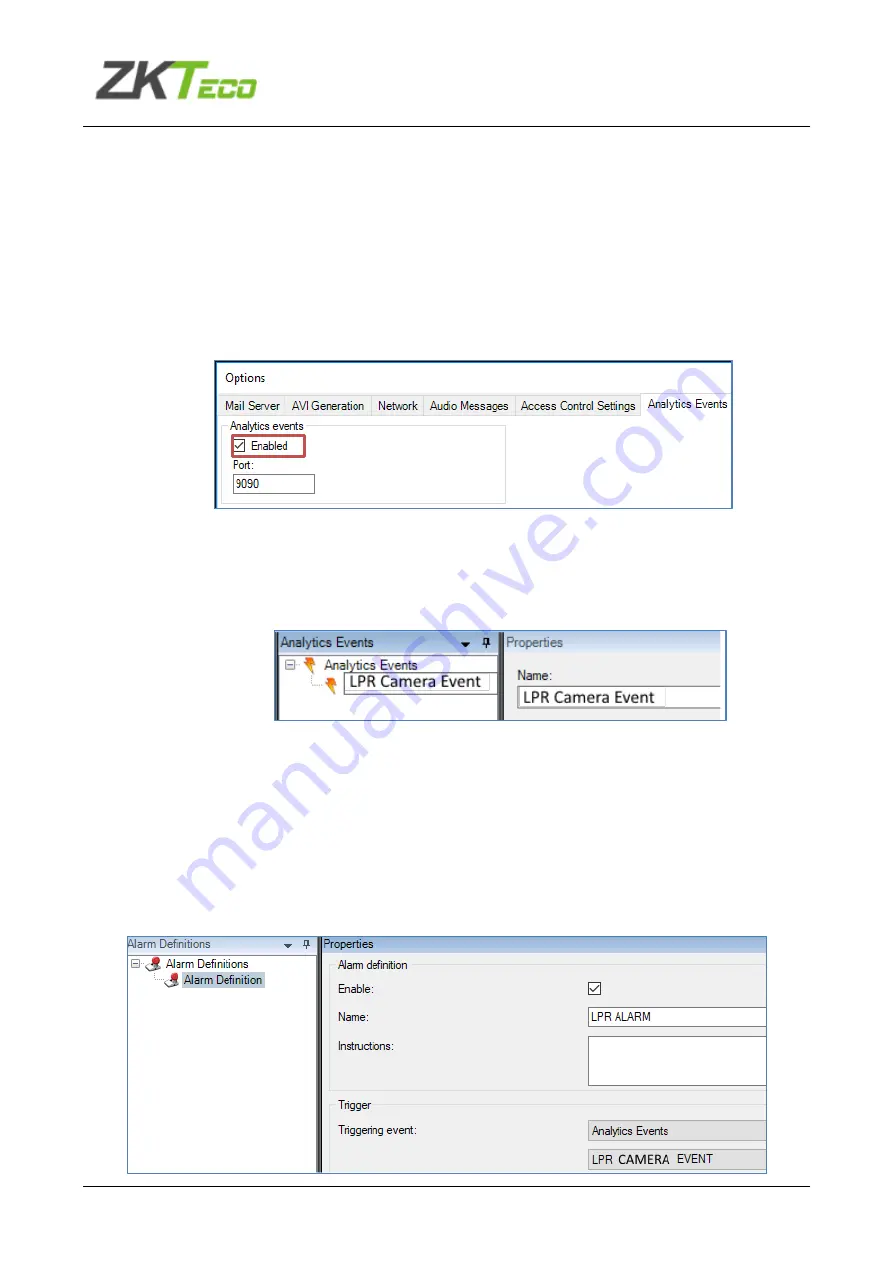
User Manual - ZK-LPR Car ID
Page 48 of 79
4.4.1 Configure Milestone
Once the Milestone action is configured, we need set up Milestone server to process our action. To
do this, we follow the next steps:
1-
Enable analytic events.
a.
We click to Tool -
> Options and select the “Analytics Event” tab. At this tab we will active
the Analytics events.
2-
Create the analytic event.
a.
We do a click at Rules and Events -> Analytics Events. And then right button to create a new
analytic event. The name must be the same that defined at Event type of action.
3-
Create an alarm definition.
a.
We do a right click at Alarm definition and we create a new alarm definition on:
i.
Enable: This alarm is enabled at system
ii.
Name: The alarm name
iii.
Triggering event: We must select Analytic Events
iv.
Triggering event source: We must select the before created analytic event
v.
Source: We must select the camera at milestone system
Summary of Contents for ZK-LPR Car ID
Page 1: ...ZKTeco ZK LPR Car ID User Manual...
Page 10: ...User Manual ZK LPR Car ID Page 10 of 79...
Page 13: ...User Manual ZK LPR Car ID Page 13 of 79...
Page 24: ...User Manual ZK LPR Car ID Page 24 of 79...
Page 28: ...User Manual ZK LPR Car ID Page 28 of 79...
Page 30: ...User Manual ZK LPR Car ID Page 30 of 79 Click on for more information about format type...
Page 34: ...User Manual ZK LPR Car ID Page 34 of 79...
Page 38: ...User Manual ZK LPR Car ID Page 38 of 79 Click on for more information about format type...
Page 62: ...User Manual ZK LPR Car ID Page 62 of 79 Imports example Actions example...






























