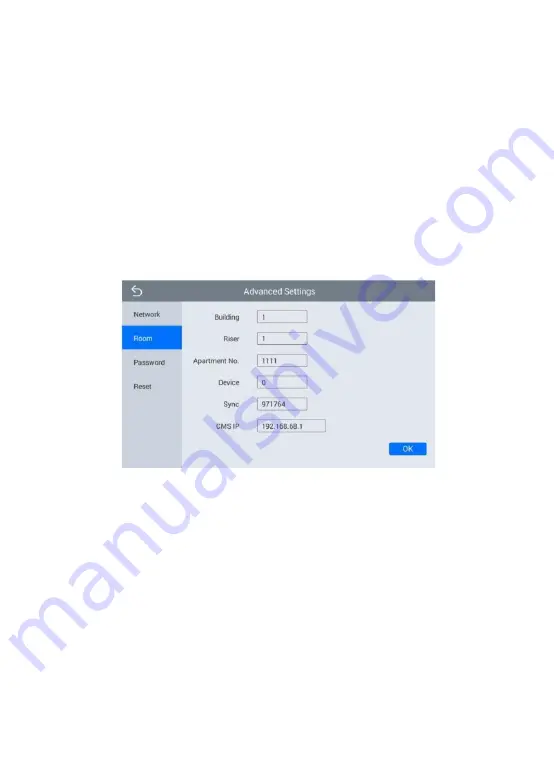
Mask: The default Mask address is 255.255.255.0. Normally, it can keep
unchanged. To modify it, click the setting box twice, a keypad will pop
up for entering new Mask address.
Gateway: The Gateway in one system must be in the same segment.
DNS: It refers to name resolution address (DNS of local operator). If the
indoor monitor is used in external network, the address must be
completed correctly; if it is used in internal network, the address can be
ignored.
7.7.2
Room
Click “Room” icon, the system will enter into the following interface:
Warning: Please revise Sync No.(6 digits) as soon as possible after you
read the user manual. The Sync No. of all indoor monitors in one
household must be the same.
Input the 3-digit Building No. such as 001, and then click
“OK” to
finish the building No. setting.
The setting method of Riser No., Apartment No., Device No., CMS IP and
Sync No. is the same as the one of Building No.. When Device No. is set
to be 0, the indoor monitor is regarded as the main; when Device No. is
set from 1 to 5, the monitor is regarded as the sub1 to sub5.
Summary of Contents for VT07-B22L
Page 1: ...User Manual VEX B21L USER MANUAL VT07 B22L April 2023...
Page 26: ...System Configuration...
Page 33: ......




























