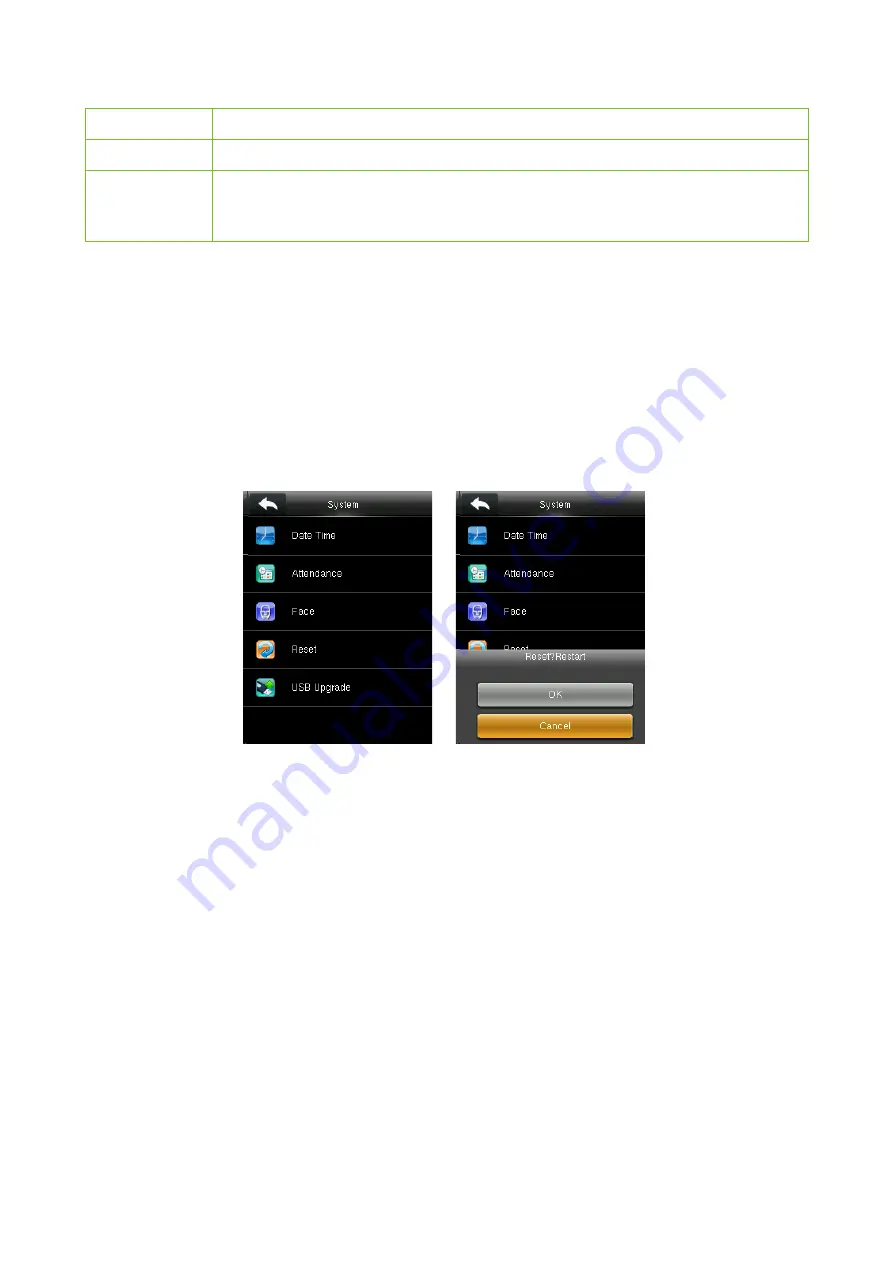
VF Series User Manual
P a g e
|
21
Menu Item
Description
Exposure
This parameter is used to set the exposure value of the camera.
Quality
This parameter is used to set a quality threshold for the facial images obtained. The FFR
terminal accepts the facial images and processes them by adopting the facial algorithm
when their quality is higher than the threshold; otherwise, it filters these facial images.
Note:
Improper adjustment of the
Exposure
and
Quality
parameters may severely affect the
performance of the device. Please adjust the
Exposure
and
Quality
parameter only under the
guidance of after-sales service personnel from our company.
6.4
Reset to Factory Settings
Reset data such as communication settings and system settings to factory settings.
Press
Reset
on the
System
interface. Click
OK
to finish the reset setting.
6.5
USB Upgrade
With this option, the device firmware can be upgraded by using the upgrade file in a USB disk.
Before conducting this operation, ensure that the USB disk is properly inserted into the device and
contains the correct upgrade file.
NOTE:
If upgrade file is needed, please contact out technical support. Firmware upgradation is not
recommenced under normal circumstances.
















































