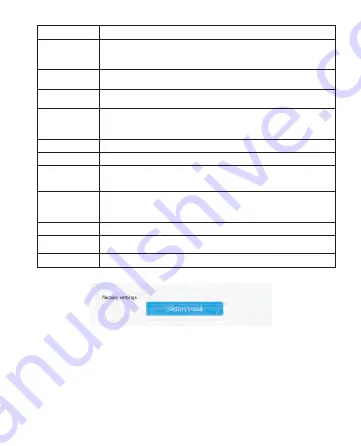
8
Support for restoring the card reader to its factory settings.
RS485 Address
Unlock Time
When the card reader is directly connected to the door lock and the card/QR code
with normal door opening permission is swiped, the door opening time.
Serial Number
Open or Close of Wiegand mode.
Reading head mode: When connecting a card reader, select the reading head mode,
and set the parameters of the reading head through the DEMO software.
Offline mode: When connecting the all-in-one, select the all-in-one mode, and set the
parameters of the all-in-one through the DEMO software.
When opened, the USB communication can transfer the card number/information to
the computer (such as a text file).
When closed, the card/QR code will have normal feedback, but the USB will not
transfer the card number/information to the computer.
RS485 Function
RS485 Active Upload
Wiegand Function
Work Mode
HID Keyboard
Baud Rate
Write Configuration
Read Configuration
Parameter
Description
0: Broadcast address, that is, the communication connection can be made regardless
of whether the machine 485 address is set to 0~255.
If the machine 485 address is set to 1~255, fill in the corresponding, you can also
communicate.
Open or Close of the RS485 communication method of the card reader.
The configuration tool can still be connected via 485 when it is closed.
The serial number of the device of the reader.
When opened, the card reader data is automatically uploaded to the server under the
485 interface.
When closed, the reader data will not be uploaded to the server.
If a serial connection is selected, setting the baud rate is supported.
After modifying the above parameters, click “
Write configuration
”, that is, the new
configuration information is successfully written to the card reader.
Get the current configuration information of the reader and display it.
3.
On the "
Wiegand Setting
" page, set the parameters for Wiegand.
4.4 Wiegand and QR Parameter Settings
Operation Steps:
1.














