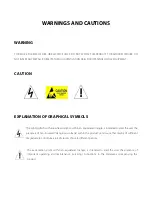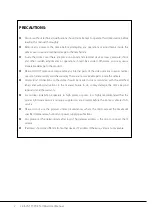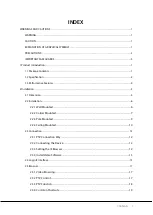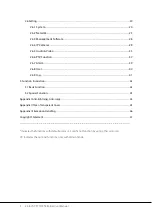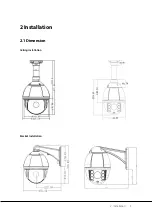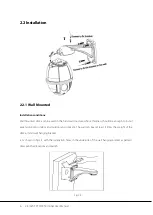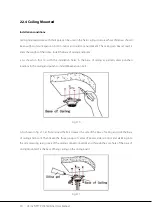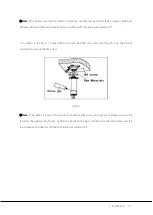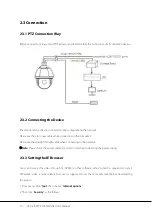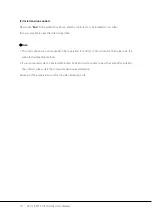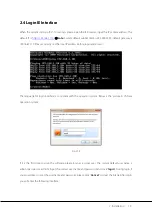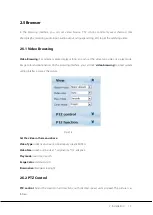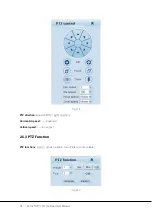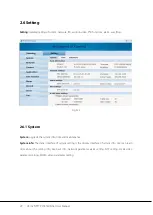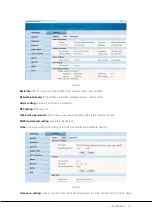6 2.4 Inch TFT POE Terminal User Manual
2.2 Installation
2.2.1 Wall Mounted
Installation conditions:
Wall mounted dome can be used in the hard wall structure whose thickness should be enough to install
expansion bolt in indoor and outdoor environment. The wall can bear at least 4 times the weight of the
dome. Install wall hanging bracket:
a. As shown in fig 2.3, with the installation holes in the underside of the wall hanging bracket as pattern,
draw punched locations and punch.
Fig 2.3
Summary of Contents for PS-55B Series
Page 1: ...Contents 1 USER MANUAL Network Speed Dome Version 1 0 Date June 2018 ...
Page 2: ......
Page 6: ......
Page 13: ...2 Installation 5 2 Installation 2 1 Dimension Ceiling Installation Bracket Installation ...
Page 46: ...38 2 4 Inch TFT POE Terminal User Manual Fig 2 48 Auto Tour Fig 2 49 ...