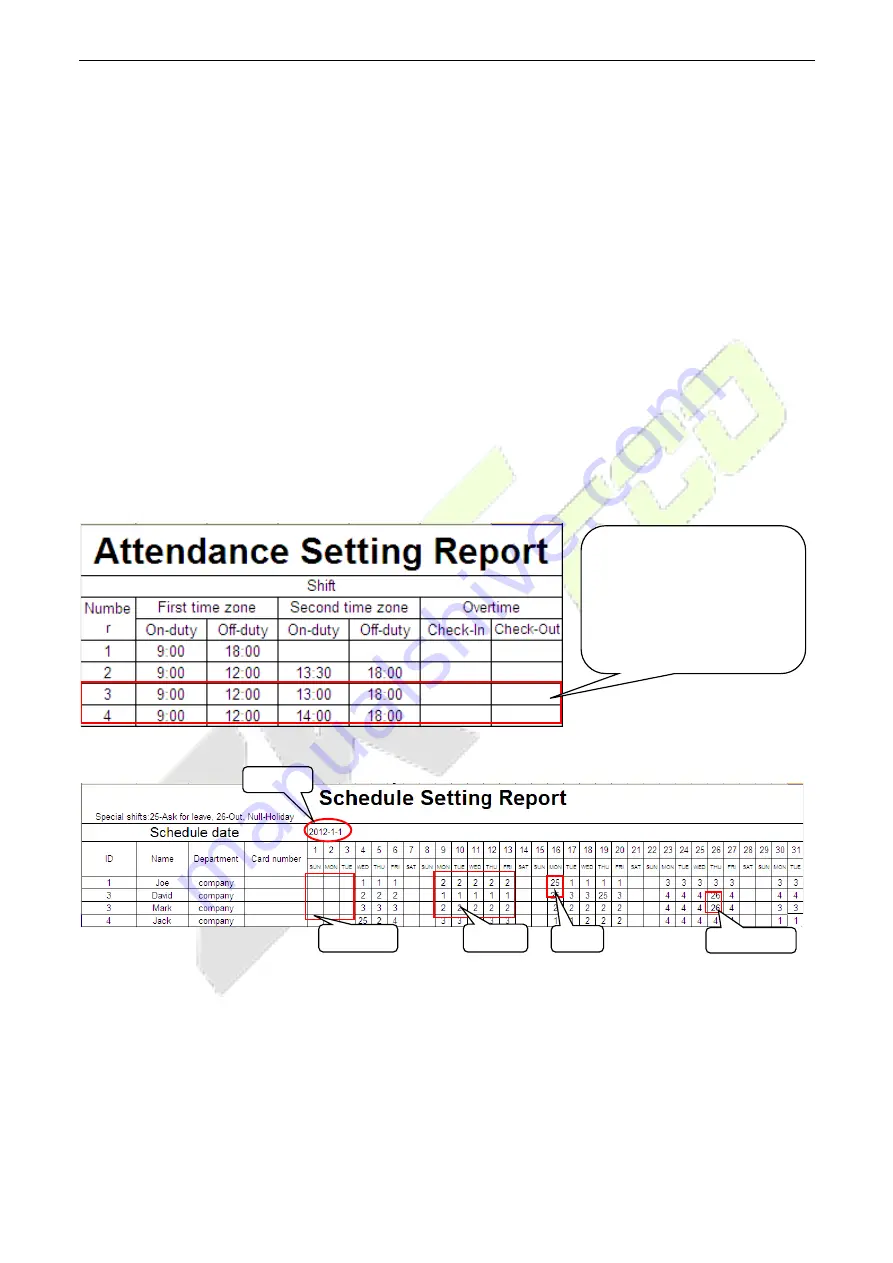
LFace10
User Manual
P a g e
| 61
Copyright©2021 ZKTECO CO., LTD. All rights reserved.
4. How to calculate special overtime hours?
The following cases are deemed special overtime:
a)
When an EXCEL schedule record exists and attendance reports are used for attendance calculation,
there are check-in and check-out records though there is no schedule (or rest is arranged) for the
current date.
b)
When no EXCEL schedule record is available, there are check-in and check-out records though Saturday
and Sunday are non-working days.
Overtime hours refer to the duration counted from the first check-in time to the last check-out time on the
current day.
5. How to arrange schedules using the attendance setting report?
Step 1: Insert a USB flash drive into the USB port or SD card into the SD port of the device and download the
Attendance Setting Report.xls to the USB flash drive or SD card.
Step 2: Open the Attendance Setting Report.xls on a computer.
Step 3: Set shifts in the Attendance Setting Report.xls as required.
Step 4: Arrange schedules for employees.
Note:
Dates must be set correctly. For example, if the scheduling date is 2012-1-1, the schedule setting
report contains the schedules of 31 days after 2012-1-1, that is, the schedule from 2012-1-1 to 2012-1-31. If
the scheduling date is 2012-1-6, the schedule setting report contains schedules of 31 days after 2012-1-6,
that is, the schedule from 2012-1-6 to 2012-2-5.
Step 5: Insert a USB flash drive into the USB port or SD card into the SD port of the device and upload the
Attendance Setting Report.xls
to the device. Then, the schedules in the
Attendance Setting Report
can
be used.
Data enclosed by a red
rectangle is new shifts
(shift 3 and shift 4). To add
a shift, enter a time
directly, in the range of
00:00 to 24:00.
Holiday
Leave
On business
Shifts
Date






















