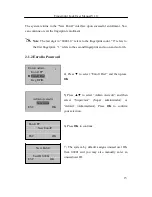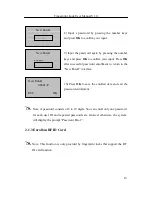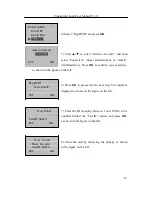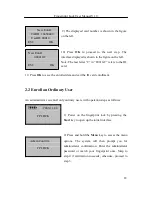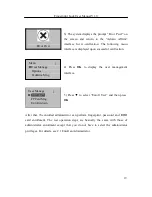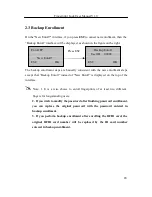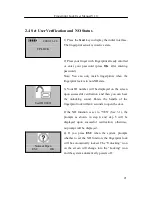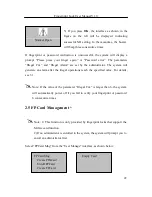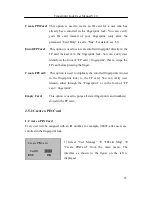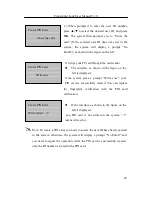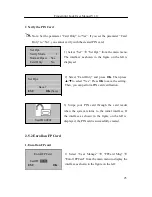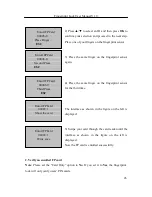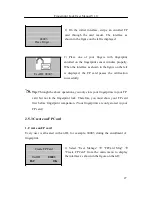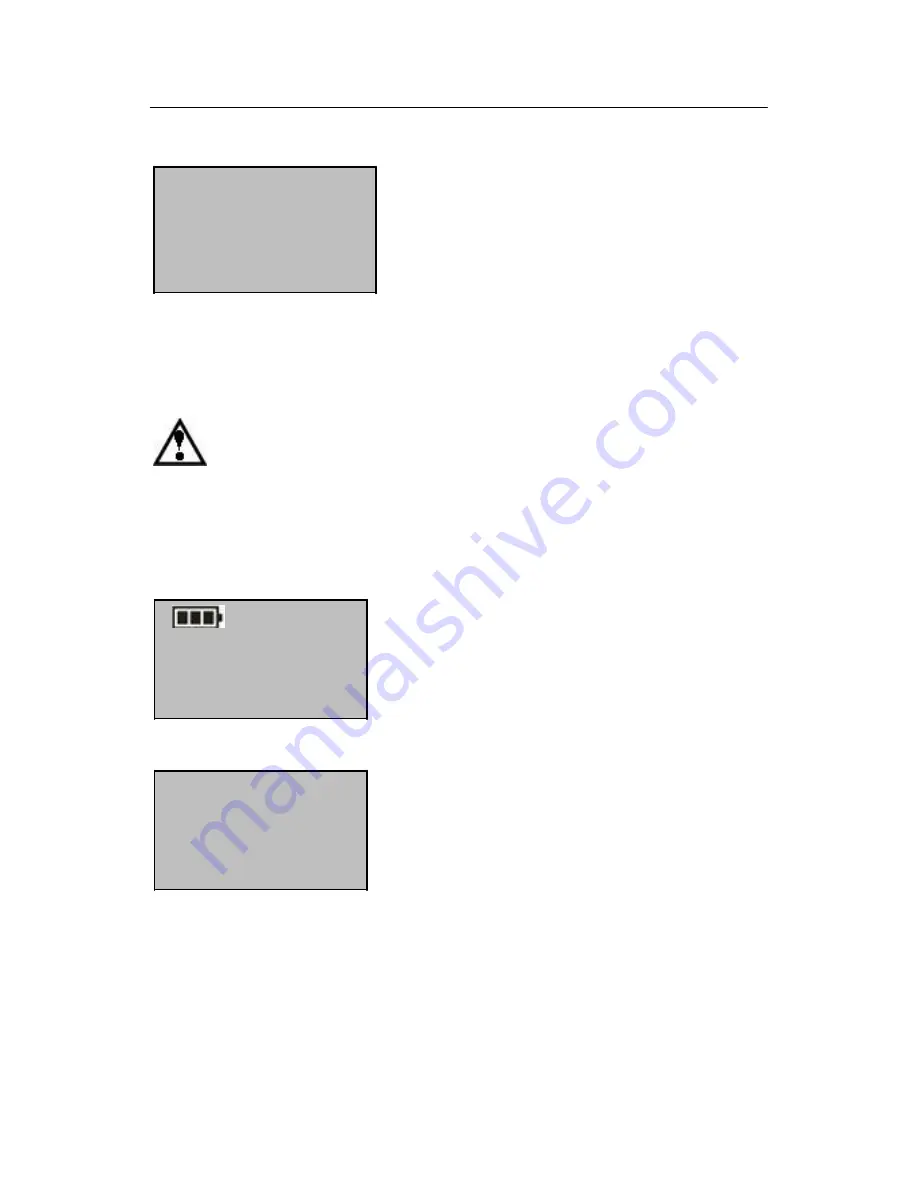
Fingerprint Lock User Manual V1.0
29
Empty Card
Write succ
2) Swipe your card through the card reader until
the interface as shown in the figure on the left is
displayed.
Now the FP card is purged successfully.
2.6 Delete User Data
Warning:
It is prohibited to power off the fingerprint lock while deleting user data so as
to prevent the program from accidentally deleting other data.
To delete user data, proceed as follows:
2009-11-24
FP LOCK
Admin Confirm
FP LOCK
1) Press the start key to power on the fingerprint
lock and then enter the initial interface.
2) Enter the administrator password or fingerprint
once. If the verification succeeds, jump to Step 4;
otherwise, go to Step 3.