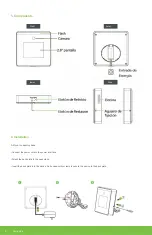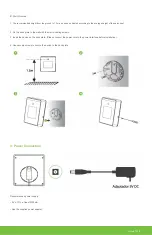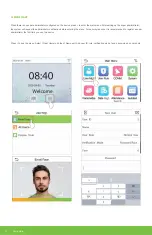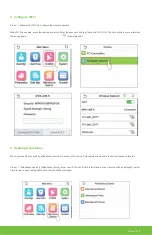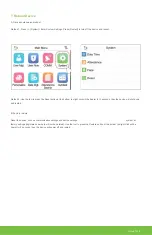5. Configure Wi-Fi
Press => [ Network]> [Wi-Fi] to configure the wireless network.
When Wi-Fi is enabled, press the searched network. Enter the password and tap Connect to WIFI (OK). The connection is successful when
the icon appears
in the status bar.
6. Seeking Assistance
When users verify successfully, attendance records are saved to the device. This feature allows users to check attendance records.
Press => [ Attendance search]> [Attendance record], enter user ID (if user ID field is left blank, all user records will be displayed)> select
Time range, corresponding attendance records will be displayed.
Horus TL1 4