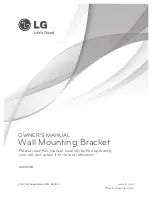5
How to connect the device with the mounting bracket?
Step 1:
Select the right mounting holes and fix the back plate on the mounting
bracket using the mounting screws.
Step 2:
Connect the cables to the device.
Step 3:
Attach the device to the back plate.
Step 4:
Fasten the device to the back plate with a security screw.
Mounting bracket
Back plate
Compatible models:
Proface X, Proface X[P], Proface X[TD], Proface XE,
SpeedFace-V5L/V5 Series, SpeedFace-H5L/V5 Series, FaceDepot7B/7BL Series and
Elite Access
Proaface X
1
2
3
4
Network cable
Power cable
DC 12V-3A
Connect to the device
Connect to the device