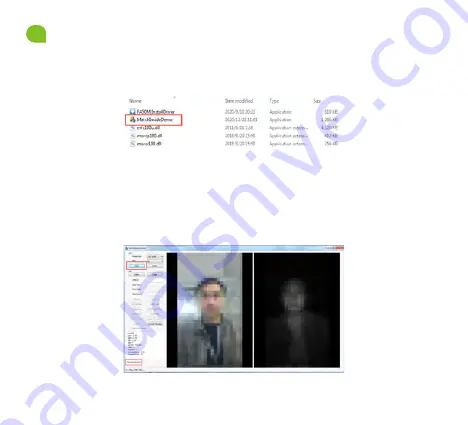
Demo Test Process
3.
1. Double-click and open the "FA50 Demo" file, and then open the
Demo Test software, as shown in Figure 3-1.
Figure 3-1
2. On the Demo Test software, firstly click "Open" to open the UVC
camera. The camera gets opened successfully only if "Camera
opened" gets displayed. Then the camera successfully captures the
image and displays it, as shown in Figure 3-2.
Figure 3-2
- 5 -












