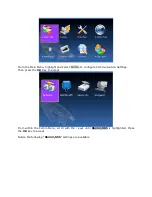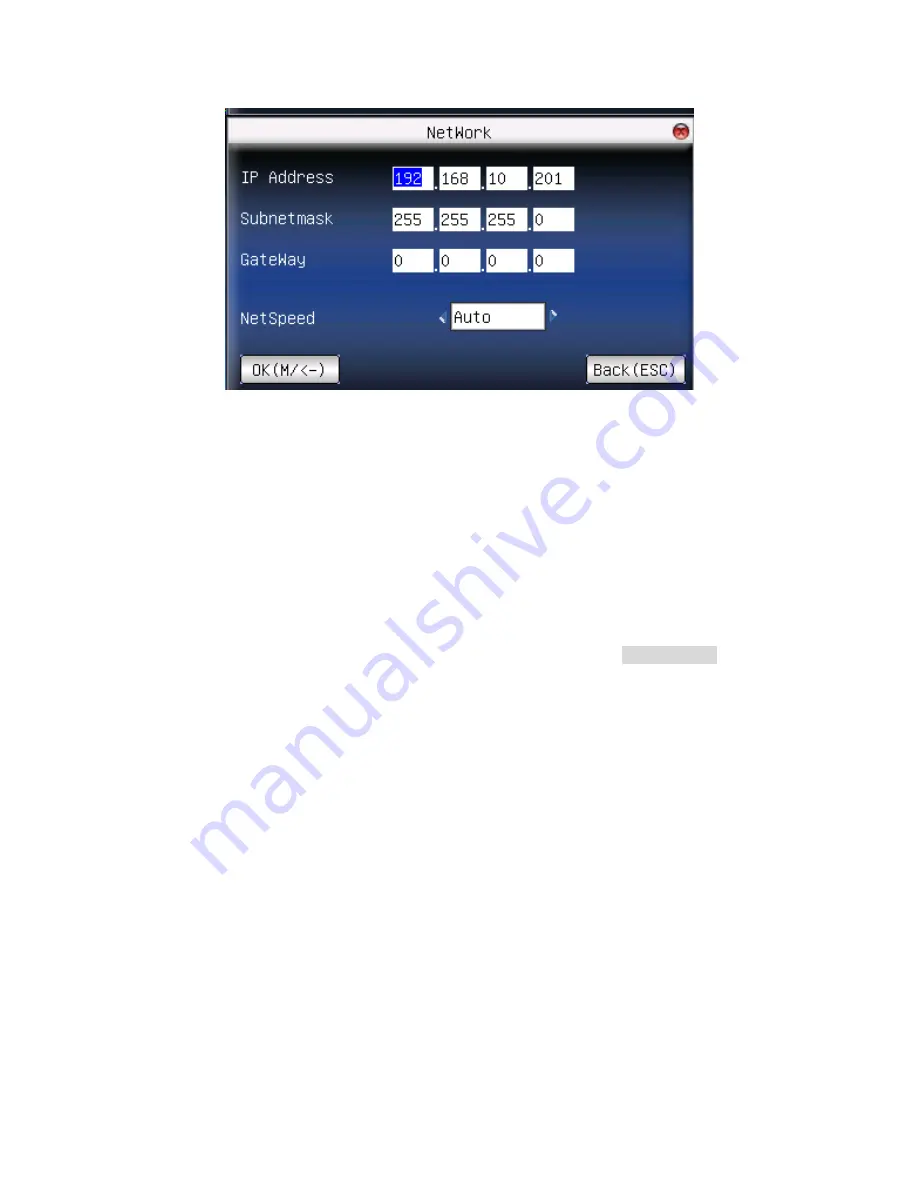
Machine IP address:
Default IP is 192.168.1.239. You can modify it. But do NOT use an IP address already
being used by another network device.
Subnet mask:
Default mask 255.255.255.0. You can modify it.
Gateway address:
Default gateway address is 0.0.0.0. You can modify it.
Network speed:
Note 3 Options (Automatic, 10M and 100M)
Scroll with the
▲
/
▼
keys to place the cursor in the desired field. Enter your preferred
network communication settings.
After making changes, either press the
OK
key, or highlight the
OK (M/<-)
button and
then press the
OK
Key.
After selecting “
OK
”, you’ll be prompted “
Change Saved Successfully! OK
”; Press
OK
to
continue. The screen will change to the previous menu. Press the
ESC
key to continue
moving backward in the menu system.
RS232/485
Press the
Menu
key to open the Main menu
Summary of Contents for F18
Page 3: ...Side Rear...
Page 4: ...Installation Diagram Product Dimensions mm...
Page 5: ...Cable Specification...