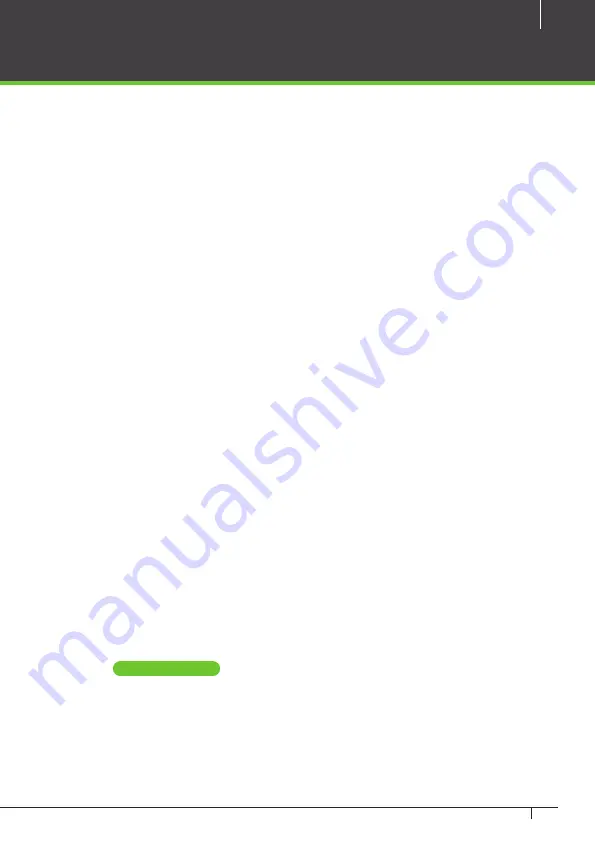
35
Atlas x00 Series Access Control Panels Installation Guide
Complete the Configuration
For In doors, review the lock timings and behaviors under “Operation”.
Card enrollment and muster doors usually need little configuration.
See the online help topic, “Configuration: Doors”, for more advanced configura-
tion, such as
•
changing door mode on a schedule,
•
anti-passback, and
•
applying the same settings to multiple doors
Install a Fingerprint Enrollment Reader (optional)
If you are using biometric readers, a ZKTeco USB fingerprint enrollment reader
must be installed at any computer where fingerprints will be enrolled.
1.
Plug the device into any USB port.
2.
Install the Fingerprint Driver software (available on the Downloads page at
ZKTecoUSA.com)
Install a Signed Certificate (optional)
To provide extra security for the controller, and to avoid browser warnings when
logging in, you might wish to install a signed HTTPS security certificate. For more
information on what this means, and to get such a certificate, talk to your IT
department.
Even if you do not install a signed certificate, all communications will still be
encrypted.
To install a certificate:
1.
Obtain a certificate file in .PEM or .PFX format and copy it to your computer.
2.
Select “Admin
Web Server Settings.”
3.
Click
Upload Certificate
.
4.
Complete the prompts to select and upload the certificate file.
























