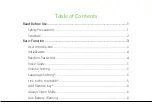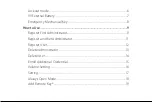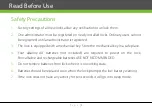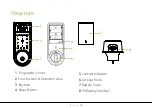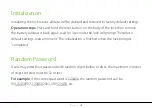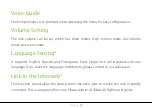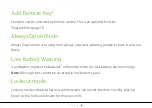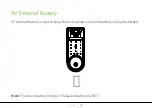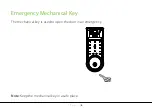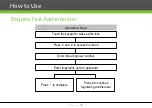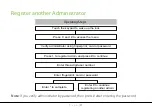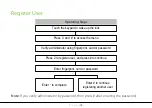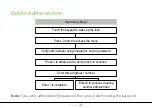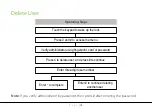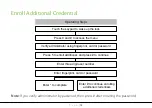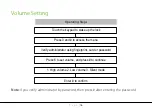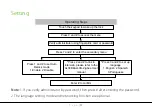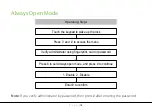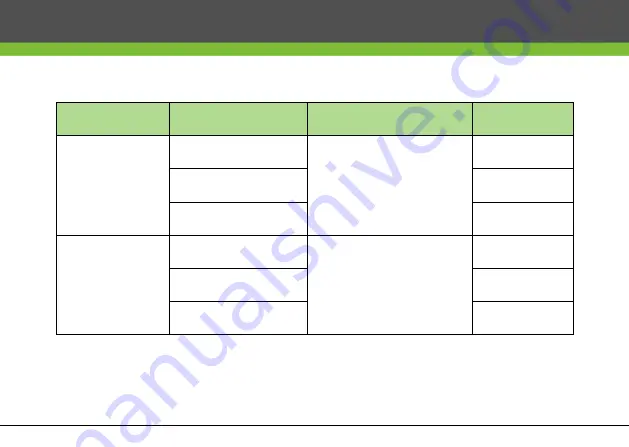
P a g e
|
3
User Introduction
Group
Function
Capacity
Administrator
Card
Register / Delete User,
Open The Door,
Access the menu
Max.100
Password
Max.100
Fingerprint
Max.100
User
Card
Open the door
Max.100
Password
Max.100
Fingerprint
Max.100
Note
:
1.
The lock's maximum card/password user capacity is 100.
2.
Use a password of six digits.
Basic Function