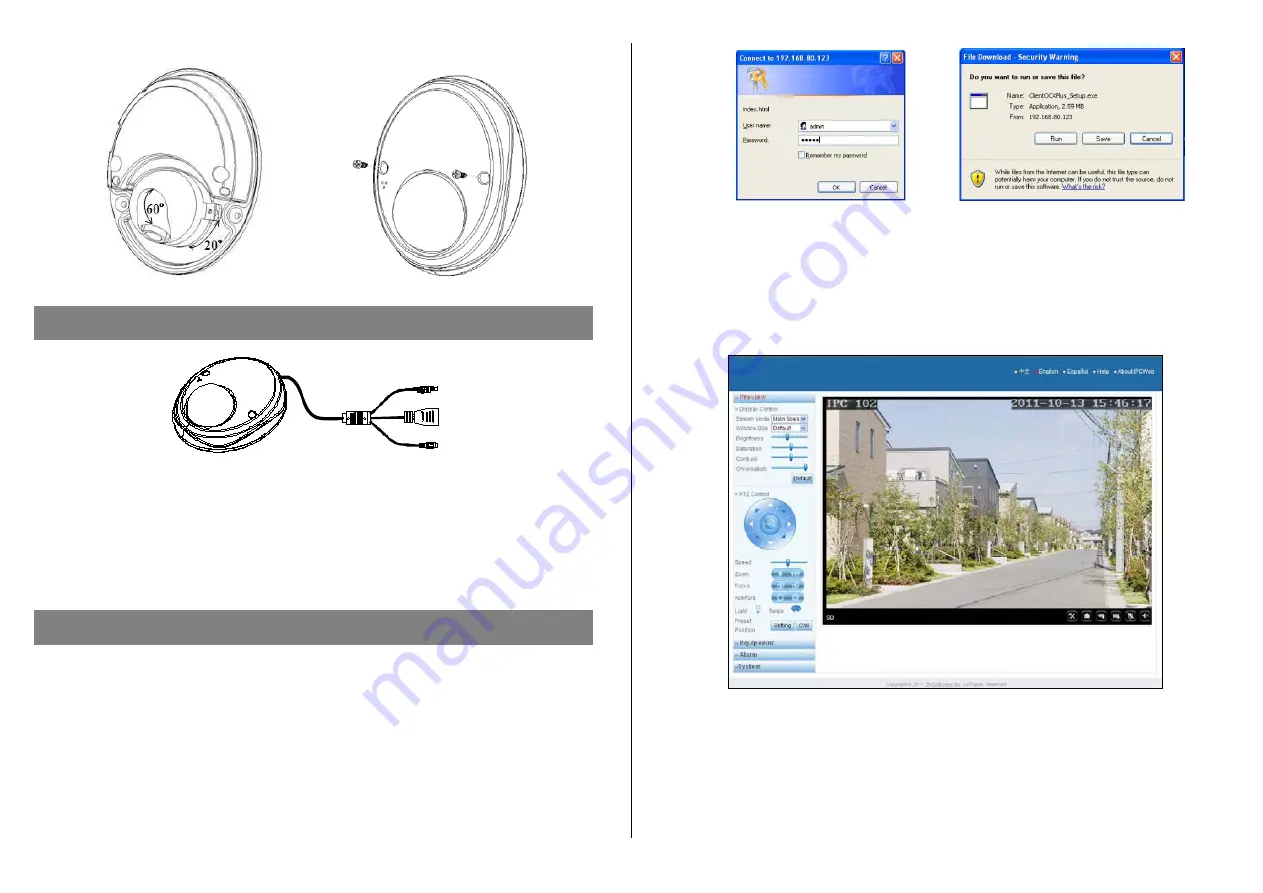
3 4
⑤
Install the under-cover and fix it by 2 screws.
④
⑤
(1)
(2)
(3)
1. Power supply
(DC 12V): Connect with power adaptor
2.
LAN
: Ethernet port for 10/100M. Through this port, you can connect the camera with other network
devices like switcher, hub, router, etc.
3.
Reset button
: Long press this button for more than 30 seconds when power on, the camera will
recover to default configuration. Default IP address is
192.168.1.88
, user name “
admin
” and password
“
admin
”.
For the first network connection, please follow the following steps to configure your network.
1. Use cable to connect camera with computer.
2. When connecting with 10M network, the orange indicator will be on, when connecting with 100M
network, the green indicator will also be on.
3. If your computer IP address is in different gateway with that of camera, please change your computer
IP address in the same gateway as camera, for example, 192.168.1.87.
4. In the IE browser, please input camera IP address (default IP “
192.168.1.88
”) and enter, then below
dialog table will come out.
Picture 1 Picture 2
5. After input the user name and password (default user name “
admin
” and password “
admin
”), below
activeX controls will show in the screen. This is a prerequisite activeX and controls for this application,
without any danger information. Please run it according to above picture 2.
6. After finish the activeX and controls installation, please refresh the web page and below picture will
come out.
7. If you want to change the camera IP address, please refer to the user manual.
Notes
:
①
Please adjust the IP address well first and then install the camera.
②
For other information not mentioned here, please read related user manual
Chapter 4: Network connection
Chapter 3: Introduction on cable interface




