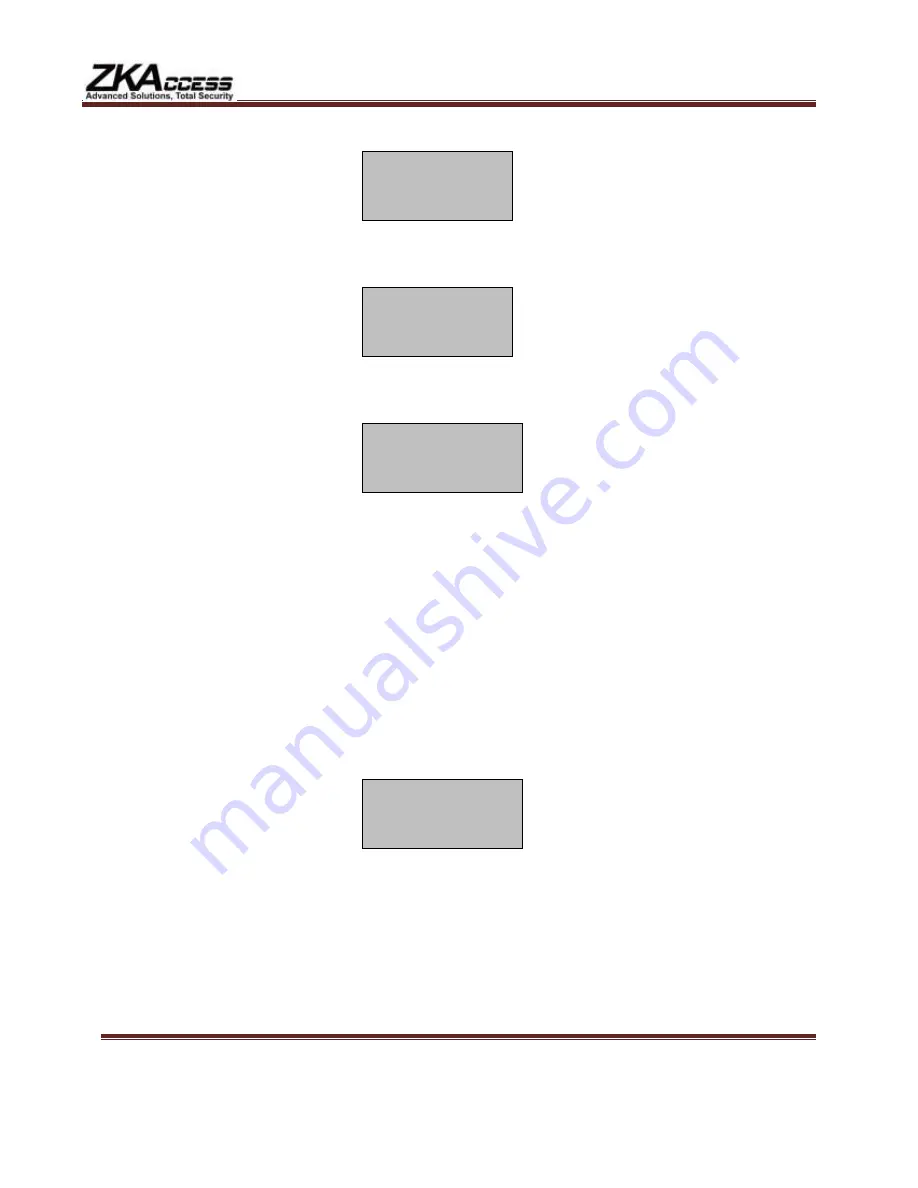
201 Circle Drive N, Suite 116 Piscataway, NJ 08854 Tel: 732-412-6007 Fax: 732-412-6008
www.zkaccess.com
Remove your finger, and then place your finger on the sensor a 3
rd
and final time. You will then be
prompted;
New Enroll
000000001-0
ESC OK(Save)
Press the OK key to accept the newly enrolled finger.
UserID 000000001 has now been successfully enrolled with one fingerprint.
The TF1700 will then prompt you with;
New Enroll
Continue?
ESC OK
If you wish to continue enrolling additional users, press the OK key and follow the same procedures.
If you’re finished enrolling additional users, press the ESC key.
When pressing ESC key, the TF1700 will prompt you;
Backup Enroll
UserID:000000001
ESC OK
If you wish to add a “backup finger” for UserID 000000001 press the OK key.
Note:
Ideally, we recommend enrolling two fingers of each hand so that in case of injury of one hand the
user can use the finger of the other hand as a backup. It is recommended to enroll left or right
index finger and let middle or right middle fingers.
After enrolling one or more fingerprints to UserID 000000001 press the ESC key.
You will note pressing the ESC key takes you back to the previous menu;
Continue pressing the ESC key until you return to the Start-Up window;
Test the newly enrolled fingerprint by having UserID 000000001 place his/her finger on the sensor.
If successful, the TF1700 will prompt with a beep, and the screen will display;
Verify
UserID 000000001
Verified
Note:
The TF1700 will make a note in its transaction log that UserID 000000001 accessed the TF1700.
This information can be used for Time & Attendance software applications and/or for door access.













