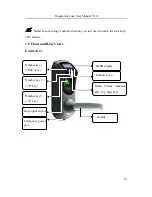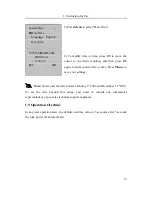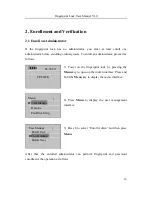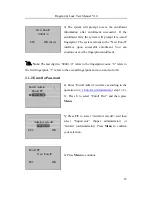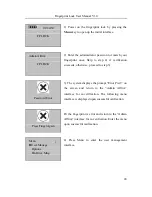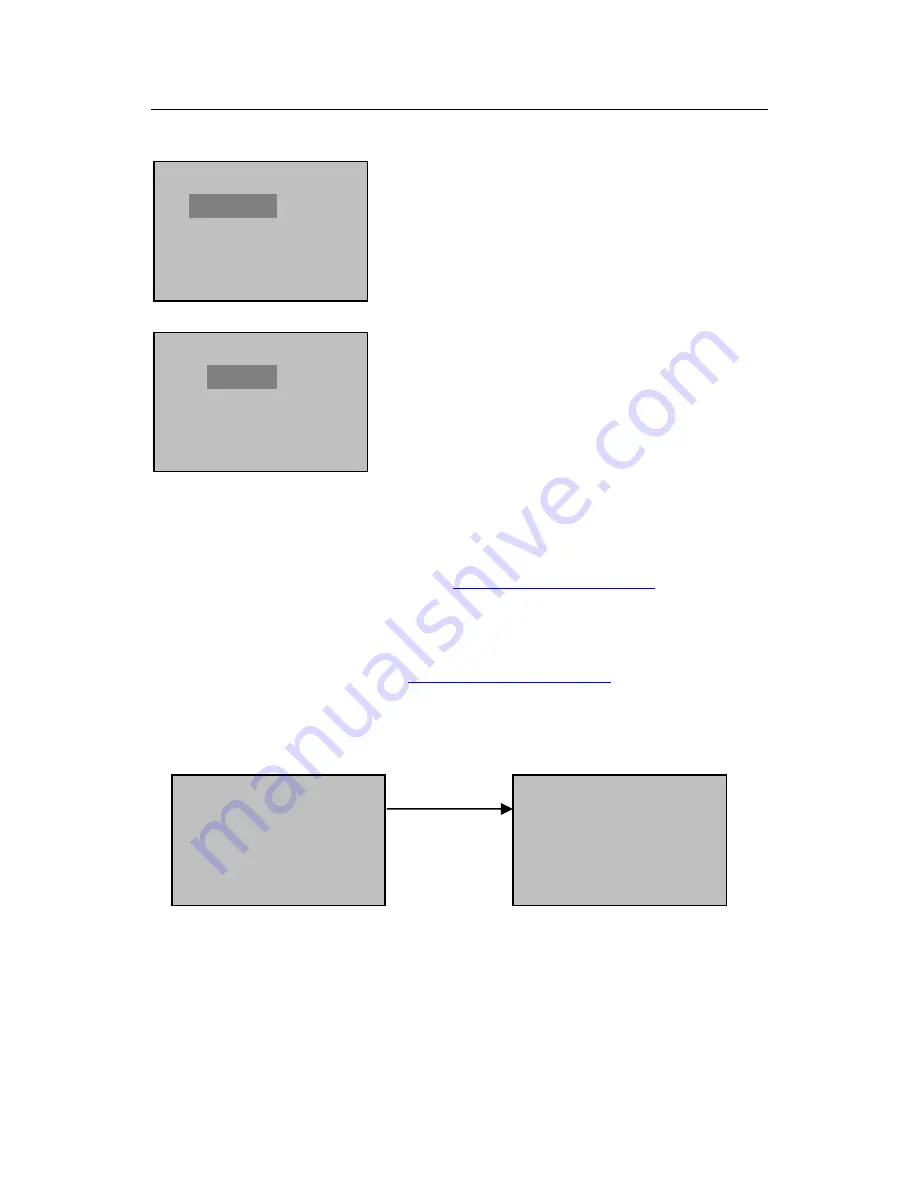
2. Enrollment and Verification
5) Press
3
to select “Enroll User” and then press
MENU
.
6) Enter the user enrollment interface.
After that, the enrolled administrator can perform fingerprint and password
enrollment. The rest operation steps are basically the same with those of
administrator enrollment. For details, see
2.1 Enroll an Administrator.
2.3 Backup Enrollment
On the "New Enroll?" interface of
2.2 Enroll an Ordinary User
, if you press
ESC
to
cancel new enrollment, then the “Backup Enroll” interface will be displayed, as
shown in the following figure:
User Manage
↓
►
Enroll User
Enroll Admin
Delete User
Enroll User
↓
►
Enroll FP
Enroll PWD
Backup Enroll
UserID 00009
ESC OK
Enroll FP
New Enroll?
ESC OK
Press
ESC
The backup enrollment steps are basically consistent with the new enrollment steps
except that “Backup Enroll” instead of “New Enroll” is displayed on the top of the
interface.
21
Summary of Contents for L7000
Page 2: ......