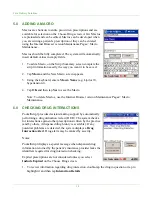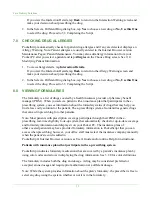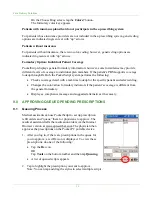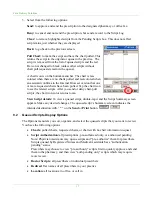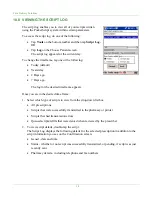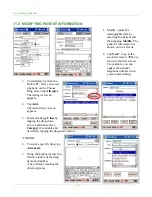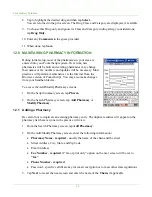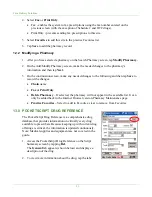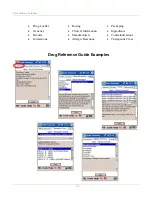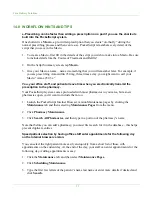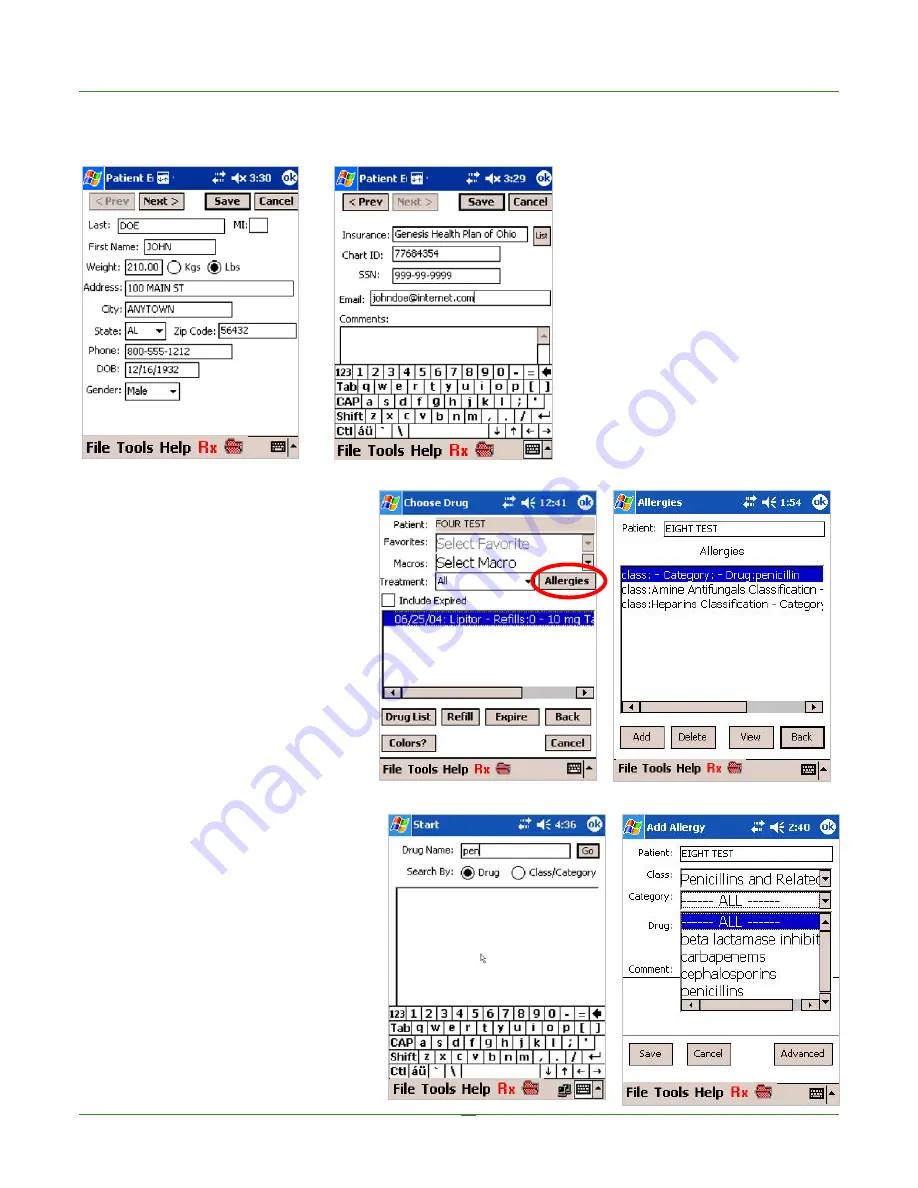
Care Delivery Solutions
11.0 MODIFYING PATIENT INFORMATION
1. Modify a patient’s
demographic data by
selecting the patient and
then tapping
Modify.
The
patient’s information is
shown on two screens.
2. Tap
Next>
to go to the
second screen or
<Prev
to
return to the first screen.
For example, you can
update the patient’s
telephone number when
you are prescribing.
3. To add allergies from the
Pocket PC, after you select
a patient, on the Choose
Drug screen tap
Allergies.
The Allergies screen
appears.
4. Tap
Add.
The Add Allergy screen
appears.
5. Select
an
allergy
Class
by
tapping the drop-down
arrow, and then select a
Category
if available and
desired by tapping the drop-down arrow.
AND/OR
6. To enter a specific drug, tap
Advanced.
7. Using the keyboard, enter the
first few letters of the drug
name and tap
Go.
A list of drugs meeting the
criteria appears.
19