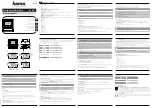Chapter 3: Configuration and commissioning
ZP2-A Series Installation Manual
101
Loop device configuration
Select Loop device configuration to manually stop or start power for a loop, to
add devices to a loop, or to change the default configuration settings after
autosetup.
To manually stop or start power for a loop:
1. Select Field setup from the Main menu, and then select Loop device
configuration.
All available loops are displayed and their power status indicated (ON).
2. Select the corresponding loop (or select all loops), and then Press F3
(Stop/Start).
If the loop power status is ON, pressing F3 stops the loop (removes all
power). Press F3 again to restart a stopped loop.
3. Press F2 (Exit).
The loop power status for any stopped loops automatically reverts to ON after
pressing F2 to exit the menu (or after two minutes if no button is pressed).
To add a device or to change a device configuration:
1. Select Field setup from the Main menu, and then select Loop device
configuration.
2. Select the corresponding loop and device.
For new devices, a message is displayed.
3. Make the required configuration changes (device type, operating mode, text,
etc.).
4. Press F4 (Enter), and then press F1 (Back).
5. Press F1 (Save), F3 (Apply), F4 (Discard), or F2 (Exit).
Remember to apply saved settings from the Main menu.
Summary of Contents for ZP2-AF2-P
Page 1: ...ZP2 A Series Installation Manual P N 00 3281 501 2003 01 ISS 22NOV22...
Page 50: ...Chapter 2 Installation 44 ZP2 A Series Installation Manual...
Page 140: ...Chapter 3 Configuration and commissioning 134 ZP2 A Series Installation Manual...
Page 168: ...Appendix C Menu maps 162 ZP2 A Series Installation Manual...
Page 172: ...Appendix D Regulatory information 166 ZP2 A Series Installation Manual...
Page 176: ......