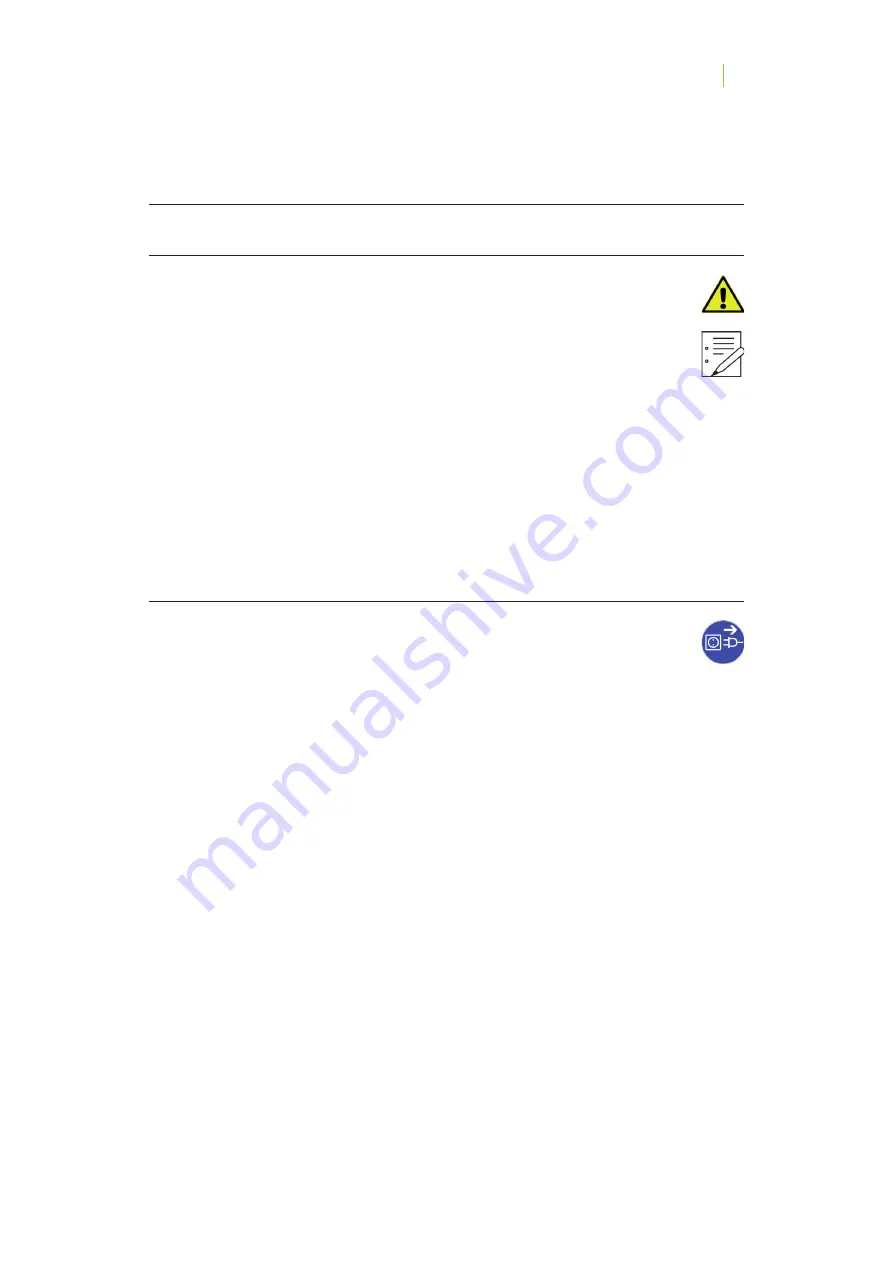
36
36
CHAPTER 6
CLEANING AND MAINTENANCE
MAINTENANCE AND CONTROL
Regular controls
Before commencing any operation with the S600 ARTI / S900 ARTI Scanner, the
following controls must be executed in this order:
- Visual inspection of mechanical components.
- Functional check of the electronic components.
- Functional check of the mechanical components.
- Visual inspection of the equipment's interior for damages or impurity.
If after inspection defects are detected, the S600 ARTI / S900 ARTI Scanner may not be used. The
device must be shut down and secured against unauthorised access. For trouble shooting please
contact our
Zirkonzahn Support: Tel. +39 0474 066 630, [email protected]
or the service centres specified in your maintenance contract.
Disconnect the device from power supply
During any maintenance or cleaning, the S600 ARTI / S900 ARTI Scanner must be
disconnected from power supply.
Summary of Contents for S600 ARTI
Page 1: ...s6oo arti s9oo arti scanner operator s and maintenance manual...
Page 3: ...03 03...
Page 8: ...08 08...
Page 15: ...15 15 CHAPTER 1 SAFETY RESIDUAL RISKS...
Page 16: ...16 16 CHAPTER 1 SAFETY RESIDUAL RISKS...
Page 22: ...18 17 22 22 CHAPTER 2 COMPONENTS AND ACCESSORIES S900 ARTI Scanner rear side closed...





































