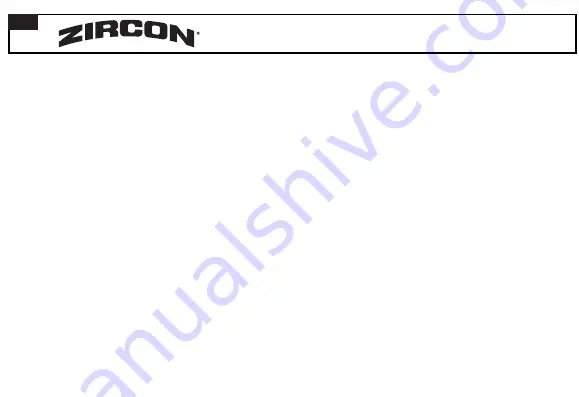
Featuring Revolutionary Target Control
™
(TC
™
) Technology
TC
™
technology is tuned to find wood studs while filtering out (rejecting)
metallic or low signal false positive objects such as plumbing, conduit,
straps, brackets, or plastic water pipes. With TC
™
mode, users can utilize
Trust but Verify
technique to help identify “safe-to-drill” zones between
adjacent drywall screws, nails, and protector plates.
Five scanning modes:
•
Target Control
™
(TC
™
)
locates centre, edges, and direction of wood
studs (while ignoring metal) up to 19 mm
b
deep.
LCD will be backlit
with a pale blue light.
In TC
™
mode, LoLevel
™
Indicator indicates
low (weak) signal objects, such as plastic water pipes, plastic sewer
drains, or studs deeper than 19 mm. When compared to stud signals,
the LoLevel
™
Indicator may help differentiate studs from false positives.
•
StudScan
locates centre, edges, and direction of both wood and metal
studs up to 19 mm deep.
LCD will not be backlit in this mode.
In StudScan mode, the Signal Strength Indicator uses the same icon as
the LoLevel
™
Indicator. When
b
TC
™
is off, a strong signal is indicated by
full signal strength bars.
•
DeepScan
™
locates centre, edges, and direction of studs
(wood and metal) up to 38 mm deep.
LCD will be backlit with
a green light.
•
Metal Scan
locates ferrous (magnetic) metal, such as steel, up to
75 mm deep, and non-ferrous (non-magnetic) metal, such as copper,
up to 38 mm deep.
LCD will be backlit with a dark blue light.
•
AC Scan
locates live, unshielded AC wires behind drywall up to 50 mm
deep.
LCD will be backlit with a red
b
light.
NOTE:
TC
™
and StudScan use the same switch setting but function
differently. StudScan detects both wood and metal studs during
scanning, while TC
™
detects only wood studs and ignores metal. You can
distinguish between the two modes by the pale blue backlight on LCD
in TC
™
mode. StudScan is not backlit.
MetalliWarning
™
Indicator
will
display when metal is detected or dangerously close in TC
™
, StudScan,
and
b
DeepScan
™
b
modes.
WIREWARNING
™
DETECTION
The Zircon
®
WireWarning
™
Detection
continuously detects and
alerts for live, unshielded AC (alternating current) wires in any mode.
When live AC voltage is detected, warning indicator appears and screen
starts flashing red until scanner is moved sufficiently away from the
live wire. When calibration begins over an AC wire in any mode, AC icon
will flash.
Use extreme caution under these circumstances or
whenever live AC wiring is present.
WARNING
Scanner may not detect AC activity if wires are
more than 50
b
mm behind the scanned surface, in
concrete, encased in conduit, behind a plywood shear wall or
metallic wall covering, or if moisture is present in the environment
or scanned
b
surface.
INSTALL 9-VOLT BATTERY
Always use a new 9V alkaline battery with an extended expiration date at
least 3 years beyond current date. Match battery direction to image inside
battery cavity.
WARNING
Do not rely exclusively on scanner to
locate items behind a surface. Use other
information to help locate items before penetrating
the
b
surface, including construction plans, visible points of
entry of pipes and wiring into walls, such as in a
b
basement,
and
b
standard stud-spacing practices.
REFINE METAL SCAN
1.
Release Power Button, then
b
place
scanner over one of the previous
b
marks.
(
Figure E
)
2.
Press and hold Power Button,
then repeat steps 3 and 4 under
SCAN FOR METAL. This resets metal
calibration to a lower sensitivity and
narrows scan area.
3.
Repeat as needed. (
Figure F
)
NOTE:
If any bars display,
metal is present.
SCAN FOR AC (ALTERNATING CURRENT)
Use AC Scan mode to find live, unshielded electrical wiring.
ALWAYS TURN OFF POWER WHEN WORKING NEAR ELECTRICAL
WIRES (EXCEPT WHEN SCANNING).
1.
Set mode to AC Scan.
2.
Hold scanner flat against wall, then press and hold Power
b
Button.
A short beep confirms that calibration is complete.
DO NOT MOVE SCANNER DURING CALIBRATION.
3.
While holding Power Button, slide scanner slowly against wall.
Mark spot where the most Target Indicator Bars show. With a strong read,
scanner will light up and a steady beep will sound.
4.
Continue in same direction until bars reduce, then
b
reverse
b
direction.
Mark spot where Target Indicator Bars
b
peak. The midpoint between
the two marks is the location of the live, unshielded AC wiring. If device
indicates live electricity over a large
b
area, reduce sensitivity of scanner to
refine scanning area and more accurately locate the live AC wiring.
NOTE:
AC Scan only detects live (hot) unshielded AC wiring. Refer to the
WARNING statement under WIREWARNING
™
DETECTION for important
details and warnings about AC
b
detection.
REFINE AC SCAN
1.
Release Power Button, then position scanner over one of the
previous marks. This will reset to a lower sensitivity and narrow
the scan area.
2.
Press and hold Power Button, then repeat steps 3 and 4 under
SCAN FOR AC.
3.
Repeat as needed for increased accuracy.
WARNING
DO NOT ASSUME THERE ARE NO LIVE
ELECTRICAL WIRES IN THE WALL. DO NOT
TAKE ACTIONS THAT COULD BE DANGEROUS IF THE WALL
CONTAINS A LIVE ELECTRICAL WIRE. ALWAYS TURN OFF
THE
b
ELECTRICAL, GAS, AND WATER SUPPLIES BEFORE
PENETRATING A SURFACE. FAILURE TO FOLLOW THESE
INSTRUCTIONS MAY RESULT IN ELECTRIC SHOCK, FIRE,
AND/OR SERIOUS INJURY OR PROPERTY DAMAGE.
SELECT MODE / POWER UP
Move Mode Selector Switch to desired mode: TC
™
/ StudScan,
b
DeepScan
™
, Metal Scan, or AC Scan. To activate scanner, press and
hold Power Button. Device shuts off 1 – 2 seconds after Power Button
is released.
FIND A CLEAN WOOD STUD IN TARGET
CONTROL
™
(TC
™
) MODE
TC
™
is designed to detect wood studs during scanning.
For best
results, hold scanner as shown and move slowly when scanning.
Do not
touch surface during calibration or scan.
1.
Set mode to TC
™
/ StudScan switch.
2.
Hold scanner flat against wall, then
press and hold Power
b
Button. Device will
calibrate in 1 – 2 seconds. Proper
b
calibration
is confirmed by a short beep, a flicker of
SpotLite
™
Pointer, and a flash of icons.
If a calibration error occurs, all icons will
flash continuously.
NOTE:
Screen will have a pale blue
backlight in TC
™
mode.
DO NOT MOVE
SCANNER DURING
b
CALIBRATION.
3.
While holding down Power
b
Button,
slide scanner slowly along wall.
When
b
scanner finds edge of a stud, Edge
Indicator shows. (
Figure
b
A
)
4.
Continue sliding. When scanner finds
centre of a stud, Crosshairs show and
SpotLite
™
illuminates. (
Figure B
) Mark spot
where stud was found.
5.
Scanner automatically recalibrates
when in use. If the two ACT
™
arrows appear
on LCD, scanner was calibrated over a
b
stud,
then moved away. This is ACT
™
(Auto
Correcting Technology) in
b
action. (
Figure
b
C
)
NOTE:
LoLevel
™
Indicator will display
rapidly cascading bars when device senses
a sustained weak signal, indicating a false
positive object may be present.
6.
Use the
Trust but Verify
technique
for finding drywall screws or nails up and
down stud to confirm that you have located
a wood
b
stud. Other objects, such as plastic
plumbing pipes, do
b
not contain nails or
drywall screws. (See important note under
BEFORE YOU BEGIN
for more information
on this procedure.)
FIND A STUD IN STUDSCAN MODE (TC
™
OFF)
1.
Set mode to TC
™
/ StudScan switch.
2.
Hold scanner flat against wall,
press Power Button, release
it, then press it again,
holding it down the second
b
time. Device will
calibrate in 1 – 2 seconds. A short beep confirms that calibration is
complete. If a calibration error occurs, all icons will flash continuously.
NOTE:
Scanner is in StudScan mode (TC
™
off) when LCD
backlight is off.
When TC
™
mode is off, metal objects may be indicated
as a stud and Signal Strength Indicator will have steady strength bars.
DO NOT MOVE SCANNER DURING CALIBRATION.
3.
While holding down Power Button, slide scanner slowly along wall.
When scanner finds edge of a stud, Edge
b
Indicator
b
shows.
4.
Continue sliding. When scanner finds centre of a stud,
Crosshairs turn on, SpotLite
™
illuminates, and a beep sounds.
Mark spot where stud was found.
5.
Scanner automatically recalibrates when in use. If the two ACT
™
arrows appear on LCD, scanner was calibrated too close to a stud,
then
b
moved away. This is ACT
™
(Auto Correcting Technology) in action.
To return to TC
™
mode, release and press Power Button again. When the
display is backlit pale blue, you are back in TC
™
mode.
SCAN IN DEEPSCAN
™
MODE
DeepScan
™
mode is used to scan for deeper studs or for use with thicker
walls. It can detect studs up to 38
b
mm deep.
1.
Set mode to DeepScan
™
.
2.
Repeat steps 2 – 4 under STUDSCAN MODE section.
NOTE:
When scanning on thicker surfaces, device may not find edges on
surfaces thicker than 19
b
mm.
SCAN FOR METAL
Use Metal Scan mode to locate and narrow metal behind walls.
1.
Set mode to Metal Scan.
2.
Hold scanner flat against wall, then press and hold Power
b
Button. In
1 – 2 seconds, device will calibrate. A short beep confirms that calibration
is complete.
NOTE:
For maximum sensitivity,
hold
b
scanner away from surface, press
and hold Power Button until a short beep
confirms calibration is complete, then
b
place
against surface to be scanned.
3.
While continuing to hold
Power
b
Button, slide scanner slowly against
wall. With a strong read, SpotLite
™
illuminates and a short beep sounds.
Mark spot where largest number of Target
Indicator Bars show. (
Figure
b
D
)
4.
Continue sliding in same direction until bars reduce,
then
b
reverse
b
direction. Mark spot where Target Indicator Bars peak.
The
b
midpoint between the two marks is the location of metal object.
NOTE:
If device indicates a large area of metal, refine scan
to narrow area.
WORKING WITH DIFFERENT MATERIALS
Wallpaper
Scanner functions normally on walls covered with wallpaper
or fabric, unless the materials are metallic foil,contain
b
metallic fibers,
or are still wet after application. Wallpaper may need to dry for several
weeks after application.
Freshly painted walls
It may take a week or longer to dry after
application. If it is difficult to locate a stud in StudScan mode on dry
or freshly-dried paint, switch to Metal Scan mode to locate the nails or
drywall screws holding drywall to the studs.
Lath and plaster
Due to irregularities in plaster thickness, it
b
is difficult
for this scanner to locate studs in any stud-scanning
b
mode. Switch mode to
Metal Scan to locate the nail heads holding wood lath to the studs. If the
plaster has metal mesh reinforcement, the
b
scanner will be unable to detect
studs through that material.
Highly textured walls or acoustic ceilings
When
b
scanning a ceiling
or wall with an uneven surface, place thin cardboard on the surface to
be scanned and scan over the cardboard in DeepScan
™
mode.
Wood flooring, subflooring, or gypsum drywall over plywood
sheathing
Use DeepScan
™
mode and move the scanner slowly.
This scanner cannot scan for wood studs and joists through carpet
and padding.
NOTE:
Sensing depth and accuracy can vary depending on
scanning environment conditions such as mineral
b
content,
moisture, texture, and consistency of the wall materials.
Electrical wiring and pipes
Depending on the proximity of electrical
wiring or pipes to the wall surface, scanner may detect them in the same
manner as studs.
Caution should always be used when nailing, cutting, or drilling
in walls, floors, and ceilings that may contain these items.
Studs
Studs are normally spaced 40 cm or 60
b
cm apart on centre
and are 38
b
mm wide. Anything closer together, or of a different width,
may not be a
b
stud.
Figure A
Figure B
BEFORE YOU BEGIN
ZIRCON
®
STUD FINDERS WORK BY SENSING DENSITY CHANGES BEHIND THE WALL. OTHER OBJECTS CAN BE DETECTED, ESPECIALLY IF THEY ARE
VERY CLOSE TO THE WALL.
DO NOT ASSUME THAT EVERYTHING DETECTED IS A STUD.
- Always use a new 9V alkaline battery with an extended expiration date at least 3 years beyond the current date. Match battery direction to the image
inside of battery cavity.
- Do not rely exclusively on the scanner to locate items behind a surface. Use other information to help locate such items before penetrating the surface,
including construction plans, visible points of entry of pipes, wiring into walls such as in a basement, and
b
standard stud-spacing practices.
- Always start your scan in Target Control
™
(TC
™
) mode, which scans through standard single layer drywall up to 19
b
mm
b
deep.
- Always scan for studs at several different heights on the wall and mark the location of every target indicated by the stud finder. This
b
is called “mapping
the wall.” Pipes and other objects will likely not give consistent readings from floor to ceiling, as a stud would.
- Studs normally run from floor to ceiling, except above and below windows and above doors.
- Readings should always be consistent and repeatable.
- Zircon
®
wall scanners are recommended for interior use only.
- Other objects commonly contained in walls, floors, or ceilings are water pipes (plastic and metal), gas lines, firestops, and electrical wiring.
- Sensing depth and accuracy can vary depending on scanning environment conditions, such as mineral content, moisture, texture,
and consistency of the wall materials.
- Depending on the proximity of electrical wiring or pipes to the wall surface, scanner may detect them in the same manner as studs.
Caution should always be used when nailing, cutting, or drilling in walls, floors, and ceilings that could contain
these items. Use extreme caution under these circumstances or whenever live AC wiring is present.
- Studs are normally spaced 40 cm or 60 cm apart on centre, are normally 38 mm wide, and may be separated
b
by firestops. Anything closer together,
or of a different width, may not be a stud.
IMPORTANT:
Trust but Verify
is a technique that can help indicate “safe-to-drill” zones to minimize hitting existing metals on
b
a
b
stud, such as nails,
screws, and protector plates. When the Crosshairs show in TC
™
mode, run scanner vertically up and down
b
the stud. The stud indicators (Crosshairs,
Edge Indicators, Target Indicator Bars, Target Spotlight, and SpotLite
™
Pointer) will
b
all turn off over screws and other metal, then turn on again when the
stud is free from metal. The "safe-to-drill" zones are typically between adjacent drywall screws, nails, or protector plates, assuming the builder properly
installed me tal protector plates on the
b
stud, and over plumbing and electrical. If stud indicators do not disappear when running vertically up and down
the object in TC
™
mode, the absence of drywall screws, nails, and protector plates indicates this could be a non-metallic object such as plastic plumbing
or PEX tubing, and should not be mistaken for a stud.
TROUBLESHOOTING & CONSTRUCTION TIPS
SITUATION
LIKELY CAUSE
SOLUTION
Scanner detects objects other than
studs in StudScan mode or finds
more objects that look like studs
than should be there.
Electrical wiring and metal
or plastic pipes may be near,
or
b
touching, the back of the
wall surface.
• Scan the area in Metal Scan to determine if metal is present.
• Check for other studs equally spaced to either side at 40
b
cm or 60 cm and
check for the same stud at spots directly above or below the first scan area.
• Standard studs measure approximately 38 mm between edges. Anything
smaller or larger is likely not a stud (unless near a door or
b
window).
Difficulty detecting metal.
Metal object is too deep or
too small.
• Try calibrating in another location.
• Scan in both horizontal and vertical directions. Metal sensitivity is increased
when metal object is parallel to the sensor (located under the Zircon
®
logo).
Metal object reading appears wider
than actual size.
Metal has a greater density
than wood.
To reduce sensitivity in Metal Scan mode, recalibrate scanner over either of first
two marks (see steps under REFINE METAL SCAN).
Studs are continuously detected
near windows and
b
doors.
Multiple studs are in
b
use.
Double and triple studs are sometimes used around doors and windows.
Headers are used above them. Detect outer edges so you know where to begin.
Electrical wires suspected but
none detected.
Wires are shielded by a
metal conduit, braided wire,
or
b
metallic wall covering.
Use Metal Scan mode to scan for metal, wire, or metal conduit.
Wires deeper than 50 mm
from the surface might not
be
b
detected.
If there is an outlet switch, turn it to ON position while scanning, but turn
OFF when working near the wires. Use extra caution if the area has plywood,
thick wood backing behind drywall, or walls that are thicker than normal.
Wires may not be live.
Plug a lamp into the outlet and turn it on to test whether wires are live.
LCD screen flashes continuously
when trying to find stud.
Scanner is experiencing
oversaturation of exposure
to metal.
Switch to TC
™
or StudScan mode to lessen sensitivity to metal.
NOTE:
Scanner may not beep over studs 25 mm or deeper when doing this.
Low Battery Indicator on.
Low battery.
Install a new 9V alkaline battery with an extended expiration date.
Low Battery Indicator flashes and
scanner does not operate.
Dead battery.
Install a new 9V alkaline battery with an extended expiration date.
LIMITED LIFETIME WARRANTY
Zircon Corporation (“Zircon”) warrants to the original
b
purchaser
(or original user by gift) that this product will be free from
defects in materials and workmanship
b
for its useful life (not to
exceed twenty years from date
b
of
b
purchase).This warranty is
limited to the electronic circuitry of the
b
product, and specifically
excludes consumable parts, including batteries, and software,
even if packaged with the
b
product. Defects caused by abuse,
modification, handling
b
contrary to these instructions, other
unreasonable
b
use, or neglect are not covered under this warranty.
No liability is accepted for normal wear and tear and minor
defects which do not detract from the function of the product.
THIS LIMITED LIFETIME WARRANTY IS IN LIEU OF ALL
OTHER WARRANTIES, EXPRESS OR IMPLIED, INCLUDING THE
IMPLIED WARRANTIES OF MERCHANTABILITY AND FITNESS
FOR A PARTICULAR PURPOSE. IN NO EVENT WILL ZIRCON
BE LIABLE FOR ANY SPECIAL, INDIRECT, INCIDENTAL OR
CONSEQUENTIAL DAMAGES RESULTING FROM POSSESSION,
USE, OR MALFUNCTION OF THIS PRODUCT. NO OTHER
REPRESENTATIONS OR CLAIMS OF A SIMILAR NATURE WILL
BIND OR OBLIGATE ZIRCON.
Some states do not allow limitations on certain implied
b
warranties
and/or the limitation on incidental or consequential damages,
so the above limitations and exclusions may not apply to you.
This warranty gives you specific legal rights, and you may also
have other rights which vary from state to state. This Limited
Lifetime Warranty applies only to products purchased within
the United States of America (USA) and
b
Canada. For warranty
applicable to
b
products purchased in all other geographical
areas, see www.zircon.com/warranty.
Any in-warranty defective product returned to Zircon,
freight
b
prepaid, along with dated purchase receipt and $10.00
to cover shipping and handling, will be repaired or replaced,
at
b
Zircon’s option. If the returned product is no longer available,
Zircon may replace the product with a similar product of
similar function. This is your sole and exclusive remedy for
breach of this Limited Lifetime Warranty. To return product,
call the Zircon Customer Service number below to request an
RMA number and return product with shipment tracking to:
Zircon Corporation
Attn: Returns Department
1580 Dell Avenue
Campbell, CA 95008-6992 USA
Include your name, return address, RMA number, and package
tracking number. Allow 4–6 weeks for delivery.
If you do not agree to the terms of this Limited Lifetime
b
Warranty,
you may not use this product and must promptly return it
to the retailer, along with a dated purchase receipt within
30 days of purchase for a refund of the purchase price.
Customer Service: 1-800-245-9265 or 1-408-963-4550
Monday–Friday, 8:00 a.m.–5:00 p.m. PST
www.zircon.com • [email protected]
©2020 Zircon Corporation • P/N 71856 • Rev A 12/20
ACT, ColorTrip, DeepScan, LoLevel, MetalliWarning, SpotLite,
SuperScan, Target Control, TC, WireWarning, and Zircon are
trademarks or registered trademarks of Zircon Corporation.
Figure D
Figure E
Figure F
Figure C
Edge Indicators
Scan
Mode
Indicator
Crosshairs
LoLevel
™
/ Signal
Strength Indicator
Metal Scan /
MetalliWarning
™
Indicator
Low
Battery
Indicator
AC Scan /
WireWarning
™
Detection
Indicator
ACT
™
(Auto
Correcting
Technology)
Arrows
Target
Indicator
Bars
Target
Spotlight
SuperScan
™
M4
GB
Visit uk.zircon.com for the
most current instructions.
Scan QR code for more information.
Advanced Wall Scanner
SpotLite
™
Pointer
Mode Settings:
TC
™
/ StudScan
Battery
Door Tab
Power
Button
ColorTrip
™
Display
Mode
Selector
Switch
DeepScan
™
Metal Scan
AC Scan

























