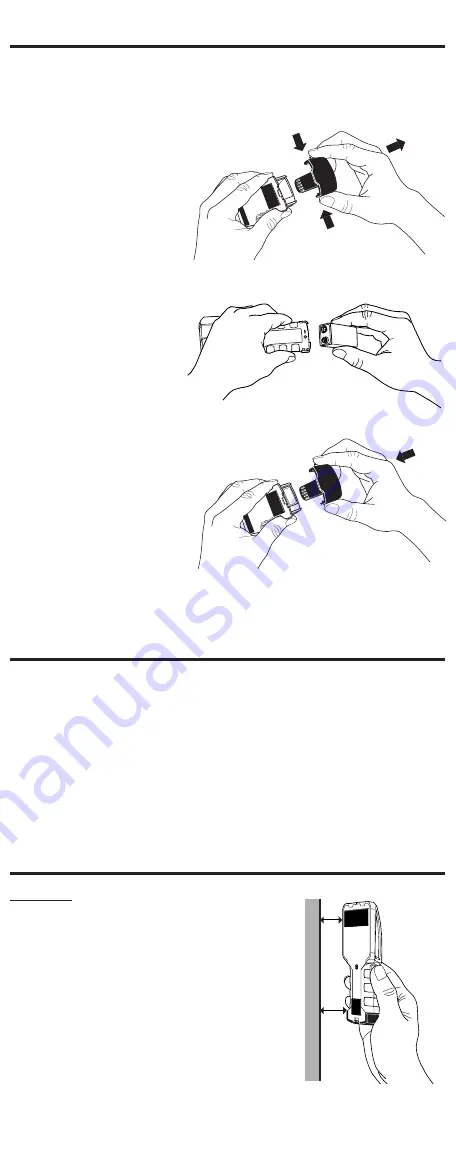
Continue to hold in the
Power button then slowly
slide unit horizontally
across the wall, left or right.
As you begin to approach
a stud, the arrow segments
will begin to turn on.
When the full arrow
is first displayed,
the SpotLite
®
beam
shines, and a steady
tone sounds, you have
located the edge of
the stud. Mark this spot.
Without releasing Power
button, continue scanning
beyond marked spot until
some segments of the
arrow turn off. Slide unit
in reverse direction to
locate other edge of stud.
Mark this second spot.
Middle of stud is centered
between the two marks.
4. WIREWARNING
®
DETECTION
WireWarning
®
detection works continuously
in STUD SCAN and DEEPSCAN
®
modes. When
live AC voltage is detected, the WireWarning
®
indicator will appear on the display. If scanning
begins over a live AC wire, the WireWarning
®
indicator will flash continuously. Use extreme
caution in these circumstances or whenever live
AC is present.
Electrical field locators may not
detect live AC wires if moisture
is present in the wall, or if wires are more than
2 in. (51 mm) from the scanned surface, in plastic
1. INSTALLING THE BATTERY
NOTE: DO NOT LOOSEN OR REMOVE
SCREW ON THE BACK OF THE UNIT.
Squeeze sides of
clip to help release
clip end.
Slide 9-Volt battery
into compartment,
terminal side first,
matching (+) and
(–) terminals from
battery to case.
Replace the clip.
2. SELECTING THE MODE
Move selector switch to the desired mode:
STUD SCAN for finding wood or metal studs or
DEEPSCAN
®
for finding studs behind walls more
than
3
⁄
4
inch (19 mm) thick.
Unit will remain off if Power button is not depressed.
3. FINDING A STUD
Always scan for studs with
the scanner placed flat against
the wall. Move the mode switch
to STUD SCAN, place the tool
flat against the wall, then press
and hold the Power button.
Wait for beep to confirm
calibration has completed
before moving scanner.
conduit or behind a plywood shear wall or
metallic wall covering. Do not rely exclusively on
the detector to locate items behind the scanned
surface. Use other information sources to help
locate items before penetrating the surface.
Such additional sources include construction
plans, visible points of entry of pipes and
wiring into walls, such as in a basement, and in
standard 16 in. (41 cm) and 24 in. (61 cm) stud
spacing practices.
DO NOT ASSUME THERE
ARE NO LIVE ELECTRICAL
WIRES IN THE WALL. DO NOT TAKE ACTIONS
THAT COULD BE DANGEROUS IF THE WALL
CONTAINS A LIVE ELECTRICAL WIRE. ALWAYS
TURN OFF THE ELECTRICAL POWER, GAS,
AND WATER SUPPLIES BEFORE PENETRATING
A SURFACE. FAILURE TO FOLLOW THESE
INSTRUCTIONS MAY RESULT IN ELECTRIC
SHOCK, FIRE, AND/OR SERIOUS INJURY OR
PROPERTY DAMAGE.
5. OPERATING TIPS
For optimum scanning results:
• Hold the tool straight up and down, parallel to
the studs, and do not rotate the tool.
• Keep tool flat against the wall and do not rock,
tilt, or press hard when slowly sliding across the
surface being scanned.
• Avoid placing your other hand, or any other
part of your body, on the surface being scanned.
• Depending on the proximity of electrical wiring
or pipes to the wall surface, the scanner may
detect them in the same manner as studs.
Caution should always be used when nailing,
cutting, or drilling in walls, floors, and ceilings
that may contain these items.
All LCD icons flash
and the unit beeps
continuously.
Unable to detect studs
in STUD SCAN mode.
Middle LCD segment
doesn’t turn on or flash
in STUD SCAN mode.
The TruCal
®
icon
turns on but, when
scanning, unit doesn’t
do anything else.
Working in DEEPSCAN
®
mode and can’t detect
studs.
Detects other objects
besides studs.
You suspect electrical
wires, but do not
detect any.
Area of voltage
detection appears much
larger than actual wire
(AC only).
• Scan began on dense part of wall or
over a stud.
• Unit not flat against wall.
• Unit tilted or lifted during scan.
(All these factors affect proper
calibration.)
• Scanning surface is too dense or too
wet for unit to operate.
• Wall is particularly thick or dense.
• Unit may not be flat against the
wall.
• If it is in the DEEPSCAN
®
mode
(DEEPSCAN
®
is lit), you may have
calibrated over a stud.
• You may have calibrated over a
stud. (The error condition is disabled
in DEEPSCAN
®
mode because it is
twice as sensitive as STUD SCAN.)
• You may be holding the unit like a
TV remote, aiming it at the wall.
• Electrical wiring and metal or plastic
pipes may be near or touching back
surface of wall.
• Wires may be shielded behind
metallic wall coverings, plywood
shearwall, or other dense material,
or in conduit.
• The wires may not be live.
• Wires deeper than 2 in. (51 mm)
from surface may not be detected.
• Voltage detection can spread on
drywall as much as 12 in. (305 mm)
from each side of an actual
electrical wire.
• Turn unit off, move over 5–6 cm, press Power button,
and start again.
• On rough surfaces, place a thin piece of cardboard on
wall, scanning over it to help slide unit more smoothly.
• Keep hand at least 6 in. (152 mm) from unit while you
calibrate and scan. Hold unit with thumb and index
finger no higher than handgrips. Be careful not to
move your fingers after calibration.
• Always hold unit parallel to the stud and move it
perpendicular to the stud you’re trying to locate.
• If you are using unit on a recently taped, painted, or
wallpapered wall, allow time to dry and try again.
• Switch to DEEPSCAN
®
mode to locate the stud.
• Interpret the pair of LCD bars closest to the center as
stud edge.
• Hold unit so two Velcro
®
strips on the back make
contact with wall.
• Recalibrate unit in a different place and re-scan area.
• Move unit over a few inches and recalibrate.
• Hold unit so two Velcro
®
strips on the back make
contact with wall.
• Check for other studs equally spaced to either side
12, 16, or 24 in. (305, 406, or 610 mm) apart or for
the same stud at several places directly above or
below the first scan area.
• Use extra caution if the area has plywood, thick wood
backing behind drywall, or thicker-than-normal walls.
• If a switch controls an outlet, make sure it is ON for
detection, but turned off when working near electrical
wires.
Always turn off power when cutting, nailing, or drilling
near electrical wires.
• To narrow detection, turn unit off and on again at the
edge of where wire was detected and scan again.
Always turn off power when cutting, nailing, or drilling
near electrical wires.
• To avoid surprises, remember that studs or
joists are normally spaced 16 in. (41 cm)
or 24 in. (61 cm) apart and are 1
1
⁄
2
in. (38 mm)
in width.
Anything closer together or a
different width may not be a stud, joist,
or firebreak.
Always turn off the power when working near
electrical wires.
WORKING WITH DIFFERENT MATERIALS
StudSensor
™
Pro LCD is for use on dry interior
walls only.
Note: Sensing depth and accuracy can vary due
to moisture, content of materials, wall texture,
and paint.
StudSensor
™
Pro LCD can scan effectively through
most sheet materials, including:
• Bare wood flooring (in DEEPSCAN
®
mode)
• Linoleum on wood base
• Gypsum drywall over plywood sheathing
• Wallpapered walls (if dry)
• Textured ceilings if uniform thickness (place a
thin piece of cardboard on ceiling and scan over
it to avoid damage to texturing)
StudSensor
™
Pro LCD is not designed to scan
materials such as:
• Ceramic floor tile
• Carpeting and padding
• Wallpaper with metallic fibers
• Freshly painted walls that are still damp (may
take one week or longer to dry after application)
• Lath and plaster walls
• Foil covered insulation board
• Glass or any other dense material
FCC Part 15 Class B Registration Warning
This device complies with Part 15 of FCC Rules.
Operation is subject to the following two conditions:
(1) this device may not cause harmful interference, and
(2) this device must accept any interference received,
including interference that may cause undesired operation.
StudSensor
™
Pro LCD
Stud Finder
Stud Edge Groove
SpotLite
®
Pointing System
WireWarning
®
Detection
STUD SCAN
Mode
Power
Button
TruCal
®
Icon
DEEPSCAN
®
Mode
Mode Switch
The StudSensor
™
Pro LCD features two
scanning modes:
• STUD SCAN: Locates the edges of
wood and metal studs up to
3
⁄
4
in.
(19 mm) deep
• DEEPSCAN
®
: Locates the edges of
wood and metal studs up to 1
1
⁄
2
in.
(38 mm) deep
WireWarning
®
detection automatically
detects and alerts the user to live AC
wires in STUD SCAN and DEEPSCAN
®
modes. When AC voltage is detected,
the AC WireWarning
®
icon will be
displayed on screen.
Probable Causes
Solutions
Situation
6. HELPFUL HINTS
(See also number 5, Operating Tips)
WARNING
WARNING
DeepScan, SpotLite, StudSensor, TruCal, WireWarning, and Zircon are registered trademarks or trademarks of Zircon Corporation.
Visit www.ZirconEurope.com/support for the most current instructions.
LIMITED 2 YEAR WARRANTY
Zircon Corporation, (“Zircon”) warrants this product to be free
from defects in materials and workmanship for two years from
the date of purchase. Any in-warranty defective product returned
to the place of purchase with proof of purchase date will replaced
at retailer´s option. This warranty is limited to the electronic
circuitry and original case of the product and specifically
excludes damage caused by abuse, unreasonable use or neglect.
This warranty is in lieu of all other warranties, express or implied,
and no other representations or claims of any nature shall bind or
obligate Zircon. Any implied warranties applicable to this product
are limited to the two years period following its purchase.
IN NO EVENT WILL ZIRCON BE LIABLE FOR ANY SPECIAL,
INCIDENTAL OR CONSEQUENTIAL DAMAGES RESULTING FROM
POSSESSION, USE OR MALFUNCTION OF THIS PRODUCT.
www.ZirconEurope.com
E-mail: [email protected]
©2011 Zircon Corporation • P/N 62144 • Rev B 08/11
GB
Ein/Aus-Taste gedrückt,
und bewegen Sie das Gerät
langsam horizontal in Richtung
Links oder Rechts entlang der
Wand. Sobald ein naher Balken
aufgespürt wird, leuchten die
Betriebsfunktionszeichen auf
(drei Pfeile).
Sobald der obere Leuchtpunkt
EDGE (Kante) und der Pfeil
des SpotLite
®
-Anzeige
aufleuchten, hat das Gerät
an dieser Stelle eine
Balkenkante geortet.
Markieren Sie diese Stelle.
Halten Sie weiterhin die
Ein/Austaste gedrückt und
scannen Sie in die gleiche
Richtung weiter, über die
markierte Stelle hinaus, bis das
Zeichen EDGE nicht mehr rot
aufleuchtet. Bewegen Sie das
Gerät nun in die entgegengesetzte
Richtung, um die zweite
Balkenkante zu finden.
Markieren Sie diese zweite
Kante. Die Kantenmitte befindet
sich genau zwischen den zwei
Markierungen.
4. ORTUNG VON
SPANNUNGSFÜHRENDEN
LEITUNGEN MIT
WIREWARNING
®
Die kontinuierliche Funktion WireWarning
®
ist stets in
beiden Betriebsarten STUD SCAN sowie DEEPSCAN
®
eingestellt. Sobald eine spannungsführende Leitung erkannt
wird, leuchtet auf dem Gerät das entsprechende Symbol in
Form eines Blitzpfeils auf. Falls der Start des Scan-Vorgangs
über einer spannungsführenden Leitung erfolgt, wird die
WireWarning
®
-Alarmanzeige kontinuierlich aufleuchten.
1. INSTALLATION DER BATTERIE
HINWEIS: SCHRAUBE AUF DER RÜCKSEITE DES
GERÄTS NICHT LOCKERN ODER ENTFERNEN.
Seiten des Klemmhalters
zusammendrücken, um das
Halterende zu lösen.
9V-Batterie mit den
Anschlußklemmen voran
in das Batteriefach
einlegen, dabei Plus-
und Minuspole von
Batterie und Gehäuse
jeweils aneinander
anschließen.
Klemmhalter wieder
einsetzen.
2. BETRIEBSART AUSWÄHLEN
Stellen Sie den Betriebswahlschalter auf den gewünschten
Modus ein: STUD SCAN (Balken scannen), um Holzbalken/
Metallverstrebungen zu orten; oder DEEPSCAN
®
(TiefenScannen), um über 19 mm hinaus zu scannen,
bei dicken Wänden.
Das Gerät bleibt ausgeschaltet solange die Ein/Aus-Taste
nicht gedrückt wird.
3. EINEN HOLZBALKEN ORTEN
Ein Scanvorgang funktioniert nur wenn
Sie das Gerät stets flach entlang der
Wand bewegen. Schalten Sie zuerst
mit der Modus-Auswahltaste den
STUD SCAN Modus ein, legen Sie den
Scanner flach an die Wand, wobei Sie
gleichzeitig die Ein/Aus-Taste drücken
und gedrückt halten. Bitte bewegen Sie
das Gerät nicht, bis die Kalibrierung
abgeschlossen ist. Wenn das grüne
Lichtzeichen READY (startbereit)
aufleuchtet, wurde erfolgreich kalibriert.
Gehen Sie bitte bei solchen Bedingungen oder dort
wo spannungsführende Stromleitungen vorhanden sind,
mit äußerster Vorsicht vor.
Ortungsgeräte, die ein
spannungsgeladenes
Umfeld scannen, können möglicherweise nicht
spannungsführende Leitungen orten, wenn die
Wand feucht ist, oder wenn die Leitungen tiefer als
51 mm von der abgescannten Oberfläche liegen,
bzw. in einem Plastikrohr, hinter einer Scherwand
oder metallischer Wandverkleidung. Gehen Sie nicht
pauschal davon aus, dass der Scanner alle Objekte
hinter einer Wand lokalisiert. Überprüfen Sie die
Wand auch anhand anderer Informationsquellen,
um Objekte hinter der Wand zu orten, bevor Sie die
Wandoberfläche brechen bzw. bohren, etc. Solche
zusätzlichen Quellen beinhalten Baupläne, sichtbare
Stellen an der Wand für Eingänge von Rohren
und Leitungen, wie sie z. B. in Kellern vorzufinden
sind, und in Standard, zwischen 40 cm und 60 cm,
handelsüblichen Abstandsflächen von Balken.
GEHEN SIE NICHT DAVON
AUS, DASS SICH KEINE
SPANNUNGSFÜHRENDE LEITUNG HINTER DER
WAND BEFINDET. FÜHREN SIE KEINE ARBEITEN
DURCH, DIE GEFÄHRLICH SEIN KÖNNTEN, WENN
SICH SPANNUNGSFÜHRENDE LEITUNGEN IN DER
WAND BEFINDEN. SCHALTEN SIE STETS DEN STROM
AUS, SOWIE DIE GAS- UND WASSERVERSORGUNG,
BEVOR SIE EINE WANDOBERFLÄCHE BRECHEN,
BZW. BOHREN, ETC. DIE NICHT-BEACHTUNG DIESER
ANWEISUNGEN KANN ZU STROMSCHLAG, FEUER,
UND/ODER ZU ERNSTHAFTEN VERLETZUNGEN ODER
ZU SACHSCHADEN FÜHREN.
5. BEDIENUNGSHINEISE
Um optimale Scan-Ergebnisse zu erzielen:
• Halten Sie das Gerät stets gerade und in vertikaler
Position, so dass es parallel zu den Balken liegt,
und machen Sie keine drehenden Bewegungen.
• Halten Sie das Gerät flach an die Wand, streifen Sie
damit langsam entlang der Wand und kippen Sie es
nicht während Sie die Oberfläche scannen.
Alle Symbole und Anzeigen
erscheinen gleichzeitig auf
dem Display und ein Ton
piepst kontinuierlich.
Lokalisierung von Balken im STUD
SCAN Modus nicht möglich.
Im STUD SCAN Modus zeigt
das Display im mittleren Bereich
nichts an bzw. blinkt nicht.
Das Symbol TruCal
®
erscheint,
aber das Gerät zeigt keine
weitere Scan- Aktivität an.
Kann im DEEPSCAN
®
Modus
keine Balken orten.
Ortet neben Balken auch
andere Objekte.
Sie vermuten Stromleitungen,
können sie jedoch nicht orten.
Die Fläche, bei der
Stromleitungen angezeigt
werden, ist größer als die
tatsächliche Stromleitung.
• Der Scan-Vorgang ist über einem
strukturdichten/massiven Teil der
Wand gestartet worden oder direkt über
einem Balken.
• Das Gerät wurde nicht flach gegen
die Wand gehalten.
• Das Gerät wurde während des Scannens
gekippt oder von der Wand abgehoben.
(All diese Faktoren haben Einfluss auf
die richtige Kalibrierung.)
• Die (Wand-) Oberfläche ist zu
strukturdicht bzw. massiv oder zu feucht.
• Die Wand ist besonders strukturdicht
bzw. massiv.
• Das Gerät ist nicht flach gegen die
Wand gehalten.
• Falls dies im DEEPSCAN
®
Modus
vorkommt (DEEPSCAN
®
Funktion ist
eingestellt), wurde möglicherweise irekt
über einem Balken kalibriert.
• Die Kalibrierung ist direkt über
einem Balken erfolgt. (Die Funktion
Fehlerkorrektur ist im DEEPSCAN
®
Modus nicht möglich, da dieser Modus
über die zweifache Empfindlichkeit des
STUD SCAN Modus verfügt.)
• Sie halten das Gerät wie eine
Fernbedienung und zielen auf die Wand.
• Elektrische Leitungen oder Metall- bzw.
Plastikrohre sind in der Nähe des
Balkens oder Abstandslos direkt unter
der Wandoberfläche.
• Geschütze Leitungen sind möglicherweise
hinter metallischen Wandbelagen,
querliegenden Sperrholzplatten, bzw.
anderen dichten und massiven
Materialien, oder in einem Isolierrohr.
• Die Leitungen sind
nicht spannungsführend.
• Leitungen tiefer als 51 mm unter der
Oberfläche werden möglicherweise
nicht geortet.
• Strom kann auf einer Trockenbauwand
bis zu 30 cm auf jeder Seite der
eigentlichen elektrischen Leitung
geortet werden.
• Schalten Sie das Gerät ab, bewegen Sie es 5–6 cm, schalten Sie
es wieder ein, und beginnen Sie erneut.
• Legen Sie auf rauen Oberflächen ein Stück dünne Pappe auf die
Wand und scannen Sie darüber. Lassen Sie das Gerät so auf der
Oberfläche langsam gleiten und scannen Sie weiter.
• Während der Kalibrierung und des Scannens halten Sie bitte Ihre
Hand mindestens 15 cm im Abstand vom Gerät.
• Halten Sie das Gerät stets parallel zum Balken. Halten Sie es stets
aufrecht und bewegen Sie es zum Balken hin.
• Falls das Gerät auf einer frisch tapezierten oder gemalten Wand
verwenden möchten, warten Sie bis der Belag trocken ist, und
versuchen Sie es erneut.
• Schalten Sie auf den DEEPSCAN
®
Modus um, um einen Balken
zu orten.
• Gehen Sie davon aus die Balkenkanten geortet zu haben, wenn
die angezeigten Doppelstreifen nahe dem Balkenmittelpunkt im
Display erscheinen.
• Halten Sie das Gerät so an die Wand, dass die zwei Filsstreifen
auf der Gerätunterseite direkten Kontakt mit der Wand haben.
• Rekalibrieren Sie das Gerät an einer anderen Stelle der Wand und
beginnen Sie erneut.
• Bewegen Sie das Gerät 5–6 cm weg und kalibrieren Sie erneut.
• Halten Sie das Gerät so an die Wand, dass die zwei Filsstreifen
auf der Gerätunterseite direkten Kontakt mit der Wand haben.
• Suchen Sie nach weiteren Balken, mit gleichen Abständen auf
jeder Seite zwischen 30 cm, 40 cm, oder 60 cm oder nach dem
gleichen Balken an verschiedenen Stellen direkt über oder unter
der Fläche, die zuerst gescannt wurde.
• Gehen Sie mit äußerster Vorsicht vor, wenn sich Sperrholz,
bzw. dickes Holz hinter einer Trockenbauwand oder massiven Wand
befindet.
• Falls eine Steckdose mit Schalter im Scanbereich liegt, achten Sie
darauf, dass während des Scannens der Schalter der Steckdose an ist.
Achten Sie beim Scannen in jedem Fall darauf, dass Sie vorher den
Strom ausgeschaltet haben.
Schalten Sie den Strom stets aus, wenn in der Nähe von elektrischen
Leitungen Nägel angebracht werden, bzw. Schneid-/Bohrarbeiten an
den Wänden oder Decken ausgeführt werden sollen.
• Um die Ortung einzugrenzen, schalten Sie das Gerät aus und
dann wieder ein, und fahren Sie fort von der Stelle aus,
die Ihnen vorher als Grenzstelle zu einer Leitung angezeigt
wurde. Beginnen Sie erneut.
Schalten Sie den Strom stets aus, wenn in der Nähe von elektrischen
Leitungen Nägel angebracht werden, bzw. Schneid-/Bohrarbeiten an
den Wänden oder Decken ausgeführt werden sollen.
Mögliche Ursachen
Lösungen
Situation
• Achten Sie darauf, dass Ihre andere Hand bzw.
anderer Teil Ihres Körpers nicht die Oberfläche,
die Sie scannen, berührt.
• Je nach Lage und Tiefe der spannungsführenden
Leitungen oder Rohre unter der Wandoberfläche,
könnte das Gerät diese auch wie Balken orten.
Gehen Sie bitte mit äußerster Vorsicht vor, wenn
Nägel angebracht werden, bzw. Schneid-/Bohrarbeiten
an den Wänden oder Decken ausgeführt werden sollen,
hinter denen sich Leitungen und Rohre befinden.
• Beachten Sie stets, dass Holzbalken und
Metallverstrebungen üblicherweise im Abstand
von 40 cm oder 60 cm liegen und ca. 38-45 mm
breit sind.
Kleinere Abstandsergebnisse oder
eine andere Breite, können auf ein anderes
Objekt als einen Balken/Metallverstrebung/
geschützte Leitung hinweisen.
Schalten Sie stets den Strom aus, wenn Sie in der Nähe
von elektrischen Kabeln scannen.
MIT UNTERSCHIEDLICHEN
MATERIALIEN ARBEITEN
Der StudSensor
™
Pro LCD ist nur zum Gebrauch auf
Innenraumwänden geeignet.
Wichtig: Die Messtiefe und die Genauigkeit können je nach
Feuchtigkeitsgehalt der Materialien, der Wandstruktur und
der Farbe variieren.
Der StudSensor
™
Pro LCD kann praktisch auf den meisten
Wand-, Decken-, und Bodenbelägen eingesetzt werden,
unter anderem:
• Reine Holzböden (mit der Betriebsart DEEPSCAN
®
)
• Linoleum Parkett auf Holz
• Vergipste Trockenbauwände auf Sperrholzplatten
• (trockene) Tapezierte Wände
• Strukturdecken mit einheitlicher Wandtiefe (legen Sie
ein Stück dünner Pappe auf die Strukturdecke, um eine
ebene Oberfläche zu schaffen und scannen Sie über die
Pappe, um die Strukturdecke nicht zu beschädigen)
Der StudSensor
™
Pro LCD ist nicht für das Scannen auf
folgenden Materialien geeignet:
• Keramikbodenplatten
• Teppich und Polster
• Tapeten mit Metallfasern
• Frisch gestrichene, noch feuchte Wände (gegebenenfalls
dauert es eine Woche oder länger bis der Belag
trocken ist)
• Latten und Verputz
• Folienüberzogene Dämmplatte
• Glas oder andere dichte Materialien
StudSensor
™
Pro LCD
Kantenortungsgerät
Kantenortungsschlitz
SpotLite
®
Anzeigesystem
WireWarning
®
-Alarmanzeige für
spannungsführende
Leitungen
Anzeige für STUD
SCAN-Modus
(Balken scannen)
Ein-/Aus-Taste
TruCal
®
Anzeige
Anzeige für
DEEPSCAN
®
-Modus
(Tiefenscannen)
Modus-
Auswahltaste
6. HILFREICHE HINWEISE
(siehe auch Anweisungen in Punkt 5, BEDIENUNGSHINEISE)
Das Kantenortungsgerät StudSensor
™
Pro LCD
verfügt über zwei Betriebsarten:
• STUD SCAN/Ortung von Balken: Findet die
Kanten von Holz und Metallverstrebungen
bis zu einer Tiefe von 19 mm.
• STUD DEEPSCAN
®
/Tiefenscannen: Findet die
Kanten von Holz und Metallverstrebungen
bis zu einer Tiefe von 38 mm.
Die Funktion WireWarning
®
ist automatisch
eingestellt. Damit werden in den
Betriebsarten STUD SCAN und DEEPSCAN
®
spannungsführende Leitungen aufgespürt und
angezeigt.Sobald eine Stromleitung erfasst
ist, erscheint auf dem Display das Symbol für
Stromwarnung (Blitz in einem Dreieck).
WARNHINWEIS
WARNHINWEIS
DeepScan, SpotLite, StudSensor, TruCal, WireWarning, und Zircon sind registrierte Warenzeichen oder Warenzeichen der Zircon Corporation.
EINGESCHRÄNKTE 2-JÄHRIGE GARANTIE
Zircon Corporation, (“Zircon”) garantiert für 2 Jahre ab Kaufdatum,
dass dieses Produkt keine Material- und Verarbeitungsmängel
aufweist. Jedes defekte Produkt kann, mit dem entsprechenden
beigefügten Nachweis zum Kaufdatum, innerhalb der Garantiefrist
beim Händler retourniert werden. Der Händler hat das Optionsrecht
das Gerät zu ersetzen. Diese Garantie beschränkt sich ausschließlich
auf die elektronische Schaltungstechnik und das Original-
Gehäuse des Gerätes und schließt ausdrücklich alle Schäden aus,
die durch Missbrauch, falschen Gebrauch oder Nachlässigkeit
verursacht wurden. Diese Garantie tritt an Stelle von allen anderen
Gewährleistungen, ob direkt oder indirekt, dementsprechend bleibt
Zircon frei von anderen Vertretungen oder Forderungen jeglicher Art
verbindlich oder verpflichtend. Jegliche indirekte Gewährleistungen,
die für dieses Produkt zutreffen, beschränken sich auf die 2-jährige
Garantiefrist nach dem Erwerb.
IN KEINEM FALLE IST ZIRCON HAFTBAR FÜR JEGLICHE SPEZIELLE,
BEGLEITENDE ODER FOLGESCHÄDEN, DIE DURCH DEN BESITZ,
DIE VERWENDUNG ODER FEHLFUNKTION DIESES PRODUKTS
ENTSTEHEN.
www.ZirconEurope.com
E-mail: [email protected]
©2011 Zircon Corporation • P/N 62144 • Rev B 08/11
Aktualisierte Bedienungsanleitungen finden
Sie unter www.ZirconEurope.com
DE







