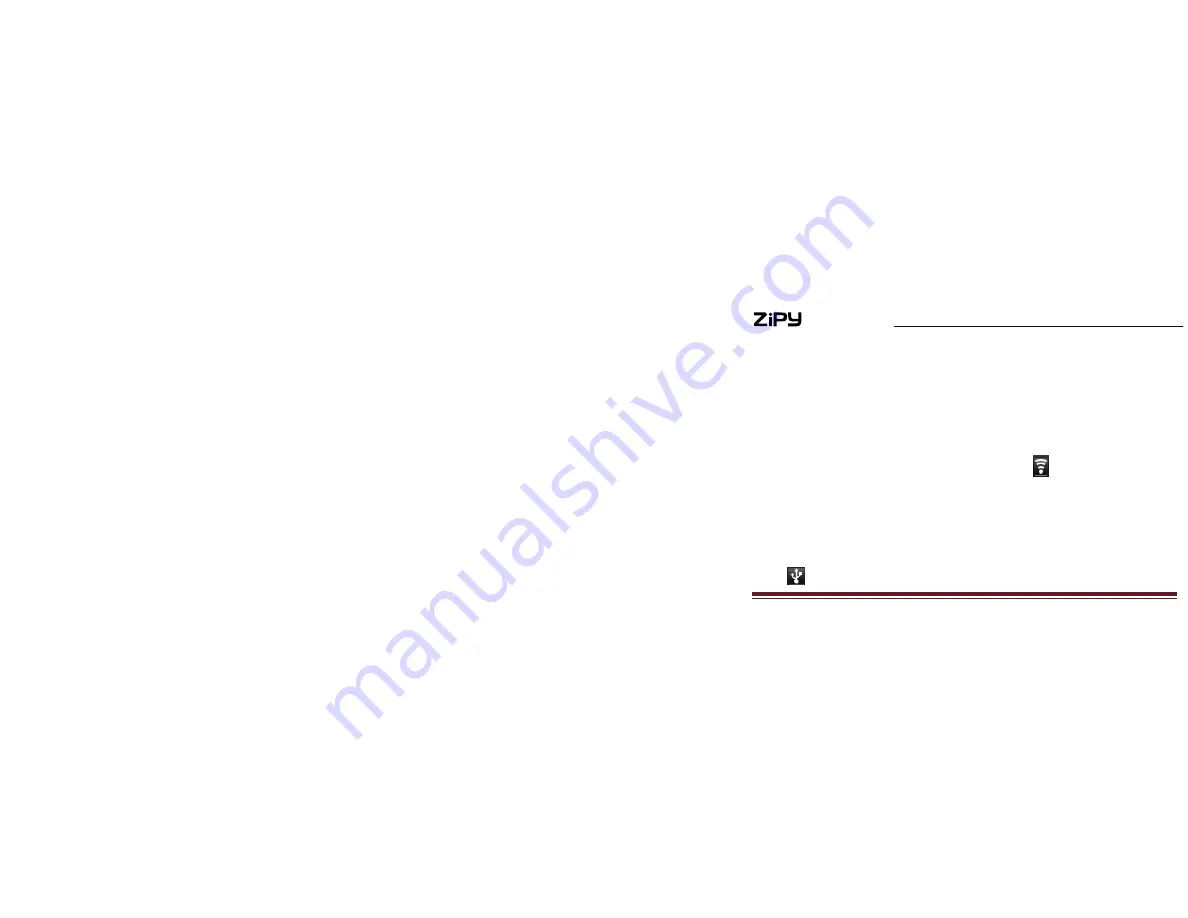
MANUAL DEL USUARIO
Mobile Internet Devices
7
Turn Wi-Fi on or off
Find it: Menu > Settings > Wireless & networks > Wi-Fi.
Note: To extend battery life, turn off Wi-Fi power when not in use.
Wi-Fi search & connect
To find networks in your range:
1.
Press Menu > Settings > Wireless & networks > Wi-Fi.
2.
Tap Wi-Fi to turn on and scan. If Wi-Fi is already on, tap Wi-Fi settings, then press Menu > Scan. Your MID
lists the networks it finds within range.
Tip: To see your MID’s MAC address or other Wi-Fi details, press Menu > Advanced.
3.
Tap a network to connect.
4.
If necessary, enter Network SSID, Screen unlock pattern and Wireless password, and tap Connect.
When your MID is connected to the network, the wireless indicator appears in the status bar.
Tip: When you are in range and Wi-Fi is on, you will automatically reconnect to available networks you’ve connected
to before.
USB & Memory
Connect your MID and computer, then drag & drop
USB drag & drop
You can transfer your pictures, videos, music, ringtones and more, from your computer to your MID-FLASH.
1.
Connect USB cable from your MID’s USB port to a USB port on your computer. Your MID should show
in the status bar.
Summary of Contents for SMART FUN
Page 1: ...MID ZIPY SMART FUN 4 3...
Page 17: ...ZIPY SMART FUN Dispositivos de Internet M vil 16...
Page 18: ...Made in China...
Page 19: ...MID ZIPY SMART FUN 4 3...
Page 33: ...ZIPY SMART FUN Mobile Internet Devices 14...
Page 34: ...Made in China...
Page 35: ...MID Guide de l utilisateur Fran ais de l utilisateur ZIPY SMART FUN 4 3...
Page 50: ...Made in China...
Page 51: ...MID User Guide english ZIPY SMART FUN 4 3...
Page 64: ...Made in China...





















