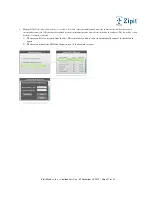Zipit Wireless, Inc. – Confidential – Rev. .92 December 30, 2010 – Page 2 o
f
33
Table of Contents
I. Important Information ................................................................................................................................... 3
Operating Temperature ................................................................................................................................. 3
Battery Pack CAUTION ............................................................................................................................... 3
FCC Regulations ........................................................................................................................................... 3
RF Exposure Information (SAR) .................................................................................................................. 3
II. Device Functional Requirements ................................................................................................................. 5
Design Requirements .................................................................................................................................... 5
Power On / Off.............................................................................................................................................. 5
Charging / AC Adapter ................................................................................................................................. 5
III. User Interface.............................................................................................................................................. 6
Menu Structure: ............................................................................................................................................ 6
Messaging: .................................................................................................................................................... 9
Contacts: ..................................................................................................................................................... 11
Call Log: ..................................................................................................................................................... 13
Tools: .......................................................................................................................................................... 14
Keyboard and Volume Controls ................................................................................................................. 19
Interrupts – Incoming Call / Call in Progress ............................................................................................. 22
Interrupts – Incoming Zipit Direct Alert (Priority 1 or 2) .......................................................................... 23
Interrupts – Incoming Message Notifications (Bubbles) ............................................................................ 24
Interrupts – No Network Available / Network Lost ................................................................................... 25
Interrupts – New Wi-Fi Connections / Manual Connections...................................................................... 26
Interrupts – Battery Level Critically Low................................................................................................... 26
One Time Interrupt – Initial Authorization Screen (CAC)......................................................................... 27
Interrupts - Enter Lock Code (after Power-up or inactivity time out) ........................................................ 28
Interrupts – Find Device Feature ................................................................................................................ 29
On-Screen Indicators, Icons, and LED ....................................................................................................... 29
Message Types and Icons ........................................................................................................................... 30
On Call Function......................................................................................................................................... 30
Initiate call or conversation from keyboard (from Home Menu) ............................................................... 31
Initiate a Critical Alert from the Device ..................................................................................................... 33