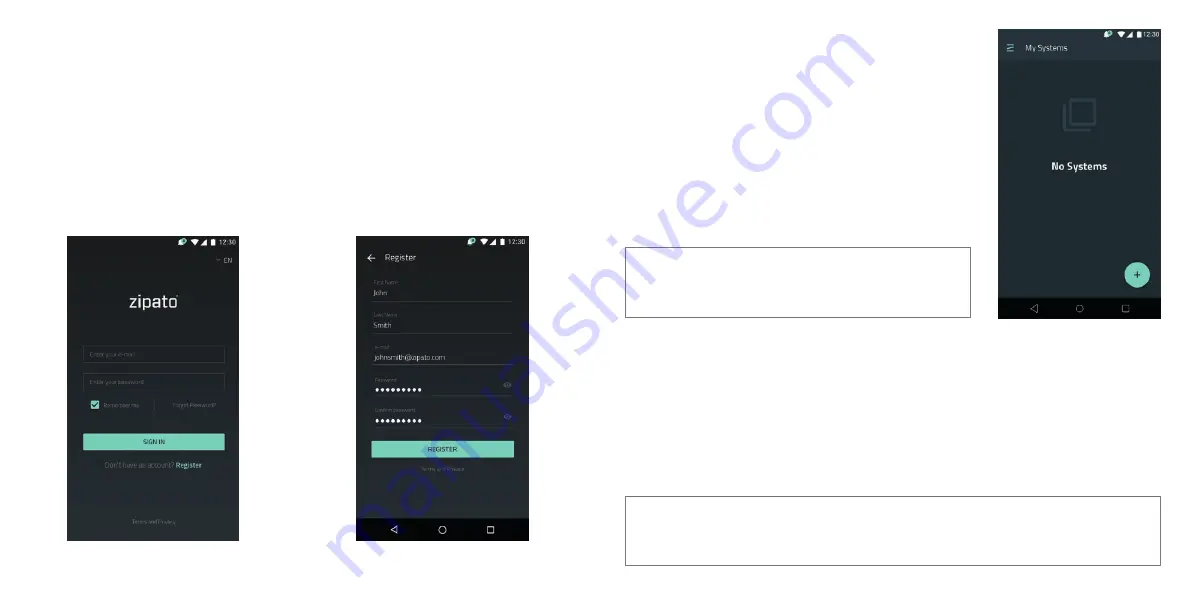
6.0 | ZIPATO SMART-HOME APP
6.1 | LOG IN/REGISTER
Use your account’s username and password to log into Zipato app
.
If you are not a registered Zipato user, you need to register your user account on Zipato server by pressing
“
Register
” button. You will be required to enter your name, surname, e-mail address and password, and
confirm registration by clicking the link in the e-mail that you received during this process. Now you can
log in to Zipato app.
If that doesn’t work, click “
Forgot password?
” and enter email addresses you used. Then, check your email
inbox – we will send password reset instructions to the account’s email address.
Login screen
Register screen
6.2 | CREATING THE SYSTEM
In order to register and use your Zipatile2 with Zipato, you need to
have your own Zipato System. If you don’t have a System already,
just go to My Systems and click “
+
” icon to create a new one.
6.3 | REGISTERING THE ZIPATILE2
Go to your Zipato System which you want to register you Zipatile 2
to and go to Devices in the main menu. You will see Servers page
where you can register your Zipatile2 as one of the servers in your
System. Click “
+
” and enter a serial number of your Zipatile2 in the
dialog box.
6.4 | HELP
More info about setting up and using Zipatile2 and Zipato systems, in general, you can find in the
Knowledge base. Just go to the main menu in Zipato application and click “
Knowledge base
”.
NOTE
For creating a System and registering Zipatile2, it is
necessary to have Zipatile2 connected to the Internet.
NOTE
It is very important to upgrade applications to the latest version with App Repo application
before proceeding.












