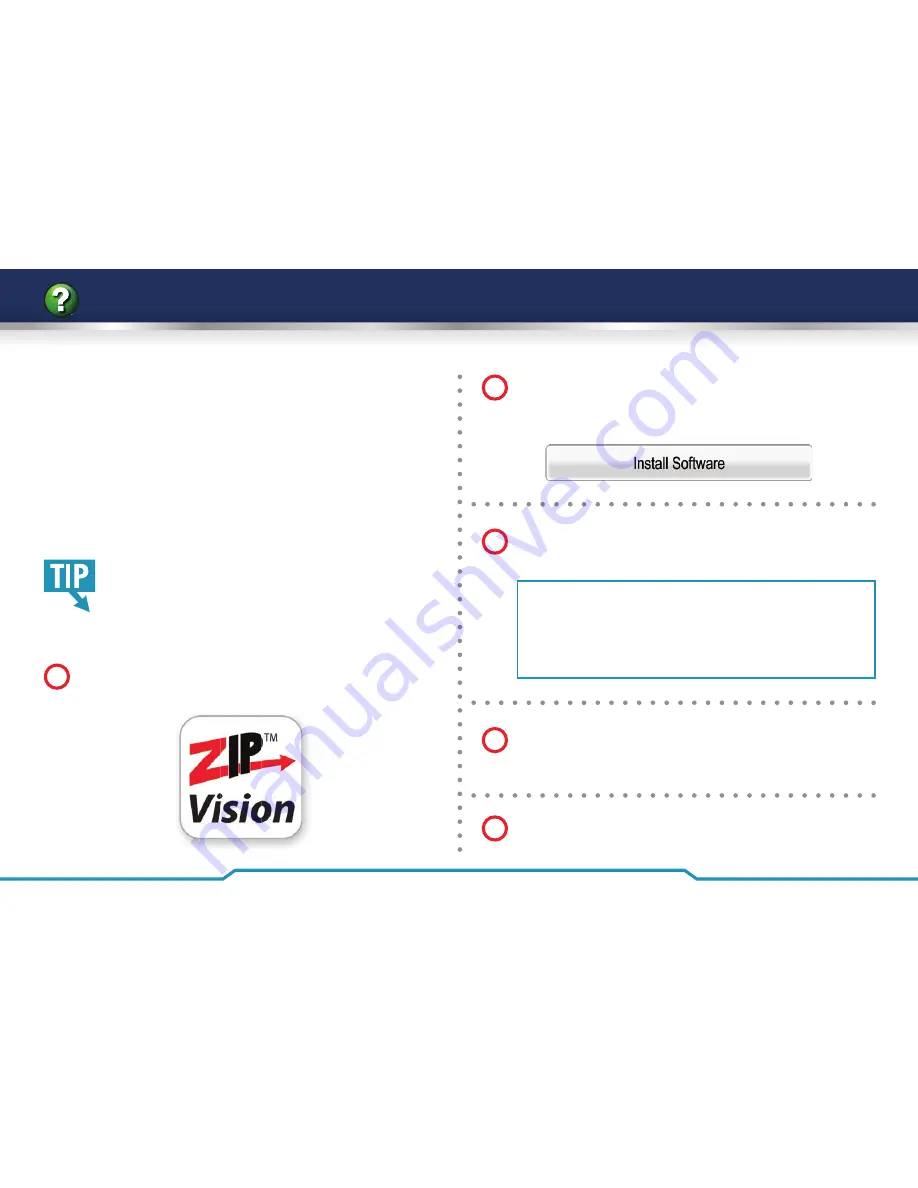
42
Get more from your Zip NVR with our Free CCTV tips at
ZipNVR.com
How To - Connect Your NVR To A PC
Every Zip NVR comes with a free copy of the ZipVision
client software. ZipVision can be used to control and
monitor multiple Zip NVRs and IP cameras locally, or over
the internet, creating a comprehensive remote monitoring
solution.
ZipVision allows live viewing, playback, detailed search,
relay control, remote confi guration, multi-layered mapping
and alarm notifi cations.
If a wired connection is required, connect an RJ45
crossover cable between the LAN port on the rear
of the NVR and the LAN port on the PC/laptop.
Install the ZipVision software following the instructions
given in the information pack supplied with your NVR.
1
Select ‘
ZipVision Client for Windows
’ from the list. Click
on the ‘
Install Software
’ button and follow the
on-screen prompts.
2
ZipVision Default Login Details
Username:
admin
Password:
666666
Run the ZipVision client. Enter your login details when
prompted. The default login is:
3
In the wizard click ’
Next
’ to move to the device import
screen or, if not using the wizard, click on the ‘
Device
Setup
’ tab.
4
Click ‘
Online device
’. In the ‘
Online Device
’ window
highlight the NVR and click ‘
Add Device
’.
5





























