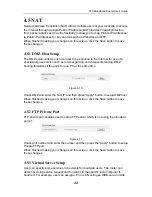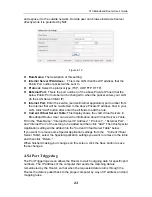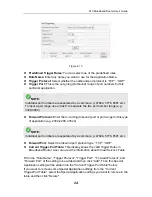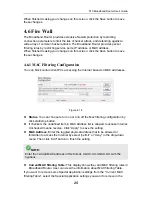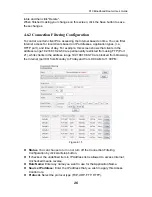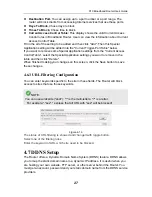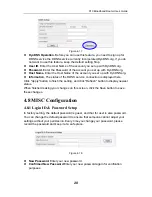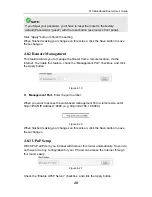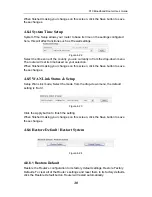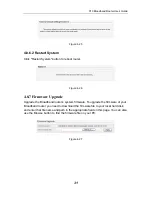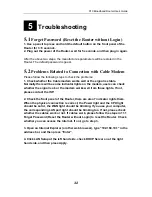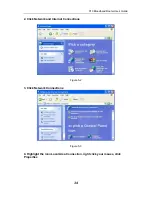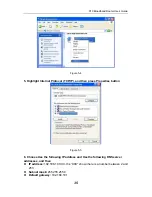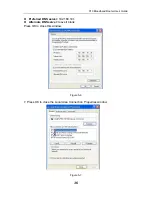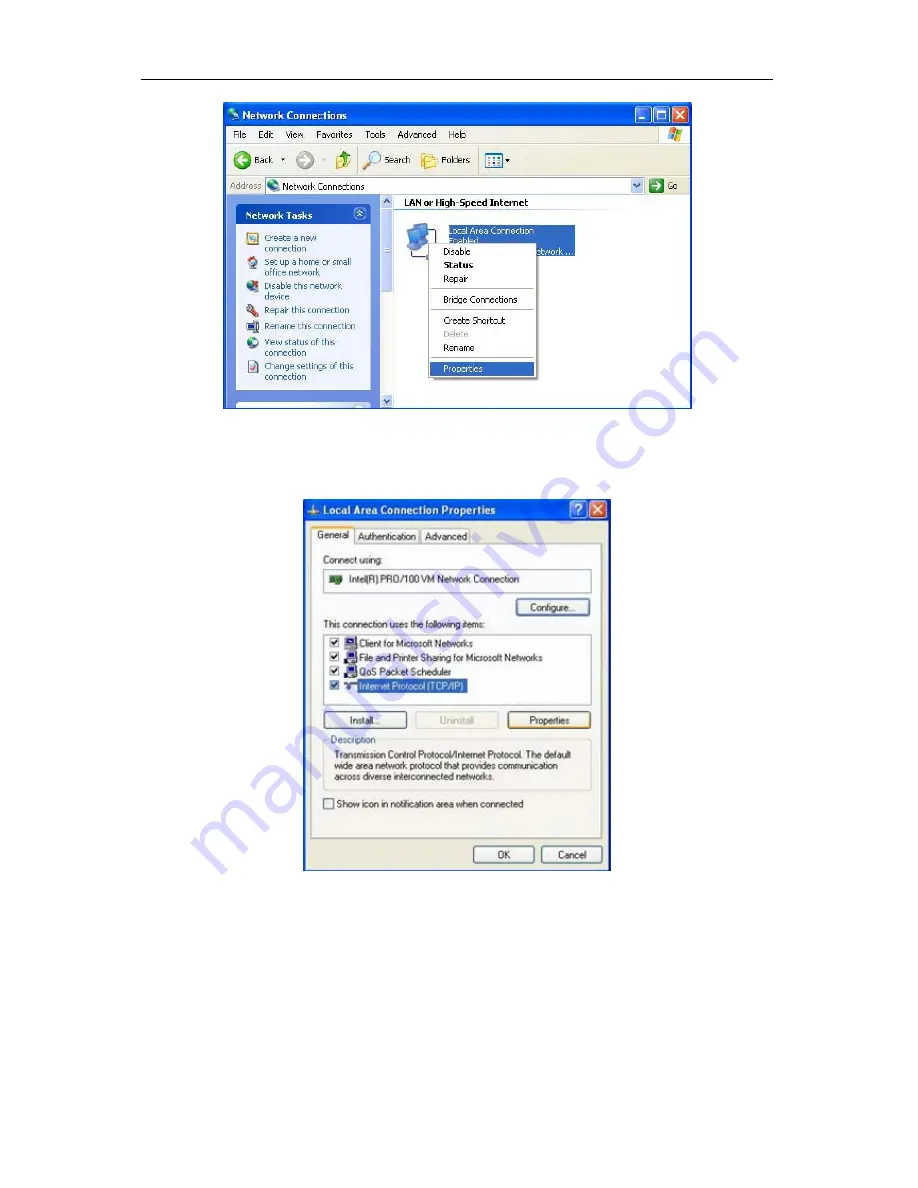
X10 Broadband Router Use’s Guide
35
Figure 5-4
5. Highlight Internet Protocol (TCP/IP), and then press Properties button
Figure 5-5
6. Choose Use the following IP address and Use the following DNS server
addresses, and then
z
IP address:
192.168.10.XXX, the “XXX” shown here is a number between 2 and
253
z
Subnet mask:
255.255.255.0
z
Default gateway:
192.168.10.1