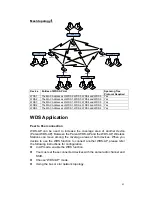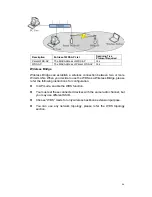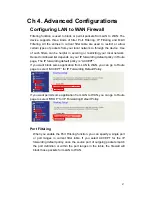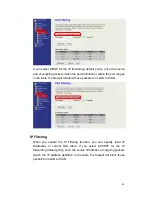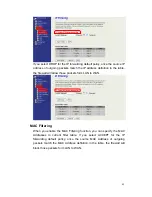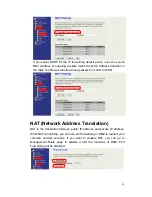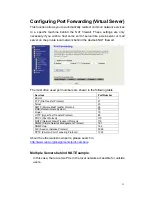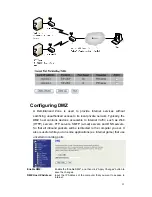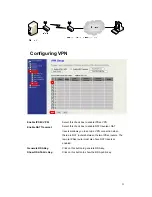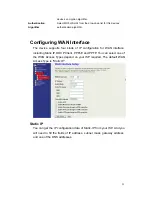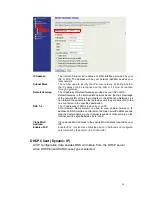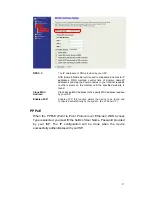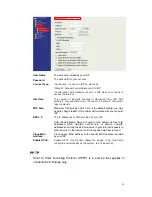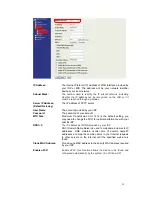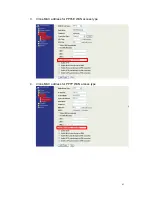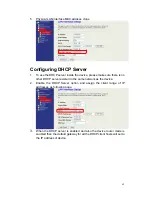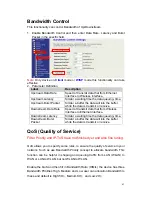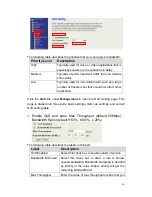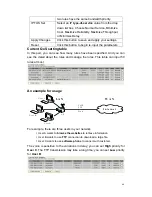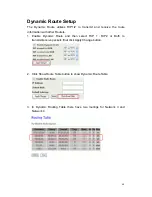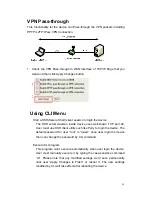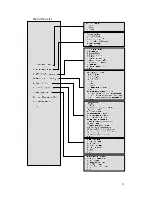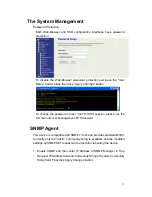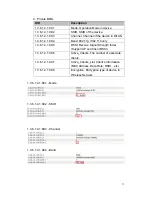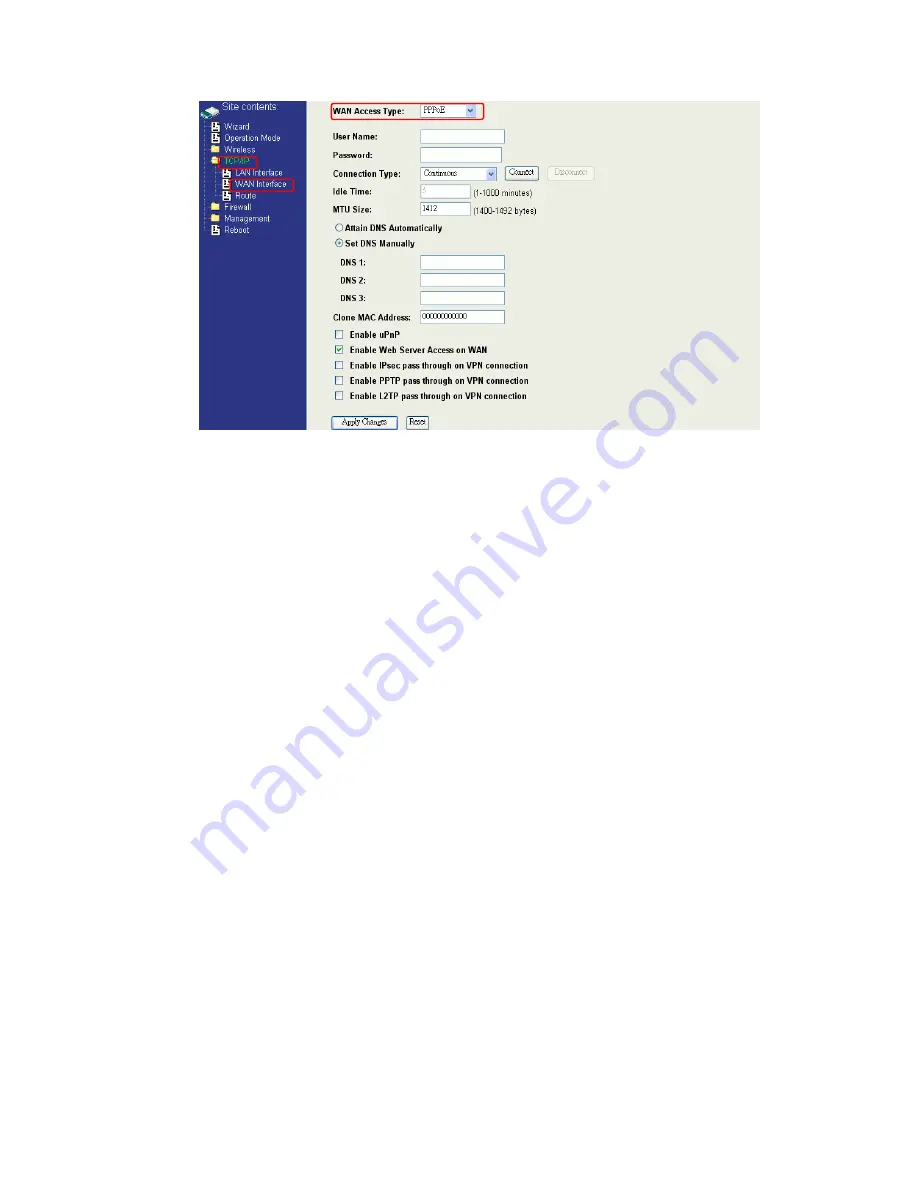
58
User Name:
The account provided by your ISP
Password:
The password for your account.
Connect Type:
“Continuous” : connect to ISP permanently.
“Manual” : Manual connect/disconnect to ISP.
“On-Demand”: Automatically connect to ISP when user needs to
access the Internet.
Idle Time:
The number of inactivity minutes to disconnect from ISP. This
setting is only available when “Connect on Demand” connection
type is selected.
MTU Size:
Maximum Transmission Unit, 1412 is the default setting; you may
need to change the MTU for optimal performance with your specific
ISP.
DNS1~3:
The IP addresses of DNS provided by your ISP.
DNS (
Domain Name Server) is used to map domain names to IP
addresses. DNS maintain central lists of domain name/IP
addresses and map the domain names in your Internet requests to
other servers on the Internet until the specified web site is found.
Clone MAC
Address:
Clone device MAC address to the specify MAC address required
by your ISP.
Enable UPnP:
Enable UPnP, this function allows the device to be found and
configured automatically by the system. (Ex. Window XP)
PPTP
Point to Point Tunneling Protocol (PPTP) is a service that applies to
connections in Europe only.