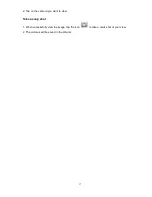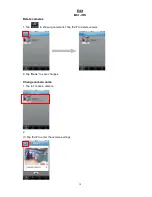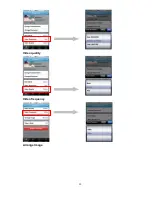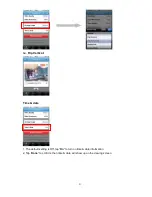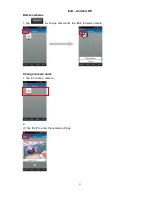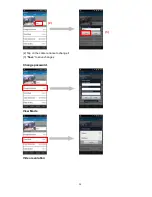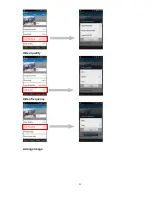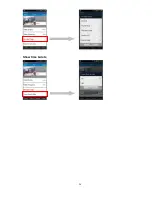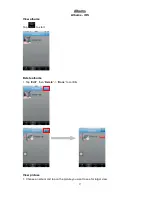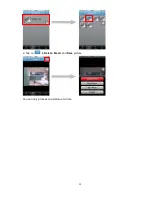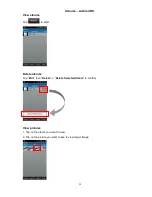14
Getting started – Andriod OS
The startup screen when execute the plugCAM software
Tap on
to start the program
※
Add camera
QR code scan
1. Tap on
to start QR code scan
2. Scan the QR code sticker on the bottom of plugCAM, ID and password will show up automatically
if scan successful
3. “
Save
” to add in camera list
Local search
1.
Make sure your camera and mobile device are under the same network, then tap on
to search new camera. Once found the new camera, you can choose the camera
you want to add
Summary of Contents for plugCAM
Page 1: ...plugCAM User Manual V1 1 4 Peer to Peer Plug Play Low Power Consumption ...
Page 7: ...7 Tripod Electric socket Wall ...
Page 20: ...20 Video quality Video frequency Arrange Image ...
Page 25: ...25 Video quality Video frequency Arrange image ...
Page 26: ...26 Show time date ...
Page 28: ...28 2 Tap on to Delete Email and Save picture You can only process one picture at a time ...
Page 34: ...34 Background skin 1 Tap on Background skin 2 Default gray Choose a color for your background ...
Page 35: ...35 About About iOS Tap to start Show software version Product information ...
Page 36: ...36 About Andriod OS Tap to start Show software version Product information ...
Page 43: ...43 4 Click to start up camera 5 plugCAM image will show on the display channel 2 1 3 ...