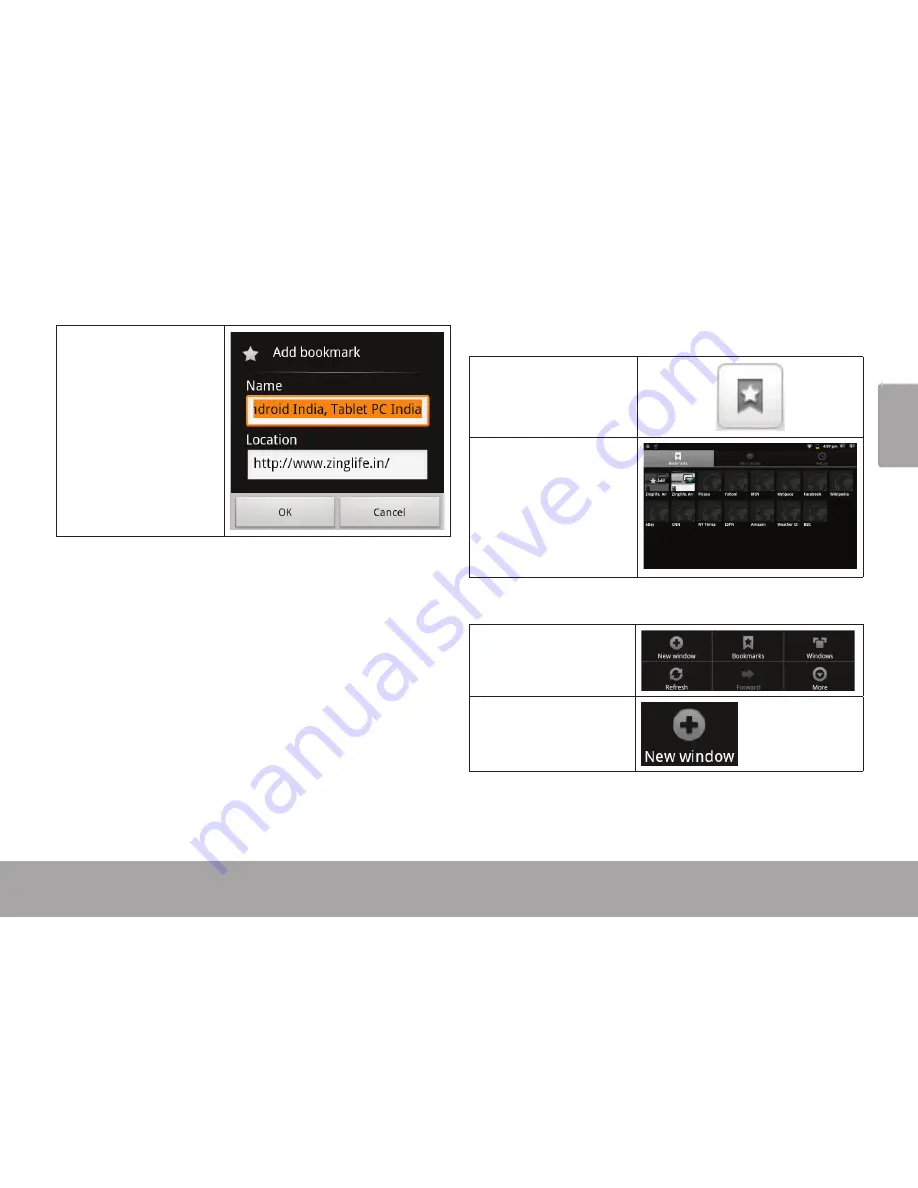
Page 25
Browsing The Web
En
gl
is
h
4. If desired, you can
modify the name
of the bookmark
or its location
(URL address).
Otherwise, touch
OK
to finish
adding the book-
mark.
To go to a bookmarked webpage.
1. Touch the
Book-
mark
icon to
the right of the
Address bar.
2. Touch a bookmark
tile to open it.
To open a new browser window.
1. Press the
Menu
key to show the
Browser options.
2. Touch
New Win-
dow
to open a new
browser window.
Summary of Contents for ZL1024N Series
Page 41: ...Page 41 Safety Notices English ...
Page 42: ...Page 42 Safety Notices English ...
Page 43: ...Page 43 Safety Notices English ...
Page 44: ......
















































