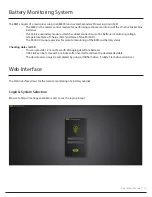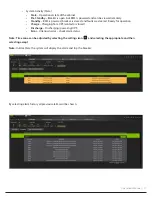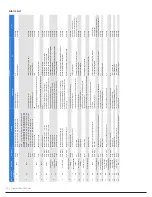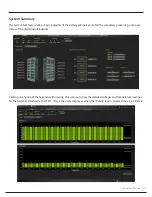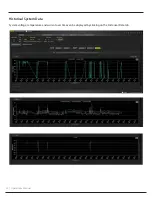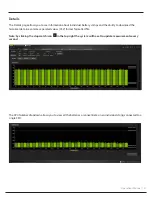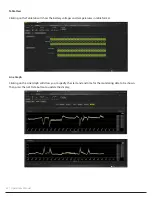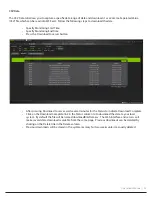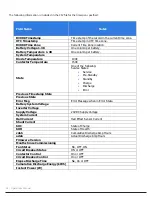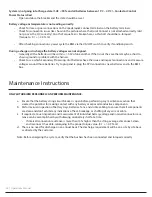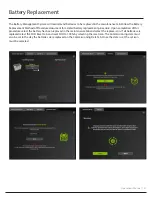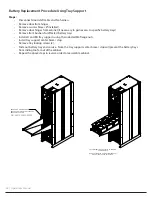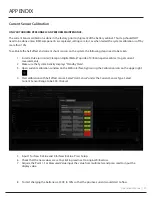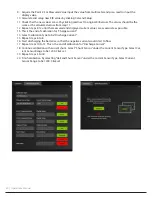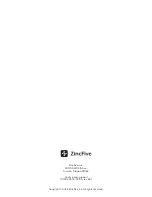28 | Operations Manual
Battery Replacement Procedure Using Tray Support
Steps:
• Disconnect door GND cable and fan harness.
• Remove door from hinges.
• Remove seismic braces (if installed).
• Remove door hinges from cabinet (if necessary to gain access to specific battery trays).
• Remove front busbars for affected battery trays.
• Install LH and RH tray supports using the included M6 flange nuts.
• Install tray support center brace / stop.
• Remove tray locking screws (2).
• Slide out battery tray and service. Note, the tray support center brace / stop will prevent the battery trays
from sliding too far out of the cabinet.
• Repeat the above steps in reverse order to reassemble cabinet.
THIRD ANGLE PROJECTION
REMOVE DOOR AND SEISMIC
BRACES AND INSTALL TRAY SUPPORT
BRACKETS AS SHOWN
PULL BATTERY TRAY OUT FULLY TO SERVICE
COMPONENTS.
DO NOT ATTEMPT TO PULL BATTERY TRAY OUT
WITHOUT TRAY SUPPORT IN PLACE.
ASY, ZF38A6SU GEN 1.5 BASE
CABINET
H01
DO NOT SCALE DRAWING
00100-00400-00002
SHEET 5 OF 18
1/31/2023
D. DUKARIC
UNLESS OTHERWISE SPECIFIED:
SCALE: 1:10 WEIGHT: 950 kg
REV
DWG. NO.
C
SIZE
TITLE:
NAME
DATE
CHECKED
DRAWN
FINISH
MATERIAL
INTERPRET GEOMETRIC
TOLERANCING PER ANSI Y14.5-2009
PROPRIETARY AND CONFIDENTIAL
THE INFORMATION CONTAINED IN THIS
DRAWING IS THE SOLE PROPERTY OF
ZINCFIVE. ANY REPRODUCTION IN PART
OR AS A WHOLE WITHOUT THE WRITTEN
PERMISSION OF ZINCFIVE IS PROHIBITED.
DIMENSIONS ARE IN mm. 3D
CAD FILE IS MASTER. ALL
FEATURES ARE AT BASIC AND IN
NOMINAL CONDITION.
INTERROGATE MODEL FOR
MISSING INFORMATION. ALL
FEATURES
10 A B C .
A
A
B
B
C
C
D
D
E
E
6
6
5
5
4
4
3
3
2
2
1
1
P/N: 00910-00400-00002