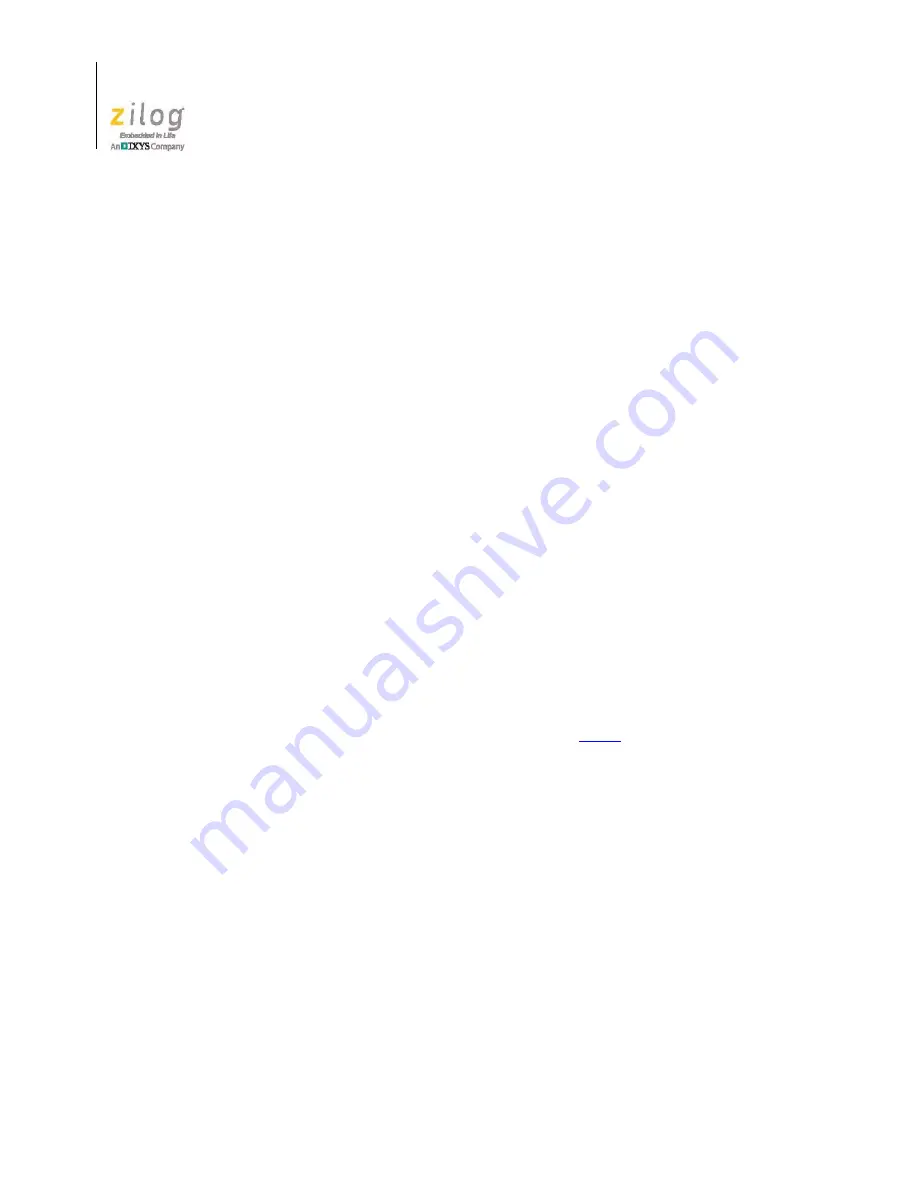
The eZ80AcclaimPlus! Development Kit
UM024401-0412
4
eZ80AcclaimPlus! Development Kit
User Manual
1. Insert the ZDS II disc into the CD-ROM drive. The DemoShield installation applica-
tion should launch automatically. If DemoShield does not launch automatically, open
Windows Explorer, browse to your CD-ROM drive, and double-click the
launch.exe
executable file to launch the DemoShield installer.
2. In the DemoShield main menu, click the
Install Products
button. From the list of
products to install, you can choose to install only ZDS II or to install both ZDS II and
all associated documentation. As an option, you can also copy the documentation
directly from your CD-ROM drive to your hard disk.
Installing the USB Smart Cable Driver
The USB Smart Cable can be installed on PCs that run on Windows 7 (32- and 64-bit),
Windows Vista (32- and 64-bit) and Windows XP operating systems. The procedures in
this section will guide you through the USB Smart Cable installation process.
Windows 7 32/64 Systems
Observe the following steps to install the USB Smart Cable on a Windows 7 system.
1. Connect the USB Smart Cable to a USB port on your development PC. When the PC
detects the new hardware, it will display the Installing device driver software dialog.
2.
Windows automatically searches for the driver; this process can take a few moments.
Because there is no option to terminate this search process, wait for the search to complete.
If the driver was previously installed, Windows will automatically install the USB
Smart Cable driver. If this is the case, skip ahead to
. If Windows cannot find the
driver, close the search dialog and proceed to the next step.
3. From the
Start
menu, navigate via the
Search Programs and files
menu, and enter
Device Manager
in the Search field to cause the Device Manager to appear in a list of
search results.
4. From this search list, click
Device Manager
to open the Device Manager dialog,
which presents a list of devices that operate on your PC. Find
Other devices
, toggle it
to view a sublist of additional devices, and right-click your mouse on
USB Smart
Cable
.
5. In the submenu that appears, click
Update Driver Software...
.
6. In the
Update Driver Software – USB Smart Cable
dialog that appears, click the
Browse my computer for driver Software
option.
7. Click the
Browse...
button to browse to one of the following driver directories,
depending on the throughput of your PC.
On 32-bit Windows 7 systems, navigate to:
Summary of Contents for Zdots eZ80AcclaimPlus
Page 6: ...Table of Contents UM024401 0412 vi eZ80AcclaimPlus Development Kit User Manual...
Page 8: ...List of Figures UM024401 0412 viii eZ80AcclaimPlus Development Kit User Manual...
Page 10: ...List of Tables UM024401 0412 x eZ80AcclaimPlus Development Kit User Manual...
Page 34: ...Customer Support UM024401 0412 24 eZ80AcclaimPlus Development Kit User Manual...





























