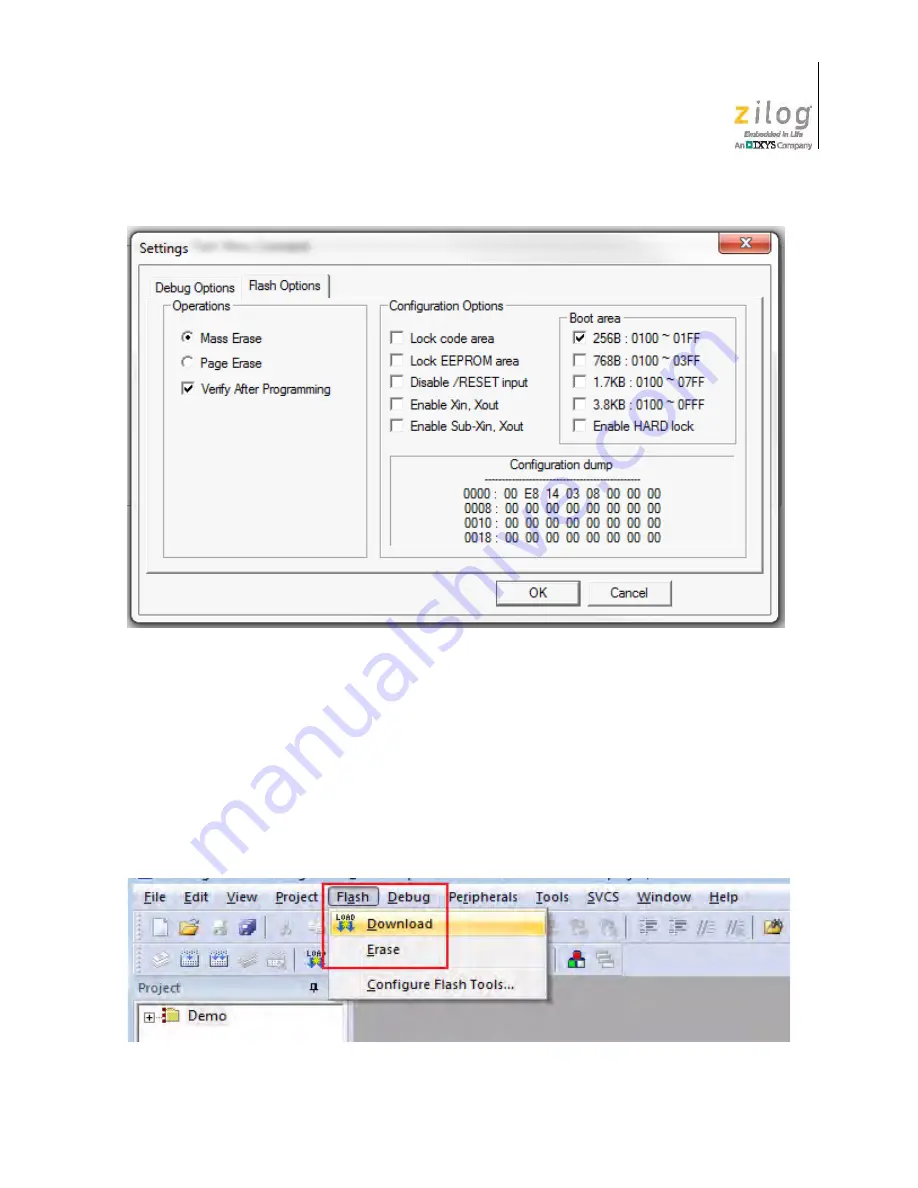
UM025801-1112
Stand-Alone Flash Programming Using the Keil
Z51F3221 Development Kit
User Manual
47
3. After you have selected your Flash options, click
OK
to exit the
Flash Options
dia-
log.
4. Click
OK
to exit the
Options For Target ‘Demo’
dialog.
5. From the
Flash
menu of the Keil IDE (see Figure 41), select either of the following
options:
–
Select
Download
to program Flash memory with the current project
–
Select
Erase
to perform a mass erase of internal Flash memory
Figure 40. Configuring Additional Flash Options
Figure 41. The Keil IDE Flash Menu
















