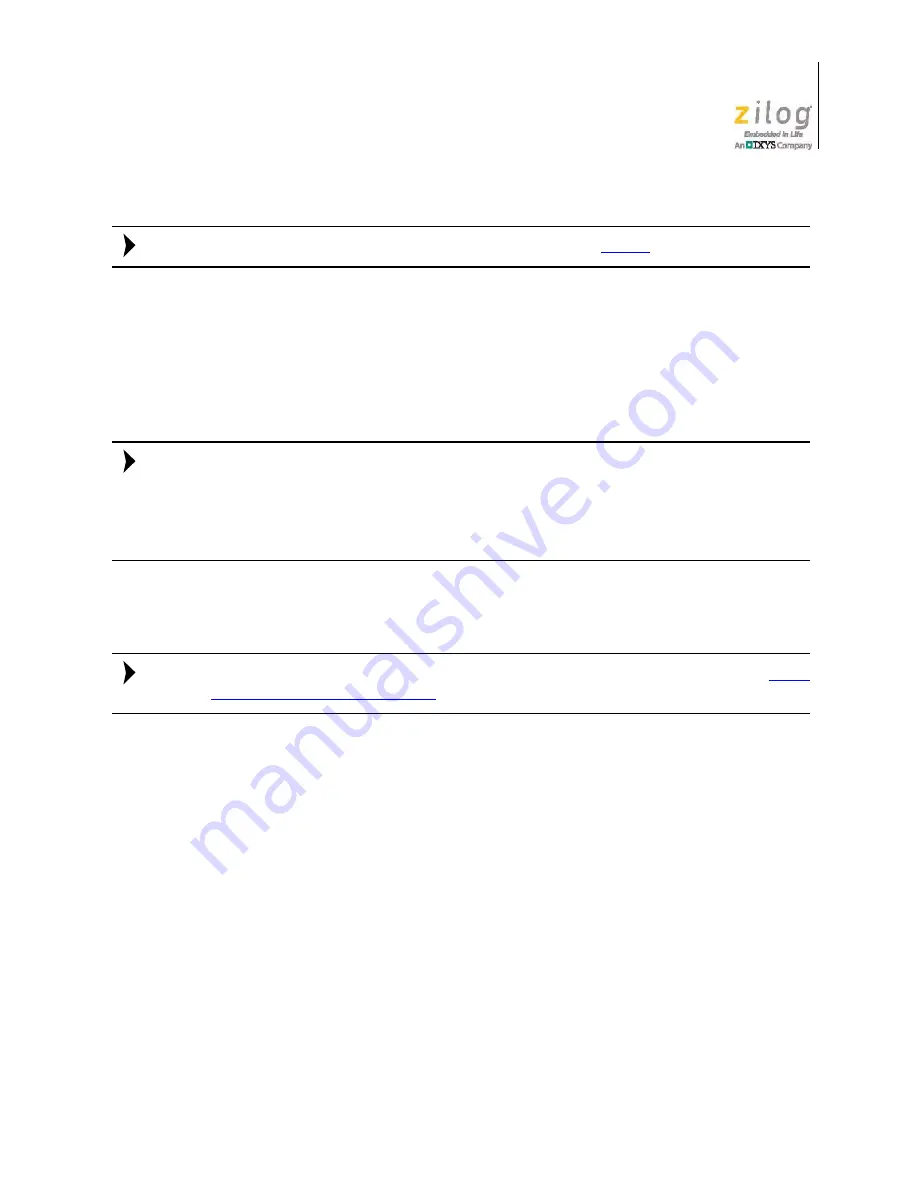
UM024303-0312
Build and Run the Z51F3220 Demo Project
Z51F3220 Development Kit
User Manual
26
Similar projects that you can use as references are listed in
Table 3
on page 28.
HyperTerminal Configuration
A communications program such as HyperTerminal can be used on Windows XP systems
to view the messages from the Z51F3220 Development Board. The following procedure
examines how to configure HyperTerminal for the Z51F3220 demo project.
The HyperTerminal application is not available in Windows Vista and Windows 7 systems.
If you are using either of these operating systems, consider using/installing different com-
munication software, such as Tera Term. Please refer to the documentation for the particu-
lar emulation software you use to configure it for communication with the Z51F3220
Development Board.
1. In HyperTerminal, select the COM port assigned to the USB-to-UART interface cable
that is connected to the P1 connector on the Development Board.
This COM port can be determined from the Device Manager, as described in the the
FTDI
USB-to-UART Driver Installation
section on page 15.
2. Configure this port to reflect the following settings:
–
9600 bps
–
8 data bits
–
No parity
–
1 stop bit
–
No flow control
3. Click the
Call
button to connect to the Z51F3220 Board. Upon connection, you should
be able to see the Demo program menu shown in Figure 23.
Note:
Note:
Note:


























