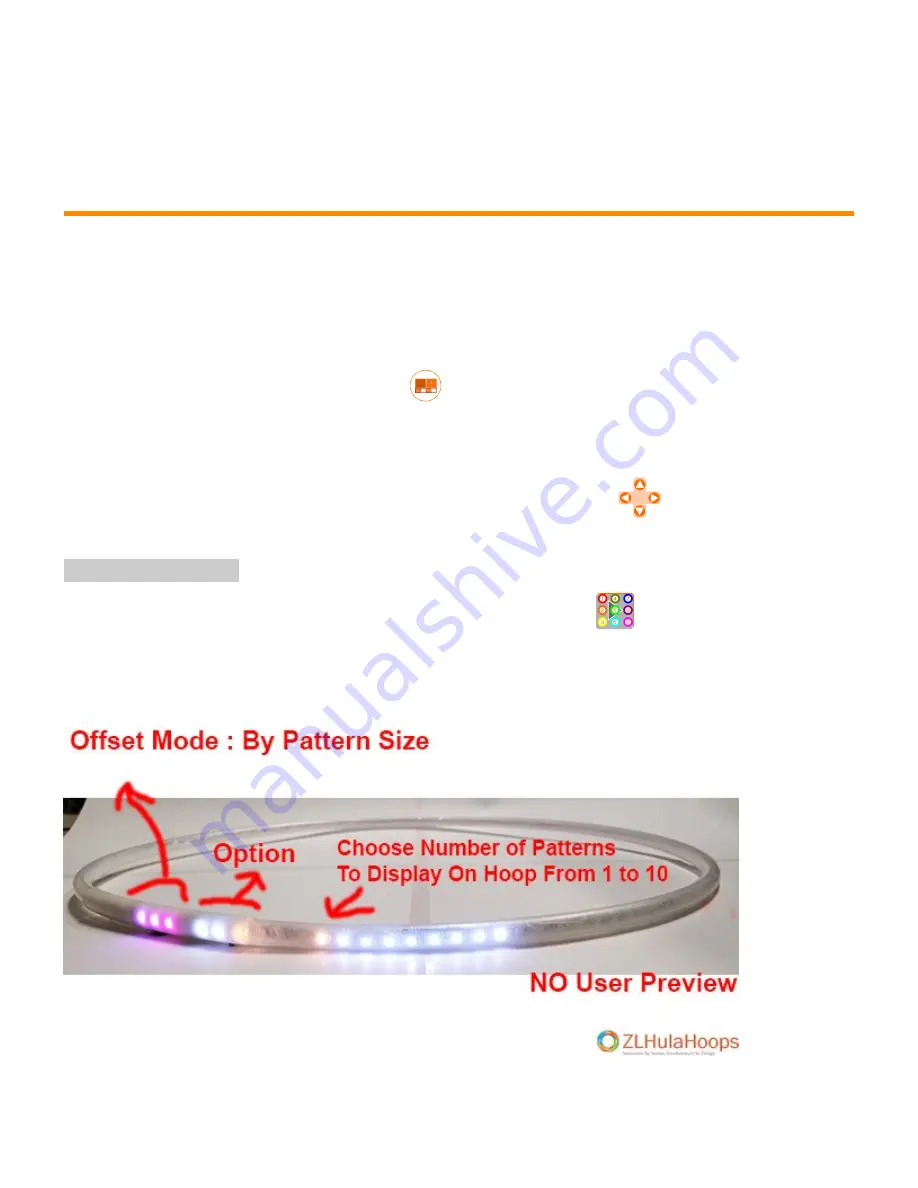
3.9.4. Set Offset Print Pattern Number of
Times
This option allows you to select number of times you want to repeat and display pattern around the ZL Hoop
The ZL Hoop automatically recalculates each Patterns to fit on the hoop.
It also allows you to
Select a Color to fill in the Offset Pixels
1. From Standby Mode,
Press Offset button
2. Use the
Offset button
to switch Options when in Offset Mode, when Pixel Option is White, White, Yellow
Offset by Pixel
3. Use the* Left/Right Arrow Keys* to Select number of Patterns to Display
(There is no Preview in
this option)
Changing Offset Colors
4a. To change the color
use the Color Keypad
to Select desired Color
4b. Note:
0, color wheel button
toggles between Pixel Off and White
5.
Press OK
, to return back to Standby Mode
Zillion Lights LLC
ZLHOOP USER GUIDE - 1
© 2017. All rights reserved. Designed by: Zillion Lights LLC/ZLHulahoops ZLHulaHoop® is a trademark of
Zillion Lights, LLC. | ZLHoop® is a trademark of Zillion Lights, LLC.
Page 92 of 97




















