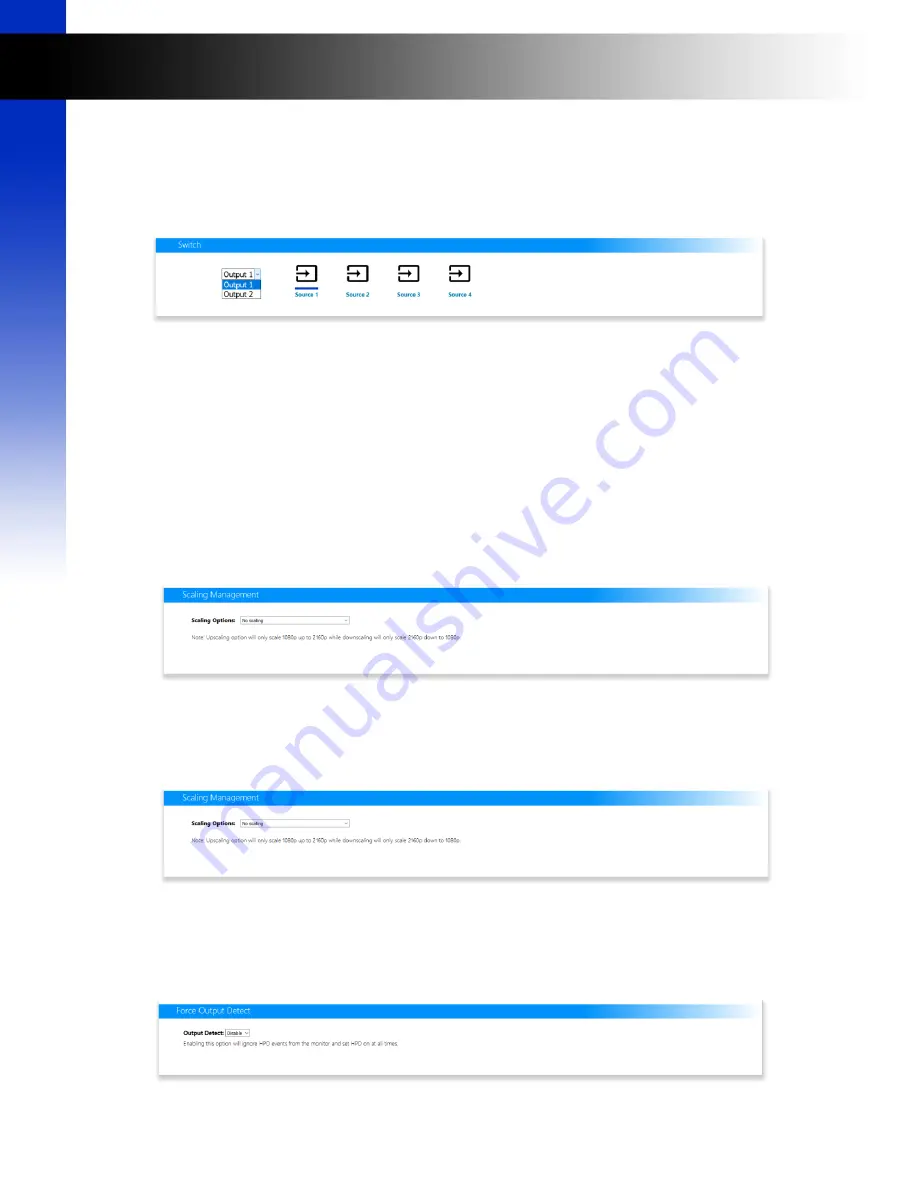
23
Sy
st
em
C
ont
rol
Using ZigNet
Control Page
Switch
Click the desired input (source). The active Input is indicated by a blue bar.
EDID Management
Active EDID
Displays the current EDID sent to the source.
Sink EDID
Displays the EDID available at the sink.
New EDID
Use the three drop down menus to select a new EDID configuration and press Set EDID.
Custom EDID
Press Browse to upload a custom EDID configuration.
Select your custom EDID file and press Upload.
Scaling Management
Scaling Options
Use the dropdown menu to select the desired scaling option.
Force Output Detect
Output Detect
Use the dropdown menu to set the HPD on at all times, ignoring HPD events from the monitor.






























