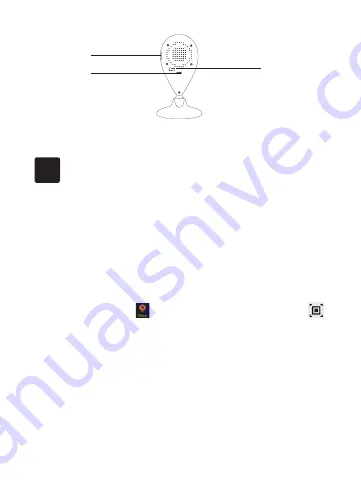
3
USB
Storage card
3
Get Started
3.1 To get started, you will need:
A Gateway.
The mobile app.
3.2 Set up your IP camera
1. Connect your IP camera to the USB power adaptor and apply power.
2. The LED indicator will flash blue after the IP camera is powered on. If not,
reset the camera by pressing the reset button for three seconds.
3. Go to the video module (
) of the mobile app, tap the QR code icon (
),
then scan the QR code on the back of the IP camera (you can also manually
input the device ID under the QR code), then tap "Next".
4. For android, the mobile phone will now connect to the IP camera's Wi-Fi
hotspot automatically. For iOS, go to Setting and choose the IP camera's Wi-
Fi and go back to the app.
5. Then you will see a list of available Wi-Fi networks, choose a network
and enter the password on the next screen to connect the IP camera to the
internet.
6. Once connected to the internet, the IP camera will be added to the mobile
app automatically. You should now be able to see live video from the camera.
Reset





