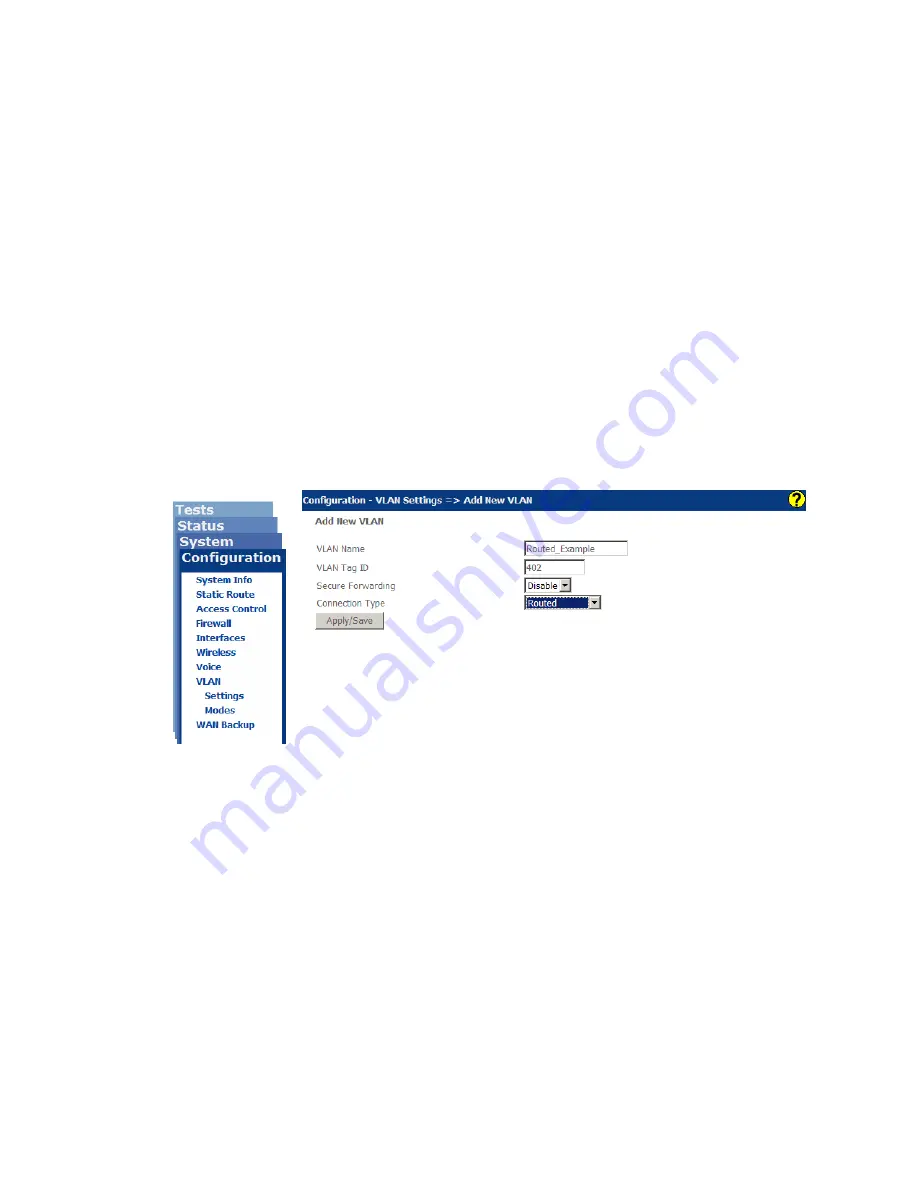
Configuration
166
zNID 24xx Series Configuration Guide
Creating routed connections
VLANs can be configured as Routed. With this connection type, packets are
forwarded based on the destination IP address. Explicit routes can be
configured or the system can use the default route, which is the next hop
gateway for the VLAN. A total of 32 routes can be defined.
When in the Routed mode, additional features are enabled such as filtering
(See
), and the DHCP server function (See
To create a routed connection
1
Create VLAN
This first step is the same for all data connections, except for choosing
which connection type. You name the connection and give it a VLAN ID
as well as defining the connection type.
Figure 125: Creating a routed VLAN
a
On the
Configuration|VLAN Settings
page, click
Add New VLAN
b
In the
VLAN Name
text box enter a name for the VLAN
c
In the
VLAN Tag ID
text box enter a VLAN ID
d
<Optional> From the
Secure Forwarding
dropdown select either
Enable
or
Disable
See
e
From the
Connection Type
dropdown select
Routed
f
Click
Apply/Save
2
Select ports and set port defaults
a
From the
Configuration - VLAN Settings => Edit Selected VLAN
page (which you should be on automatically after completing the
previous step) Select the port members.
Summary of Contents for zNID-GPON-2402
Page 12: ...About This Guide 12 zNID 24xx Series Configuration Guide...
Page 18: ...zNID 24xx Series 18 zNID 24xx Series Configuration Guide...
Page 84: ...Management 84 zNID 24xx Series Configuration Guide Figure 57 View audit log...
Page 199: ...VLANS zNID 24xx Series Configuration Guide 199 Figure 157 Configuration of VLAN settings...
Page 208: ...Configuration 208 zNID 24xx Series Configuration Guide...
Page 220: ...Troubleshooting tests 220 zNID 24xx Series Configuration Guide...
Page 223: ...Voice zNID 24xx Series Configuration Guide 223 Voice Figure 175...
Page 226: ...Index 226 zNID 24xx Series Configuration Guide...
















































