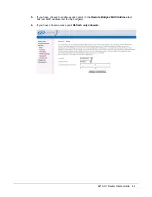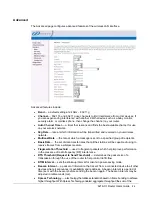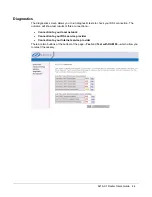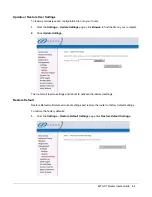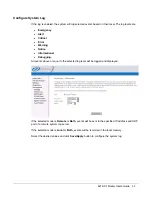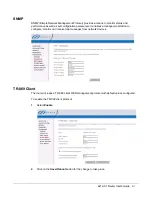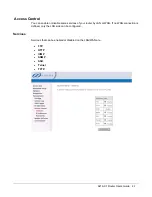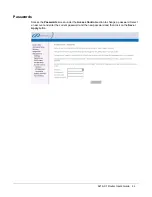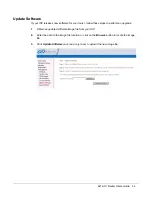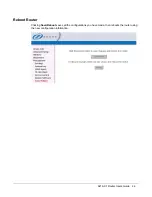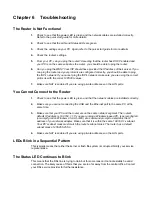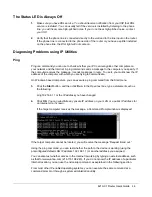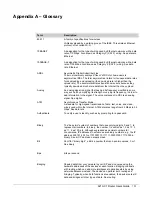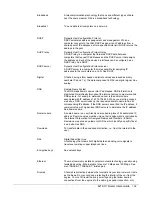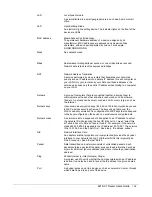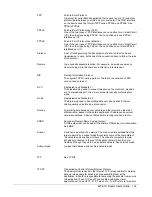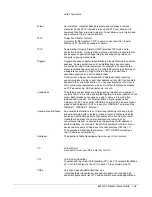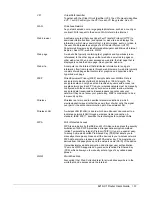Chapter 6
Troubleshooting
The Router Is Not Functional
1.
Check to see that the power LED is green and the network cables are installed correctly.
Refer to the quick start guide for more details.
2.
Check to see that the LAN and Status LEDs are green.
3.
Check the settings on your PC. Again, refer to the quick start guide for more details
4.
Check the router's settings.
5.
From your PC, can you ping the router? Assuming that the router has DHCP enabled and
your PC is on the same subnet as the router, you should be able to ping the router.
6.
Can you ping the WAN? Your ISP should have provided the IP address of their server. If you
can ping the router and your protocols are configured correctly, you should be able to ping
the ISP's network. If you cannot ping the ISP's network, make sure you are using the correct
protocols with the correct VPI/VCI values.
7.
Make sure NAT is enabled if you are using private addresses on the LAN ports.
You Cannot Connect to the Router
1.
Check to see that the power LED is green and that the network cables are installed correctly.
2.
Make sure you are not connecting the USB and the Ethernet port to the same PC at the
same time.
3.
Make sure that your PC and the router are on the same network segment. The router's
default IP address is 192.168.1.1. If you are running a Windows-based PC, type ipconfig /all
(or winipcfg /all on Windows 95, 98, or ME) at a command prompt to determine the IP
address of your network adapter. Make sure that it is within the same 192.168.1.x subnet.
Your PC's subnet mask must match the router's subnet mask. The router has a default
subnet mask of 255.255.255.0.
4.
Make sure NAT is enabled if you are using private addresses on the LAN ports.
LEDs Blink in a Sequential Pattern
This typically means that either the kernel or flash file system is corrupted. Notify your service
representative.
The Status LED Continues to Blink
This means that the DSL line is trying to train but for some reason it cannot establish a valid
connection. The likely cause of this is that you are too far away from the central office. Contact
your DSL service provider for further assistance.
Summary of Contents for 6219-X1
Page 1: ...6219 X1 ADSL2 4 Port Router Users Guide Document Part Number 830 02072 02 February 2010...
Page 10: ......
Page 41: ...6219 X1 Router Users Guide 41...
Page 100: ......