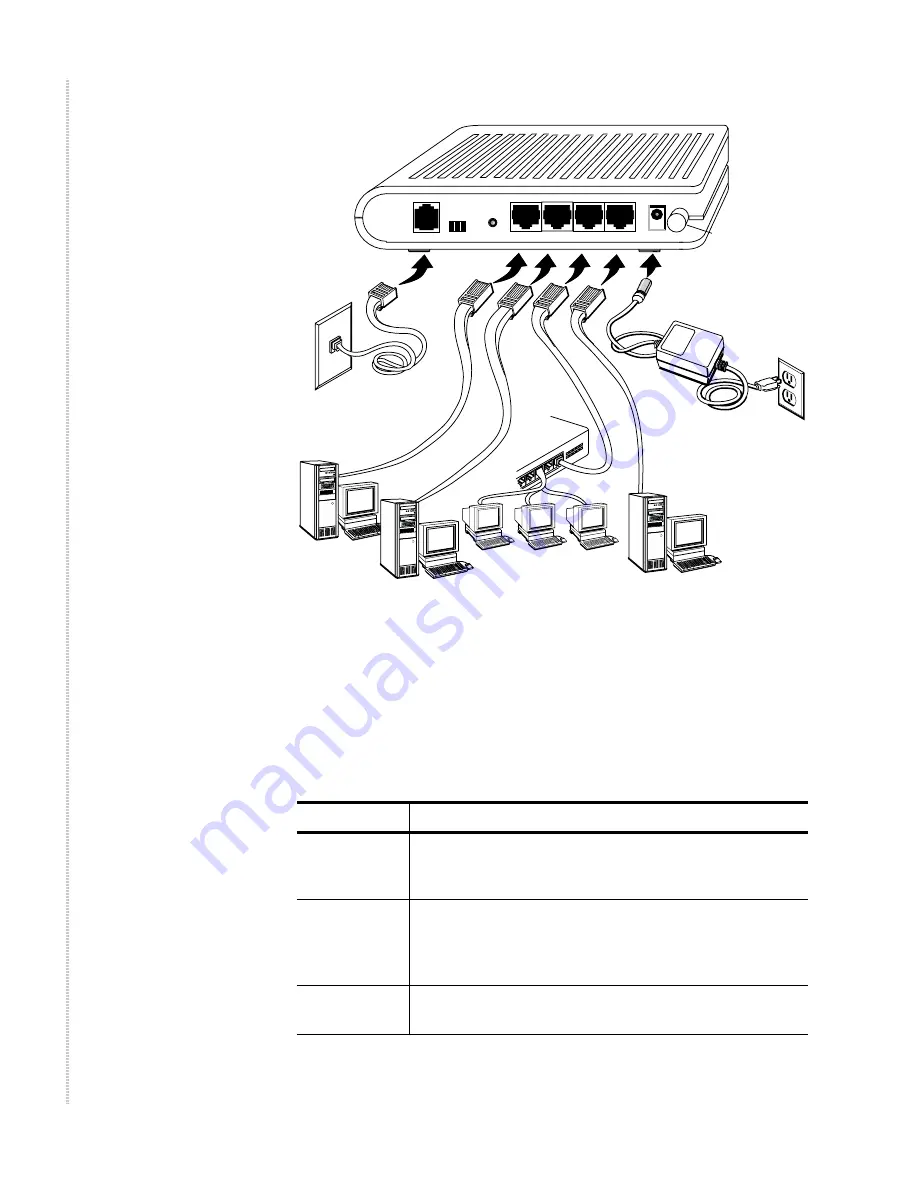
Hardware Installation and PC Setup
18
6212-I3 4-Port Router User’s Guide
6212-A2-ZB83-20
Figure 3: Hardware Installation
5
Turn on your PC and any other LAN devices, such as hubs or switches.
6
Turn on the router using its power switch.
7
Verify that the router's LEDs are illuminated as shown in
Table 3
.
Table 3:
LED Indicators (Sheet 1 of 2)
This LED . . .
Should be:
POWER
Solid green to indicate that the device is turned on. If this
light is not on, check if the power adapter is attached to the
router and plugged into an AC power source.
xDSL ACT
Solid green to indicate that the router can communicate
with your ISP via ADSL, flashing when the device is
sending or receiving data over the ADSL connection, or
blinking when the router is trying to connect to your ISP.
xDSL LNK
Flashing when the device is sending or receiving data over
the ADSL connection.
05-17712
CONSOLE
LINE
LAN 1
POWER
DEFAULT
RESET
LAN 2
LAN 3
LAN 4
Power
Switch
Summary of Contents for 6212
Page 1: ...6212 I3 4 Port Router User s Guide May 2006 Document Part Number 6212 A2 ZB83 20...
Page 10: ...10 6212 I3 4 Port Router User s Guide 6212 A2 ZB83 20...
Page 12: ...12 6212 I3 4 Port Router User s Guide 6212 A2 ZB83 20...
Page 16: ...Introduction 16 6212 I3 4 Port Router User s Guide 6212 A2 ZB83 20...
Page 28: ...Hardware Installation and PC Setup 28 6212 I3 4 Port Router User s Guide 6212 A2 ZB83 20...
Page 40: ...Quick Setup 40 6212 I3 4 Port Router User s Guide 6212 A2 ZB83 20 Figure 30 WAN Setup Summary...
Page 66: ...Diagnostics 66 6212 I3 4 Port Router User s Guide 6212 A2 ZB83 20...
Page 78: ...Management 78 6212 I3 4 Port Router User s Guide 6212 A2 ZB83 20...
Page 80: ...Specifications 80 6212 I3 4 Port Router User s Guide 6212 A2 ZB83 20...
Page 84: ...84 6212 I3 4 Port Router User s Guide 6212 A2 ZB83 20...






























