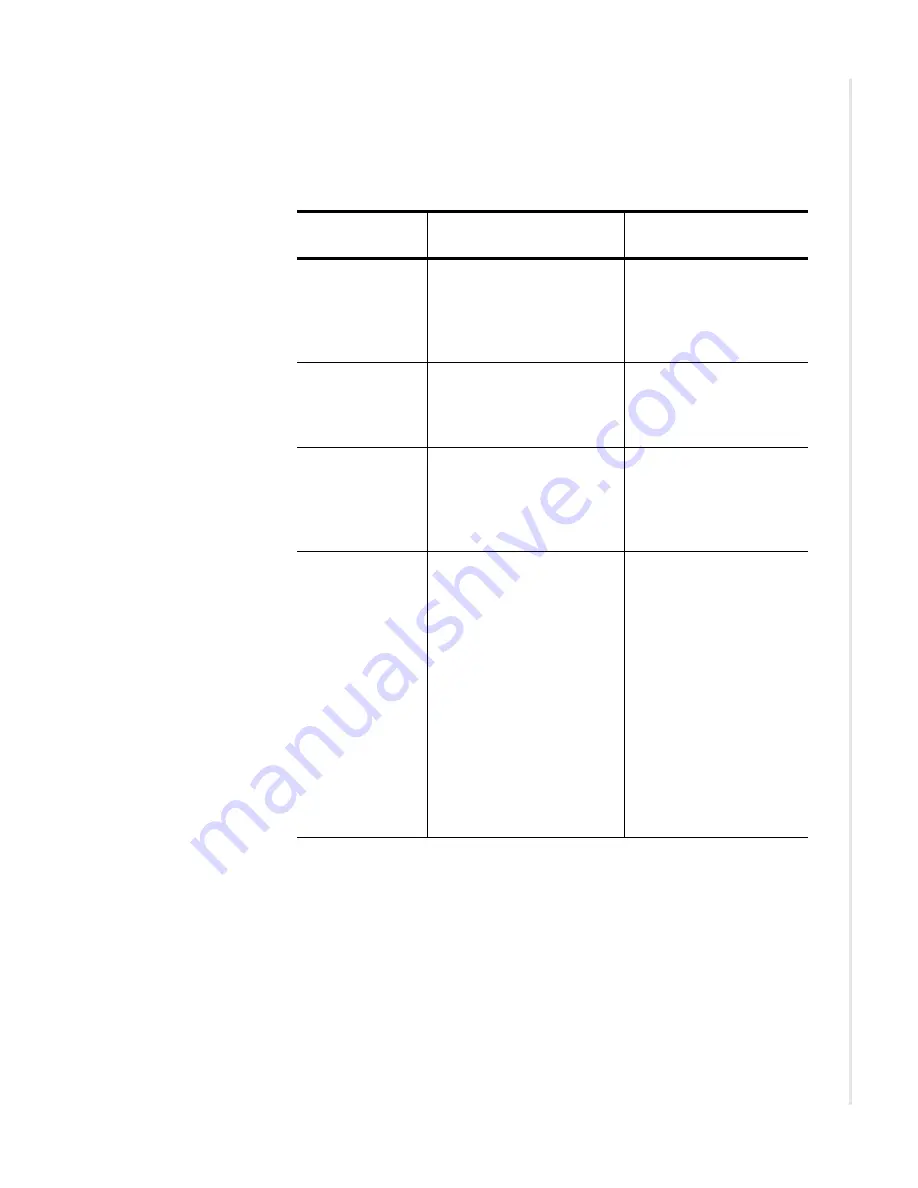
Cables Required
4821-A2-ZN21-30
BitStorm 4800 Express Model 4821-A2 Installation Guide
15
Cables Required
Table 2
shows all the cables that may be required for your installation.
Table 2:
Cable Descriptions
Connector
Name
Connector and Cable
For Connecting . . .
DSL PORTS
1–24
DSL Ports 25–48
(if installed)
50-pin RJ21X Telco-type
straight connector and
50-wire cable. Two cables
required for 48-port model.
Up to 24 DSL ports per
cable to a POTS splitter.
Port 2
10/100BaseT
8-position modular plug
and 8-wire Category 5 or
better unshielded twisted
pair (UTP) cable.
The BitStorm 4800
Express to a network.
Port 1
10/100BaseT
8-position modular plug
and 8-wire Category 5 or
better unshielded twisted
pair (UTP) cable.
A Network Management
System (NMS) over a
Local Area Network
(LAN) employing
10BaseT or 100BaseT.
CONSOLE
DB9 plug connector and
shielded cable.
z
The other connector
depends on the serial
port on your terminal or
PC, but normally is a
DB9 socket.
z
The other connector
depends on the serial
port on your modem, but
normally is a DB25 plug.
A null modem
(crossover) cable is
required.
The BitStorm 4800
Express to one of the
following:
z
A terminal or a PC
with a terminal
emulation program, or
z
A modem.
Summary of Contents for 4800 EXPRESS 4800 Express
Page 8: ...8 BitStorm 4800 Express Model 4821 A2 Installation Guide 4821 A2 ZN21 30 ...
Page 24: ...Installation 24 BitStorm 4800 Express Model 4821 A2 Installation Guide 4821 A2 ZN21 30 ...
Page 48: ...Equipment List 48 BitStorm 4800 Express Model 4821 A2 Installation Guide 4821 A2 ZN21 30 ...
Page 54: ...54 BitStorm 4800 Express Model 4821 A2 Installation Guide 4821 A2 ZN21 30 ...
















































